Disable Image Attachment Pages in WordPress – Easy Steps
Estimated reading time: 2 minutes
Last updated on March 26th, 2024 at 07:19 am
Do you want to know “How to Disable Attachment Pages in WordPress”?
Imagine you have a photo album, and each photo has its own page where people can comment and share.
Well, in WordPress, every image you upload gets its own page by default.
But sometimes, you might not want that.
Disabling attachment pages means those individual pages won’t show up anymore, keeping your website cleaner and easier to navigate.
Did you know that having too many attachment pages can actually hurt your site’s SEO?
Search engines might see them as thin content, which can lower your ranking.
Plus, if visitors land on these pages instead of your main content, they might get confused and leave your site.
By disabling attachment pages, you can improve your site’s SEO and user experience.
It’s a simple tweak that can make a big difference!
Steps to Disable Attachment Pages in WordPress
1. Install and Activate WP Code Plugin
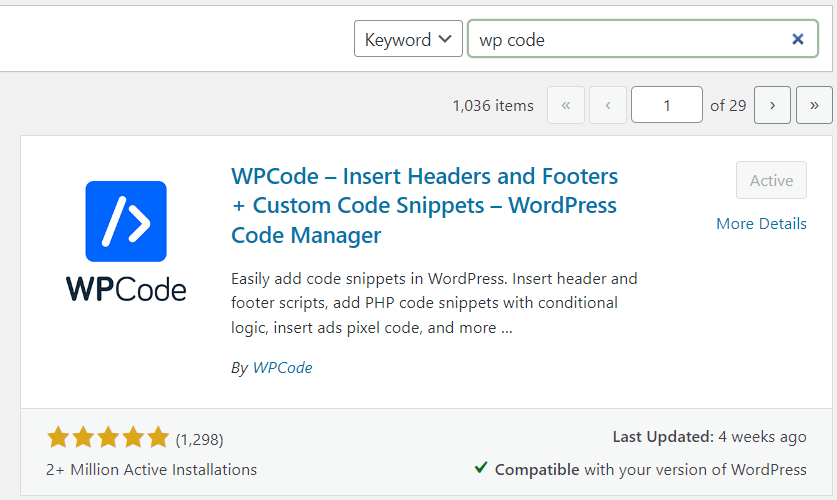
2. Visit Library Section
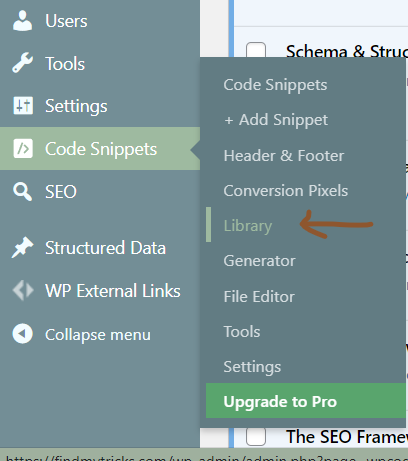
3. Search “Disable Attachment Pages”

4. Activate and Update

Make sure to active the code snippet.
However, these days every other SEO plugin has the option to disable the attachment pages.
But in case you are not using an SEO plugin or if your SEO plugin does not have this option then this is the perfect solution.
Wrapping Up – How to Disable Attachment Pages in WordPress
Knowing how to turn off attachment pages in WordPress is important for making sure your website works smoothly and shows up well in search results.
By following the steps I talked about, like using plugins or changing some settings in your site’s code, you can stop these attachment pages from popping up and confusing visitors.
Instead, people will go straight to the content you want them to see, making your site easier to use and more professional-looking.