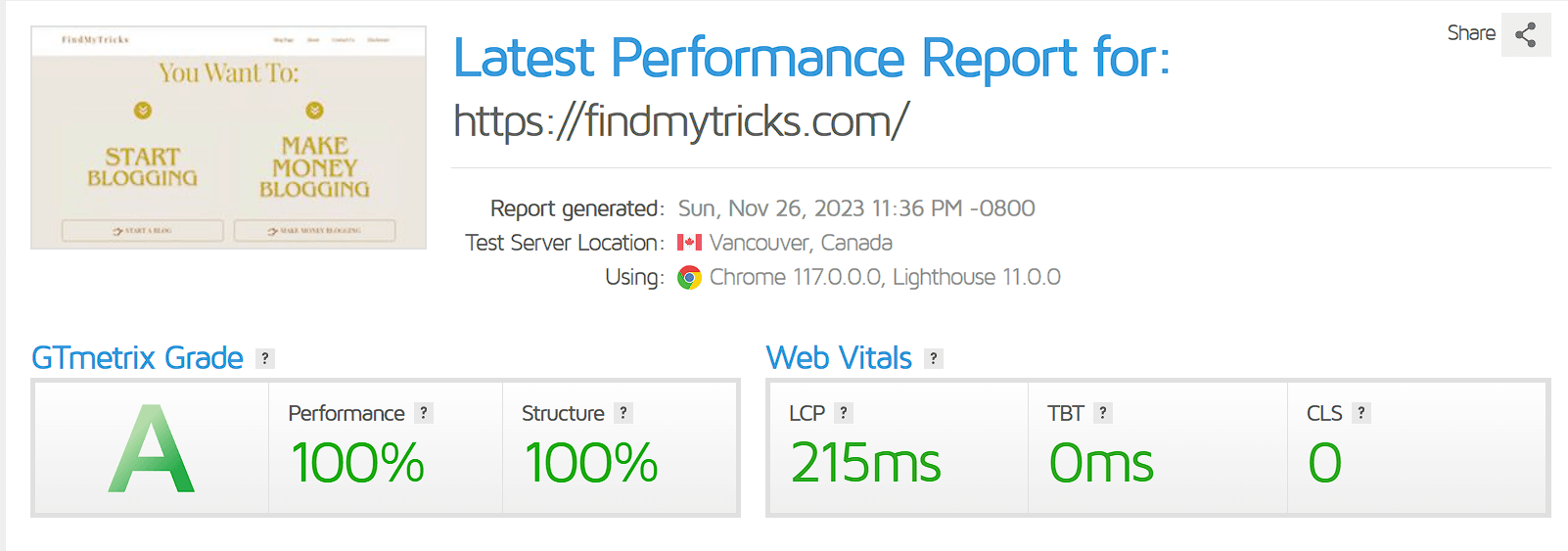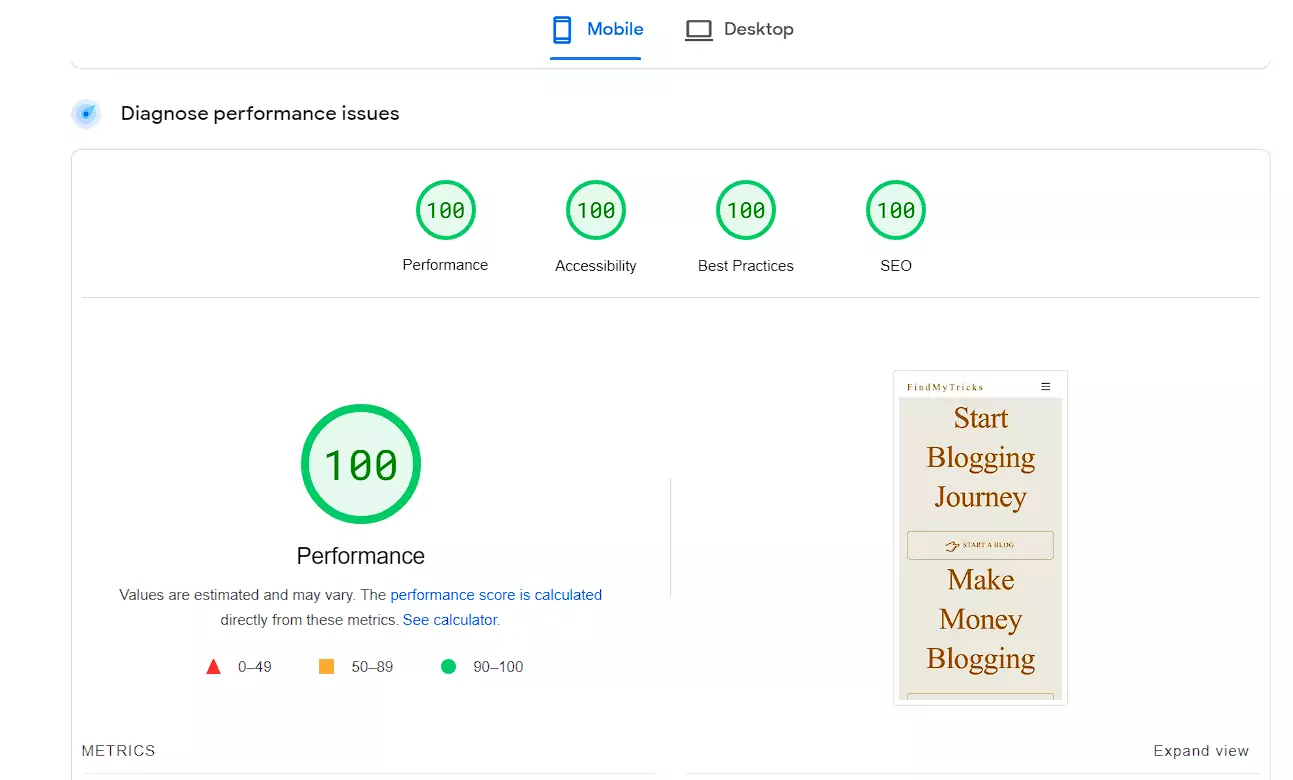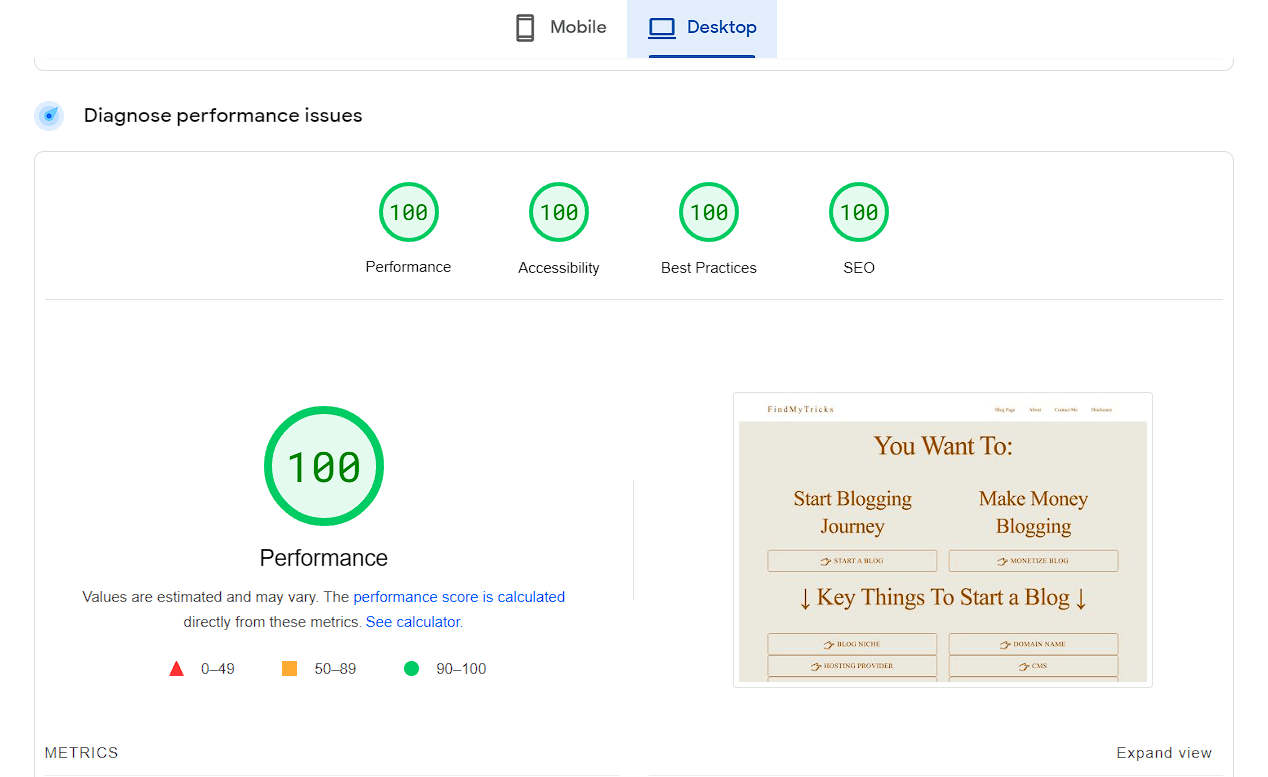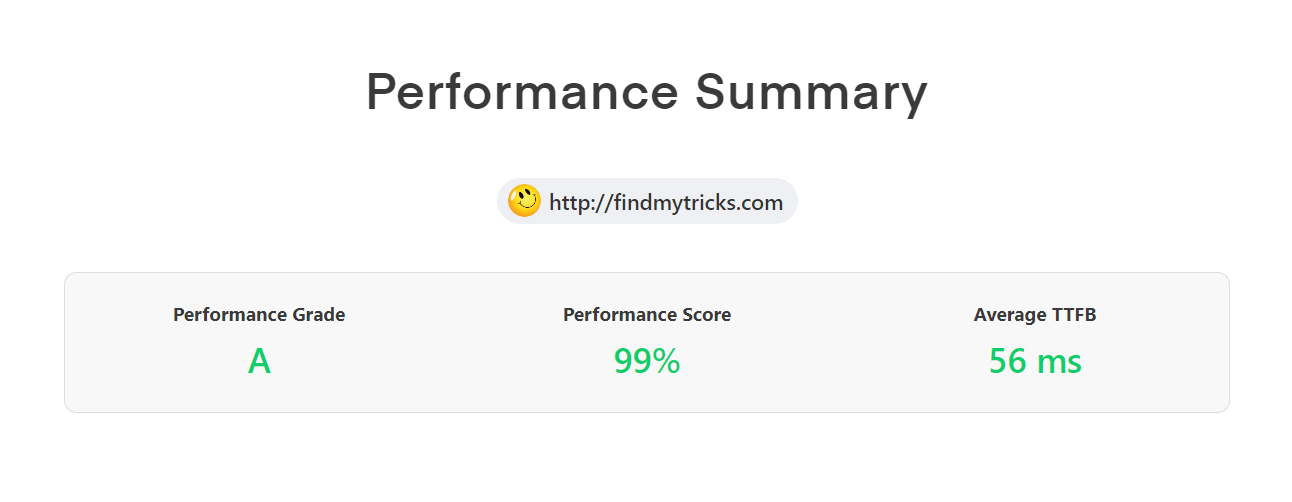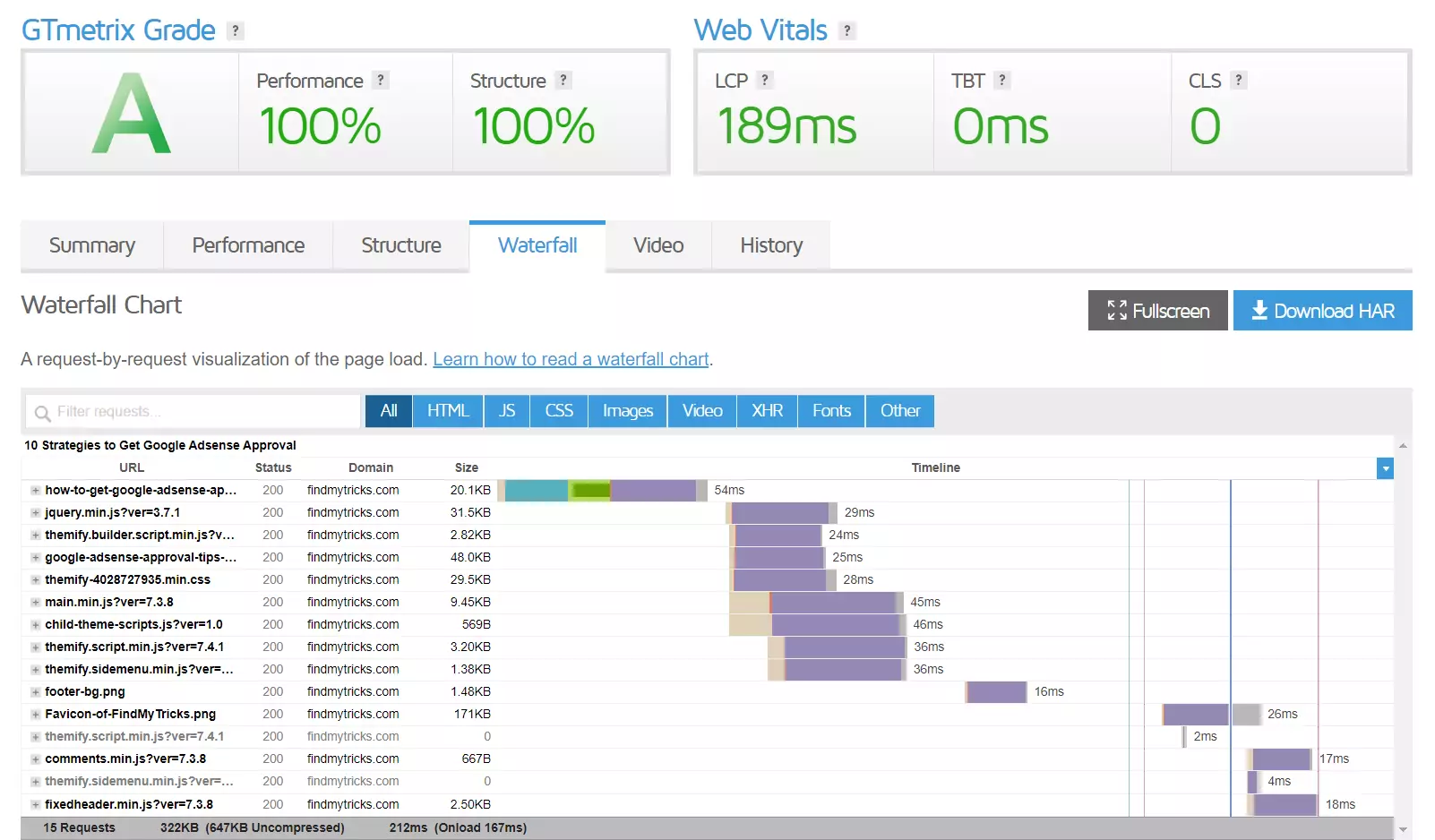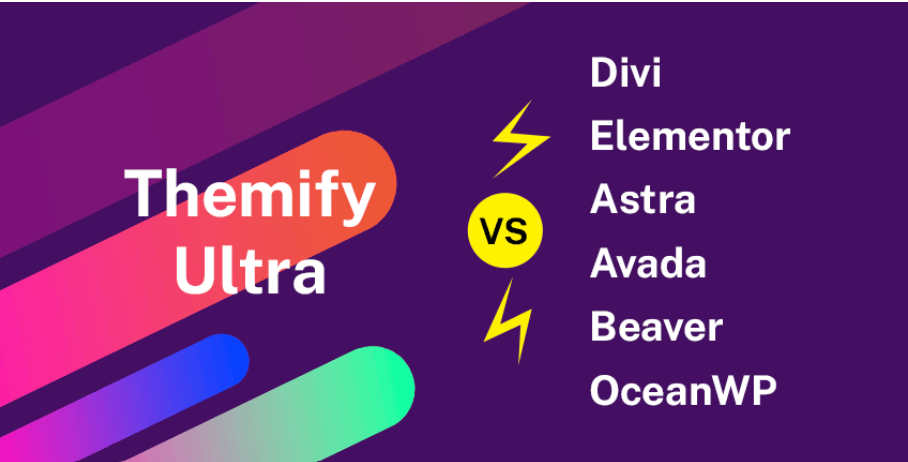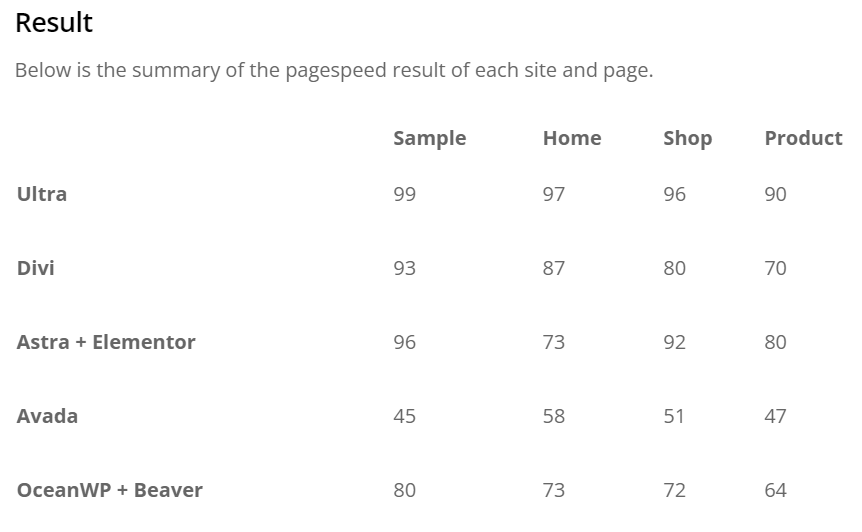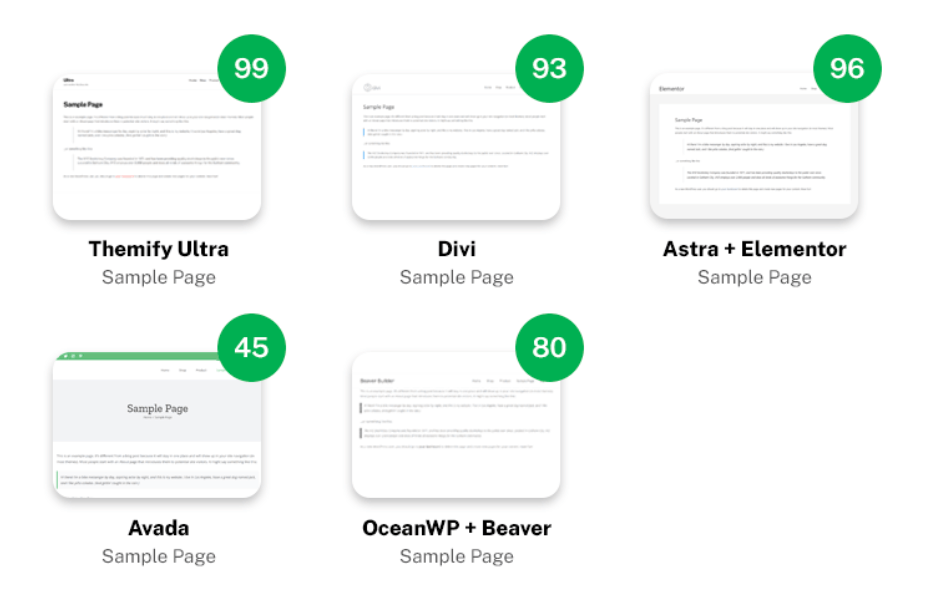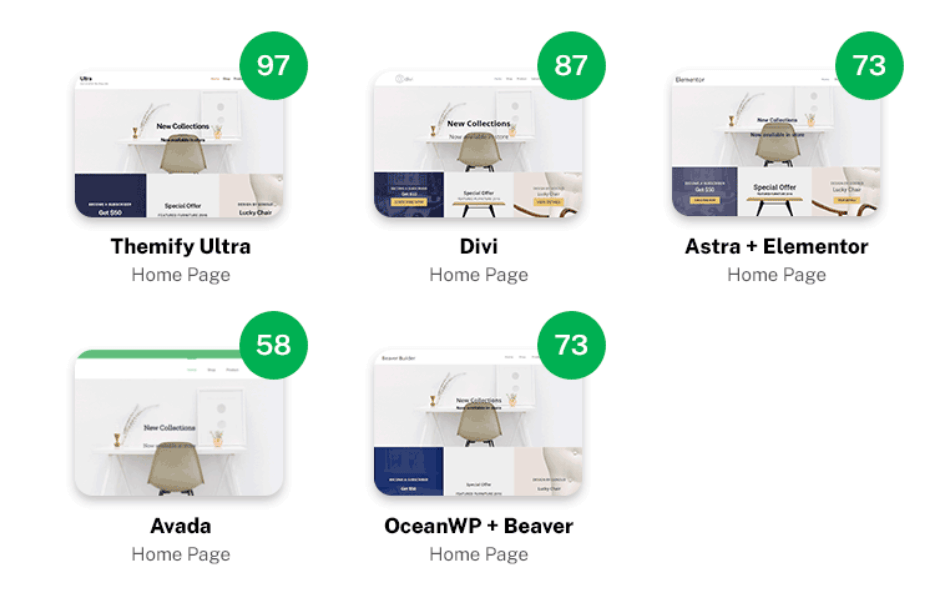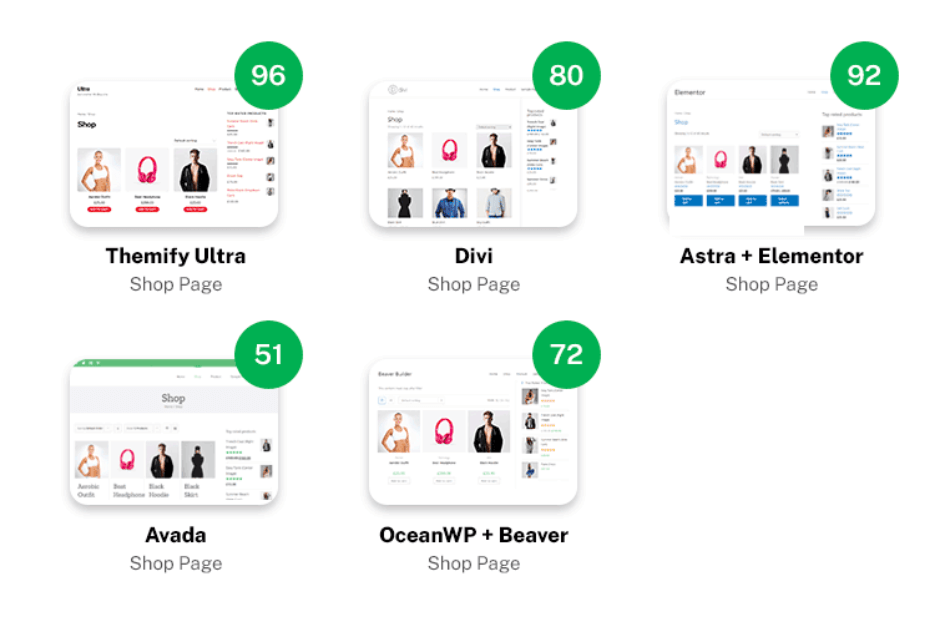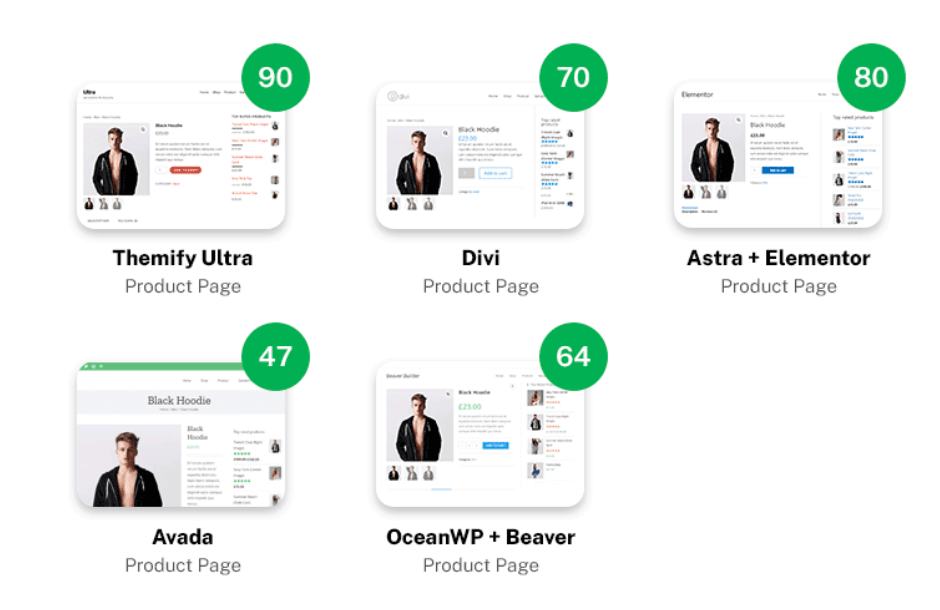How to achieve 100/100 Score in Gtmetrix and Page Speed Insights – Easy Tips, Solutions, Fixes and Effective Strategies
Estimated reading time: 13 minutes
Last updated on March 26th, 2024 at 07:12 am
Are you working on your website loading speed and want to get a 100 score in Gtmetrix and Google Pagespeed Insights?
Want to achieve core web vitals?
That’s tough… You have to compromise a few things to achieve a 100% score in Gtmetrix and Google Pagespeed Insights.
But, But, But… I finally achieved a 100 score.
And come to a final conclusion with a list of products/services that I use to achieve this score.
Before that let me share the scores,
I am going to share every part step by step and also some secrets that no other blogger wanted to let you know.
How to get a 100/100 score in Gtmetrix and Google Pagespeed Insights?
These are the list of products/services that I use to achieve this milestone.
I promise you can get a 100 score (or at least 95-99) after following all these steps.
This is a very lengthy article. So, I recommend having a cup of coffee before proceeding…
Remember to check the Gtmetrix waterfall chart after every step.
The main part here is to remove your extra requests, reduce the size and improve onload time.
This is the waterfall chart of one of my lengthiest articles.
Only 15 requests, the compressed size is 322kb and the onload time is under 167ms.
This is what you have to improve – less number of requests, compressed size and onload time.
According to Gtmetrix, Onload time – is when the processing of the page is complete and all the resources on the page have finished downloading.
1. Fast Web Hosting
I tried a lot of hosting providers and finally found Cloudways. It is a cloud host and as you know cloud hosts are known for speed and performance.
Why did I choose Cloudways?
- No renewal prices
- Dedicated server
- pay-as-you-go method
- Cloud host = Speed
- Managed host
Cloudways offer servers from,
- Digital Ocean (Standard or Premium)
- Amazon AWS
- Google Cloud
I am using Vultr High Frequency.
And here is the main reason why I choose Cloudways – “Cloudways is Cheaper than Shared Hosts in the long term“
It’s a myth that shared hosts are cheaper. I can explain with an example,
Let’s compare Cloudways and Siteground.
By the way, Siteground is the best shared hosting provider recommended by WordPress itself and also my previous hosting provider.
I switched to Cloudways after looking at the Sitegrounds renewal prices.
Anyways, you can compare with any popular shared hosts. It is just for example how they cheat you.
Basic Plans
Siteground – $2.99 per month
Cloudways – $11 per month
Type of host
Siteground – Shared host – one server is shared between multiple users.
Cloudways – Cloud host – one server only for you.
Renewal Prices
Siteground – $17.99 per month
Cloudways – No renewal price – $11 per month
Locking system
Siteground – locked for a minimum of 1 year.
Cloudways – Pay as you go – for example, leave after 15 days and pay for 15 days only.
Storage
Siteground – 10GB
Cloudways – 25GB
Hope you understand what I am trying to tell you that other affiliate marketers don’t let you know.
My affiliate law is simple – “I only share affiliate links of products that I personally use”
Still in confusion: Try their 3 days Free Trial without adding any credit details and compare speed with your present host.
2. Speedy Theme
There are a lot of things you need to consider before choosing a theme.
I am using the Themify Ultra theme and I am totally satisfied with the performance, features and ease of use.
Why did I choose Themify Ultra?
- Speed optimized
- SEO-friendly
- Inbuilt themify builder
- Extra optimization settings = less number of plugins required
- Regular updates
Google has officially announced and confirmed that website page loading speed is one of the ranking factors for the Google search engine.
And to have that in mind, Themify released a pagespeed beta update in 2020.
And after the success of this update in 2021, they released a comparison report.
Read the full comparison here – Themify Pagespeed Comparison Article
Now I hope you understand the reason behind choosing Themify Ultra.
3. Cache Plugin
Cloudways has its own server-side cache plugin ‘Breeze’. Also Themify Ultra has its own Cache settings.
However, it is not recommended to enable cache on every plugin/theme. Caching on every plugin/theme impacts website speed.
I tried every cache plugin/settings one by one and came to a conclusion that the Cloudflare Super Page cache Plugin works better than any other cache plugin.
So, disable cache from cloudways and Themify settings.
Check my article on the best settings for Cloudflare and Themify Ultra.
4. Database Optimization
Do you know that orphaned database tables also affect website loading speed?
Do you remember how many plugins/themes you installed and deleted from your WordPress directory?
Did you ever think how you get the same settings from a plugin after you delete and re-install it?
Some plugins create database tables that need to be removed manually.
For database optimization, I used two plugins –
- WP Optimize (free version)
- Advanced Database Cleaner (premium version)
WP Optimize is okay but to delete every orphaned table you have to purchase Advanced Database Cleaner Pro.
With Advanced Database Cleaner pro, you can remove every orphaned plugins and themes table from the database. Even unused IP tables.
For advanced users, I prefer manual deletion using SQL query because plugins will never delete every meta data not even premium plugins.
For this you need to follow these steps, (Please create Backup before using these steps)
- Access your WordPress database using PHPMyAdmin (usually provided by your hosting control panel).
- Select the
wp_postmetatable. - Carefully review the meta keys and identify those related to the deleted plugins. Look for recognizable patterns or plugin names within the keys.
- Construct SQL DELETE queries to target those specific meta keys.
DELETE FROM wp_postmeta WHERE meta_key LIKE ‘%plugin_name%’;
Change the plugin_name to the meta data you want to delete. Like the deleted plugin data.
Suppose you want to delete Yoast data, then use this code:
DELETE FROM wp_postmeta WHERE meta_key LIKE ‘%wpseo%’;
Similarly, check the same patterns plugins use and delete them using this query.
5. Comment Optimization
Do you know comments also take time to load?
You have to optimize every single request that loads to improve your Gtmetrix score.
However, you can easily lazy load comments and stop the extra request in the waterfall chart.
You can use the Lazy Load for Comments plugin for this.
6. Cloudflare CDN + Page Cache Plugin
CDN plays an important role in improving your site load speed. Basically, CDN provides a data centre that is nearest to your site visitor.
For example, your host’s data centre is in the US and your visitor opens your site in India.
Here is what Cloudflare CDN does is – it provides the nearest data centre to your Indian visitor so that the site loads quickly.
Cloudflare is the best CDN with a lot of data centres all over the world. The best part is – Its free plan is enough for a small to medium website.
However, you have to configure its settings properly for the best effects.
And do not forget to install Cloudflare’s super page cache plugin to reduce your TTFB. (It is very important)
The plugin’s default setting works perfectly. No need to change anything. Just install and activate the page cache.
7. Remove Ads
This is the most important factor in improving your Gtmetrix score.
Advertisement platforms like Google AdSense or any other alternative will load a lot of extra requests.
And it is the main culprit of your bad loading speed.
You have to compromise and remove your ad codes from your site if you are really concerned about your website speed.
Otherwise, no one will improve your Gtmetrix score.
Check popular blogger’s websites and let me know if you saw an ad there…
They are all relying on affiliate marketing, selling digital products/services, sponsors etc.
Because they don’t want to ruin their visitor’s experience by showing ads everywhere. Remember – People visit your site for solutions.
I know some tech and news niches are totally dependent on ads. So for that case, I recommend using Mediavine ads.
Mediavine ads are better than AdSense – better CPC/CPM earnings – optimized ads -better load speed.
I tried Mediavine, Adsense, Media.net etc to check which provides better speed and loading time.
And come to the conclusion that If you are really dependent on ads for your revenue then go for Mediavine .
With Mediavine, you can achieve at least a 90+ score in Gtmetrix and Google Pagespeed insights. (After following all the mentioned steps)
8. Remove Social Sharing Buttons
Okay, first of all, I think it’s too fancy and a useless feature that everyone still uses in 2024.
This feature is good till 2020 but now I do not think it is useful.
NOTE: I do not want to offend anyone. It’s my personal opinion.
Do you know, a social share plugin loads 5-10 extra requests in exchange for what? To share your blog posts?
Just tell me the truth, how many blog posts do you share using any social share buttons? In my case, not a single one.
I still copy their URL and send/paste them wherever I want to share.
Hope you understand what I am trying to explain.
9. Google Analytics
Everyone uses Google Analytics to view their daily stats. But you know Google Analytics code loads extra requests that affect your load time.
In that case, I found a solution where your Google Analytics code loads only 1 request without affecting your page speed.
CAOS – It is a plugin that is specially built to optimize Google Analytics code. It allows you to host analytics tag locally.
CAOS plugin removes two notices from Gtmetrix and Google Pagespeed Insights:
- unused js
- leverage browser cache
10. Contact Forms
Do you know the contact forms script loads on every page of your website? Go and check using the Gtmetrix waterfall chart.
To avoid loading on every page, I found a plugin – Formidable Forms.
It has a setting to load the contact form script only on the available page. Not on every single page of your site.
Asset clean-up or perfmatters plugin is also good to stop loading scripts but I do not want to add any extra plugin for this single feature.
11. Table of Contents
I tried almost every table of contents plugin but came to the conclusion that LuckyWP Table of contents plugin is the fastest and loads only a single request.
In fact, after testing some TOC plugins I found some errors – like the table of contents are loaded on my popups also.
This is weird, as I want the Table of contents to load only my blog posts.
However, I already recommend a theme (Themify Ultra) that provides an inbuilt feature for Table of Contents, so no extra plugin for this feature.
12. Author Box
I tried and tested a lot of author box plugins with a lot of fancy features. In my opinion, author boxes look good if created simple and classy.
More features – More requests – More loading time.
I found the Simple Author box as the fastest plugin among all.
If you are not using an author box then that’s best but if you are then use this.
But as I recommend Themify Ultra, they also provide the Author Box feature, so no extra plugin is needed for this feature also.
13. WP Last Modified Info
If you are using a plugin to display the last modified info on your blog posts then use the WP Last modified info plugin.
WP Last modified info is the fastest plugin among others that I tested.
However, if you want a lot of features in a single plugin then I recommend using the WP Code plugin.
14. SEO Plugin
I tried every SEO plugin to check the impacts on the page speed and came to the conclusion that SEO plugins will not affect your loading speed.
It only affects your backend. I did not find any noticeable change when testing load speeds.
Some plugins will slow down your dashboard.
So if you are really looking for the fastest SEO plugin for the backend then go for SEO Framework.
It is the fastest SEO plugin among others. You just can’t get all the features on the SEO framework plugin.
Anyways, Yoast and Rank Math are good to go without any impacts on your website loading speed in the frontend.
By the way, I am using SEO Framework right now.
15. Popup Style
I think everyone uses popups for email subscribers or for showing offers.
But do you know Popups also take extra requests to load? I tried a lot of popups including my themes (Themify Ultra) inbuilt popup plugin.
But finally found a perfect one that is free as well as optimized for speed.
Popup Maker is the fastest popup plugin I found that loads with only 1 extra request.
I do not recommend using popups but if you really need one then go for this plugin.
16. Remove Affiliate Banners
I was also using affiliate banners on my blog posts. However, I found that they take a lot of scripts to load.
So I replaced all the affiliate banners with affiliate links. And this is not true that you can get more sales with affiliate banners.
Yes, they are attractive but people will only buy if you use relevant affiliates, gain trust and provide solutions.
(Hope you understand what I am trying to say)
If you really need this then you can use normal images with affiliate links to reduce the load of the affiliate banners script.
17. Optimize Images
Images play an important role in your website’s loading speed. Heavy and uncompressed images increase your loading speed.
This is one of the reasons to choose Themify Ultra theme.
When you install the ultra theme, go to the performance tab and enable lazy load & WebP Images.
You know lazy load but WebP image is the format used to reduce the file size by 50%-90%.
Wrapping Up – How to get a 100/100 score in Gtmetrix and Google Pagespeed Insights
Getting a perfect 100/100 score on GTmetrix and Google PageSpeed Insights means making your website load super fast.
To achieve this, you need to do things like making your images smaller, telling browsers to store some information so they don’t have to load it every time, and making sure your website’s code is efficient.
It’s not just about the score, though.
Real people using your website might not notice a difference between a 95 and a 100.
So, it’s important to focus on making your website fast and easy to use rather than just chasing the perfect score.