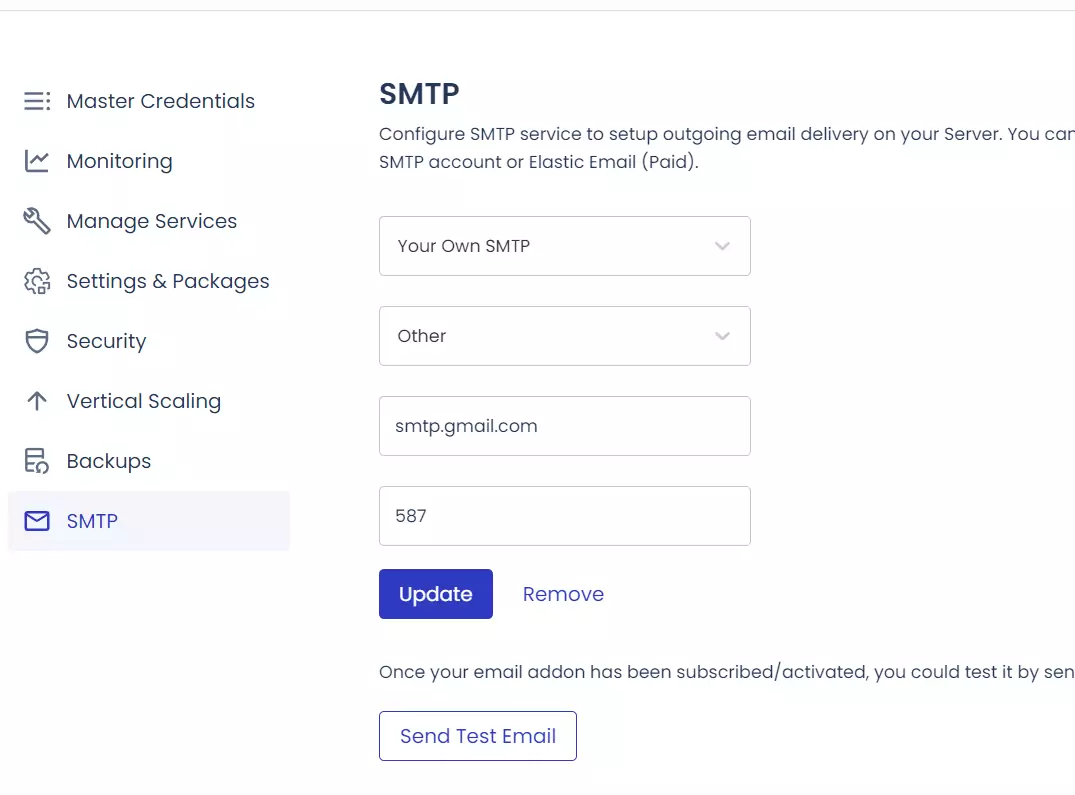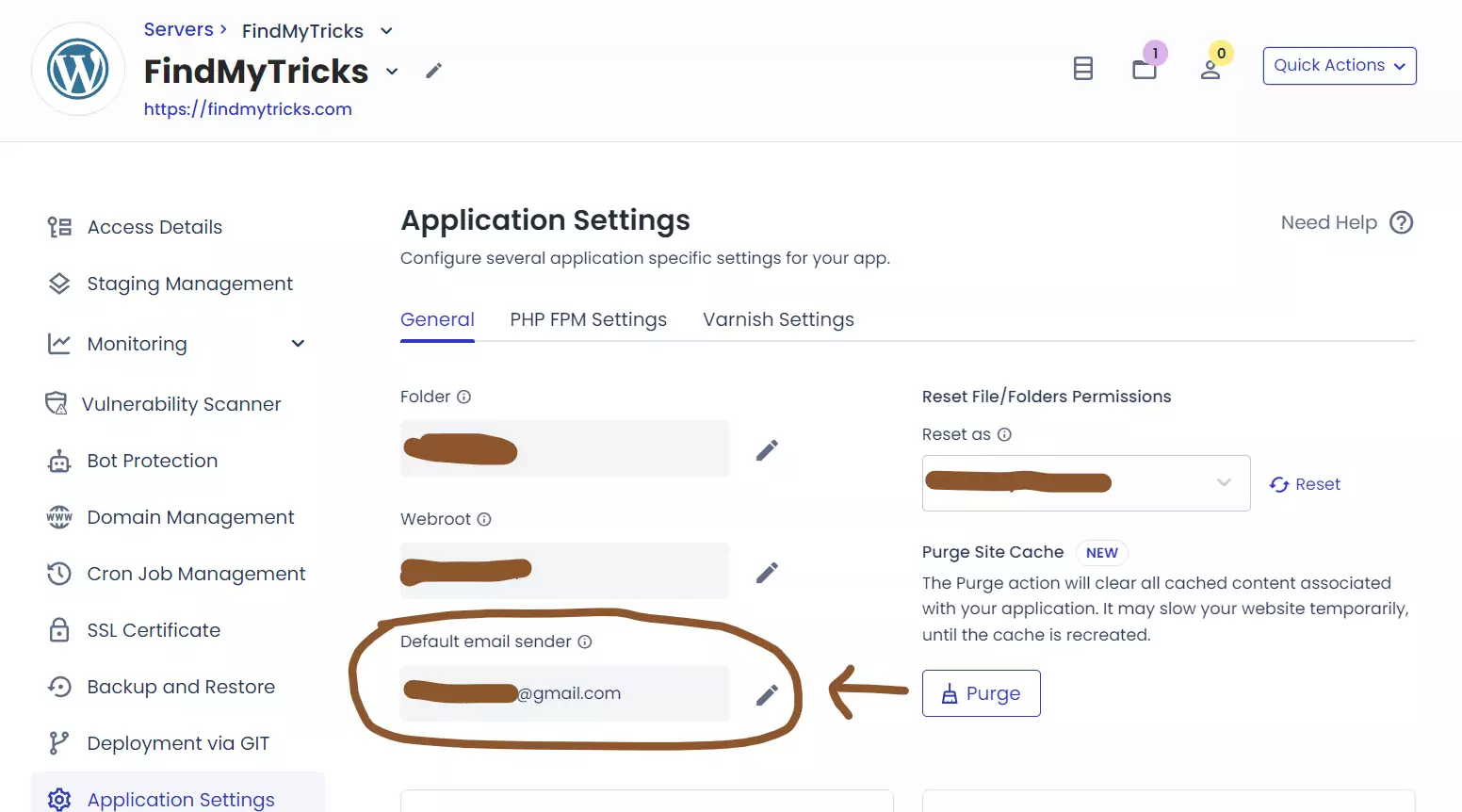How to Setup and Configure Gmail SMTP in WordPress on Cloudways – Easy Steps
Estimated reading time: 2 minutes
Last updated on March 26th, 2024 at 07:23 am
Do you want to know “How to Setup Gmail SMTP in WordPress on Cloudways”?
It’s like connecting your WordPress website to your Gmail account so you can send emails through it.
This is important because it ensures that your emails are delivered reliably and securely.
Did you know that over 70% of emails sent from WordPress don’t reach the inbox because of delivery issues?
By using Gmail SMTP, you can improve your email deliverability rate and make sure your messages get where they need to go.
Plus, it’s easy to set up and can save you time troubleshooting email problems down the road.
Steps to Setup Gmail SMTP in WordPress on Cloudways
Things to Do Before Setting Up Gmail SMTP:
- If you’re using Two-Factor Authentication on your Gmail, create a unique password for SMTP access.
- If Two-Factor Authentication isn’t enabled, enable access for less secure apps.
- Allow your server to access your Gmail account. If you’ve linked multiple accounts, log in with the main one and follow the link provided to authorize access.
1. Let’s set up Gmail SMTP on the server.
- Login to the Cloudways > Server > SMTP > Your own SMTP
- Select the Other option to set up Gmail SMTP on the server.
- Enter the host, port, username, and password.
- Host: smtp.gmail.com
- Port: 587
- Username: Your Gmail Email Address
- Password: App Generated Password
2. Now go to Applications.
- Go to Application Management > Application Settings.
- Change the Default Email Sender in your application settings.
Done, now check or test whether your new Gmail is working or not.
Wrapping Up – How to Setup Gmail SMTP in WordPress on Cloudways
Setting up Gmail SMTP in WordPress on Cloudways is like giving your website a better way to send emails.
It’s like upgrading from a regular postman to a super-fast courier service.
By following the steps I’ve discussed, you’re making sure that your emails reach their destination reliably and securely.
This setup not only makes sending emails easier but also ensures that they’re delivered safely.
So, by using Gmail SMTP, you’re improving how your website communicates with people, making things smoother and more efficient for everyone involved.