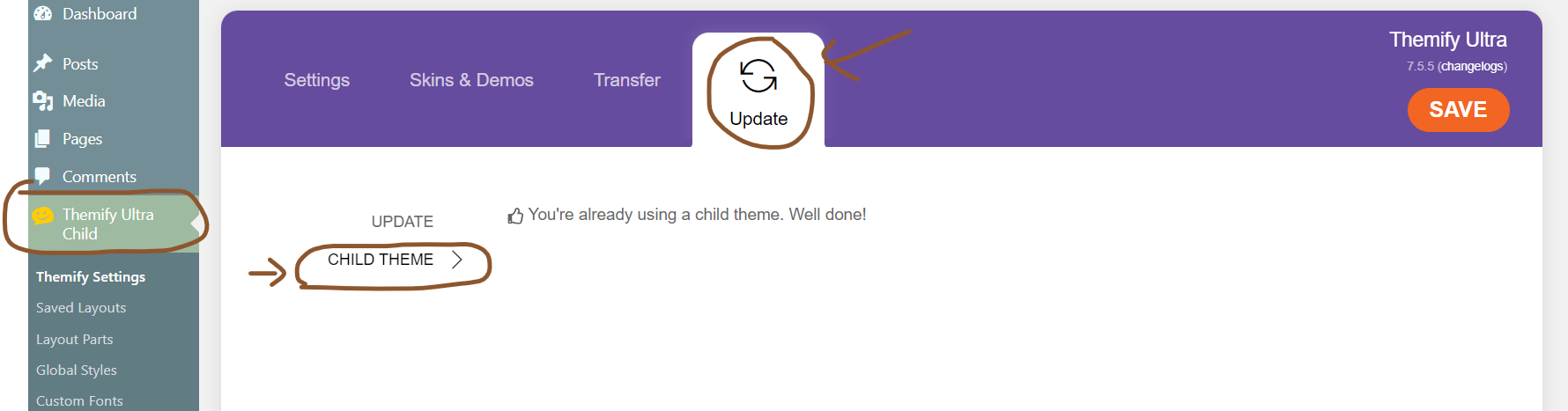Child Theme WordPress – Definition, Meaning, How to Create, Install and Why Do You Need One?
Estimated reading time: 4 minutes
Last updated on March 26th, 2024 at 07:19 am
Do you want to know “What is Child Theme in WordPress”?
Imagine your website is like a house, and the theme is the design and layout of that house.
Now, a child theme is like adding decorations and customizations to your house without changing its basic structure.
It’s a way to tweak how your website looks and behaves without messing up the main design.
Using a child theme is super important because it helps you make changes to your website safely.
If you make changes directly to the main theme and something goes wrong, it could break your site.
With a child theme, you can experiment and customize without worrying about damaging your site.
Did you know that over 40% of all websites are powered by WordPress?
That’s a lot of websites using themes, and many of them could benefit from using child themes to keep their sites safe and looking great!
Purpose and Importance of Child Themes
Think of your website as a cake, and the main theme as the base layer.
Now, a child theme is like the frosting and decorations on top.
Its purpose is to let you customize the appearance and functionality of your website without altering the original theme.
This is crucial because it allows you to make changes without risking the stability of your site.
Imagine if you could change the look of your cake without messing up its structure – that’s the power of a child theme!
How Child Themes Work in WordPress?
Picture a parent and child relationship.
The main theme is like the parent, and the child theme is, well, the child.
When WordPress loads your site, it first looks for the child theme.
If it finds one, it uses that to build your site. But if not, it falls back on the parent theme.
Now, here’s the magic: whatever changes you make in the child theme override the parent theme.
It’s like telling your website, ‘Hey, use this design instead!’
This way, you can tweak colours, layouts, and even add new features without touching the original theme’s code.
How to Create a Child Theme in WordPress – 2 Ways
1. Use Themify Ultra Theme (Recommended)
With Themify Ultra Theme, you can create child theme with just a single click.
I have been using Themify Ultra Theme and the Child Theme since the start of my blogging journey.
Visit Themify > Updates > Child Theme > Install and Activate > Done.
2. Manually
Creating a child theme in WordPress is like making a copy of your original website design, but with the ability to tweak and modify it without affecting the original.
Create a New Folder: Make a new folder on your computer, and give it a name related to your theme. For example, if your theme is called “MyTheme,” you might name the folder “MyTheme-child.”
Create a Stylesheet: Inside your new folder, create a new text file named “style.css.” This file will contain the information about your child theme.
Add Theme Information: Open the “style.css” file with a text editor and add the following code at the top:
/*
Theme Name: MyTheme Child
Template: mytheme
*/
Replace “MyTheme Child” with the name you want for your child theme, and “mytheme” with the name of the parent theme folder (the one you’re creating the child theme for).
Save the Stylesheet: Save the changes to the “style.css” file.
Create Functions File (Optional): If you want to add custom functions to your child theme, you can create a new file named “functions.php” in your child theme folder.
This file will be used to add extra functionality to your child theme.
Activate Your Child Theme: Now, you need to upload your child theme folder to your WordPress themes directory.
You can do this using an FTP client or by compressing the folder and uploading it through the WordPress dashboard.
Activate the Child Theme: Once your child theme is uploaded, go to your WordPress admin area, navigate to “Appearance” > “Themes,” and you should see your child theme listed there.
Activate it, and you’re all set!
With your child theme activated, you can safely make changes to your website’s design and functionality without worrying about losing your modifications when the parent theme updates.
Wrapping Up – What is Child Theme in WordPress
A child theme in WordPress is like a copy of a theme that you can tweak and customize without messing up the original.
It’s like having a colouring book where you can draw on the pages without ruining the original pictures.
This way, you can make your website look exactly how you want it to, without worrying about breaking anything or losing your changes when the theme gets updated.
Child themes are a smart way to personalize your website without any headaches!