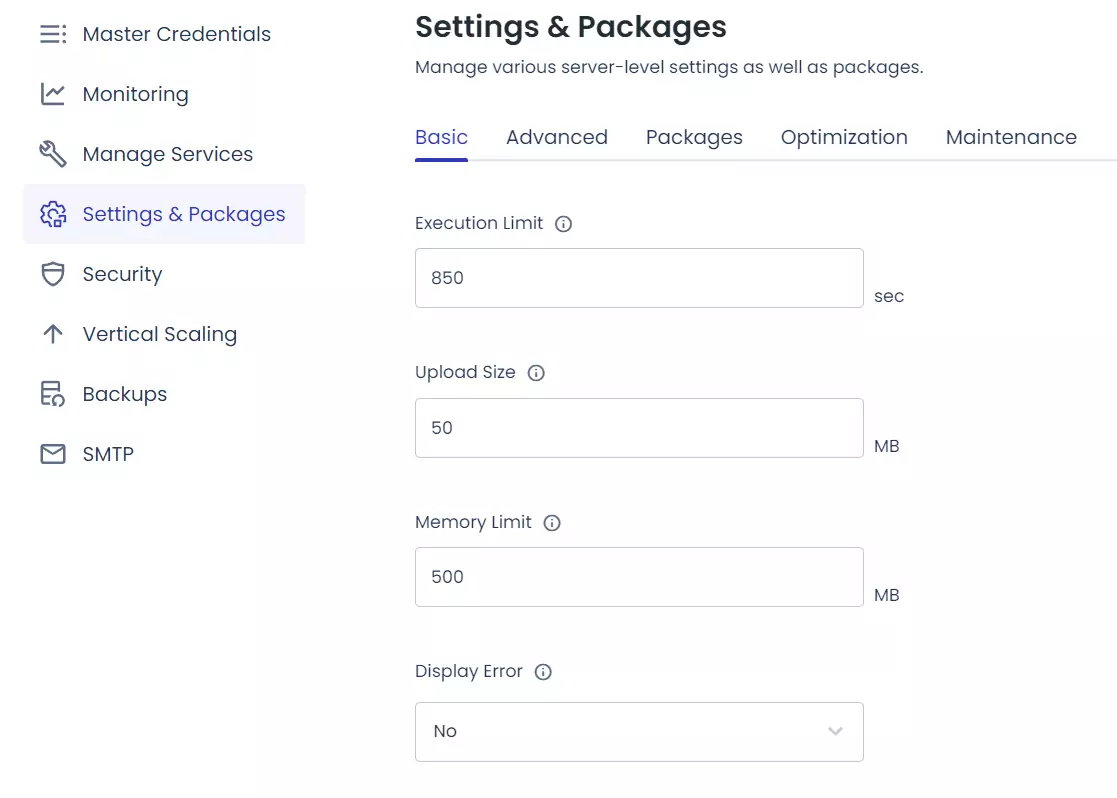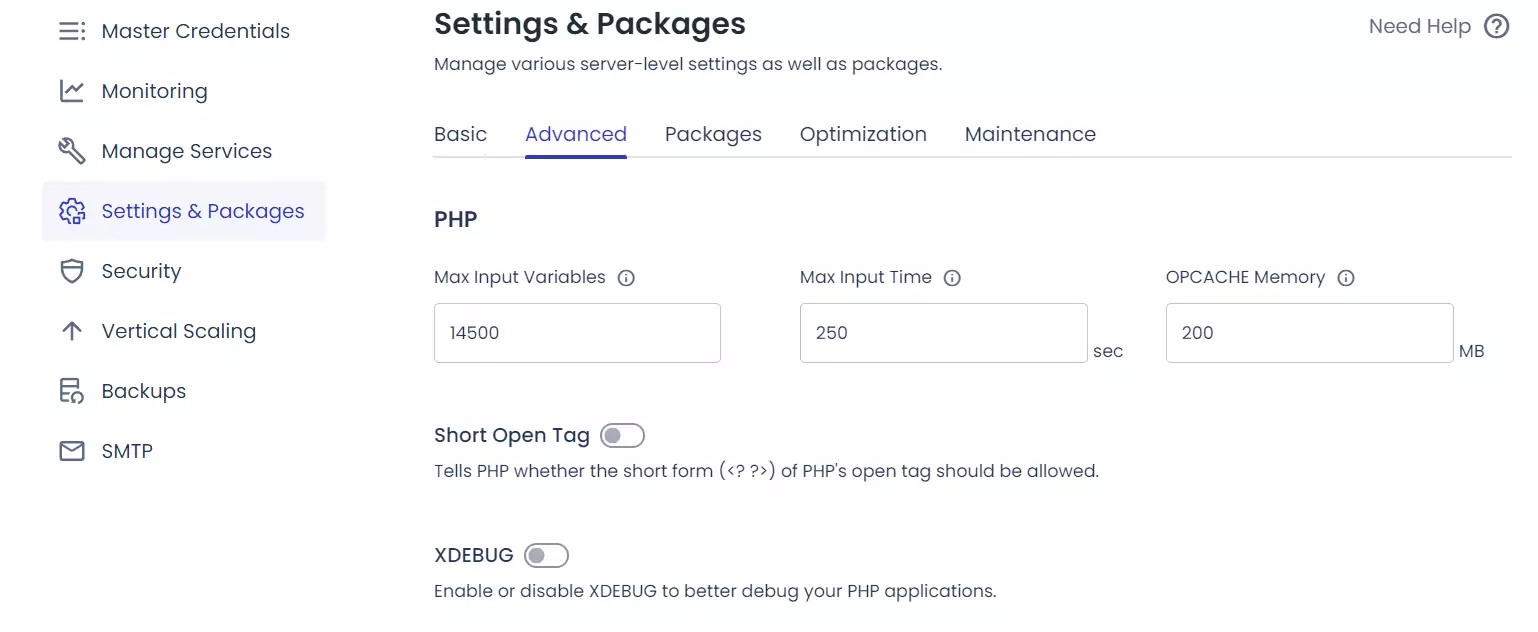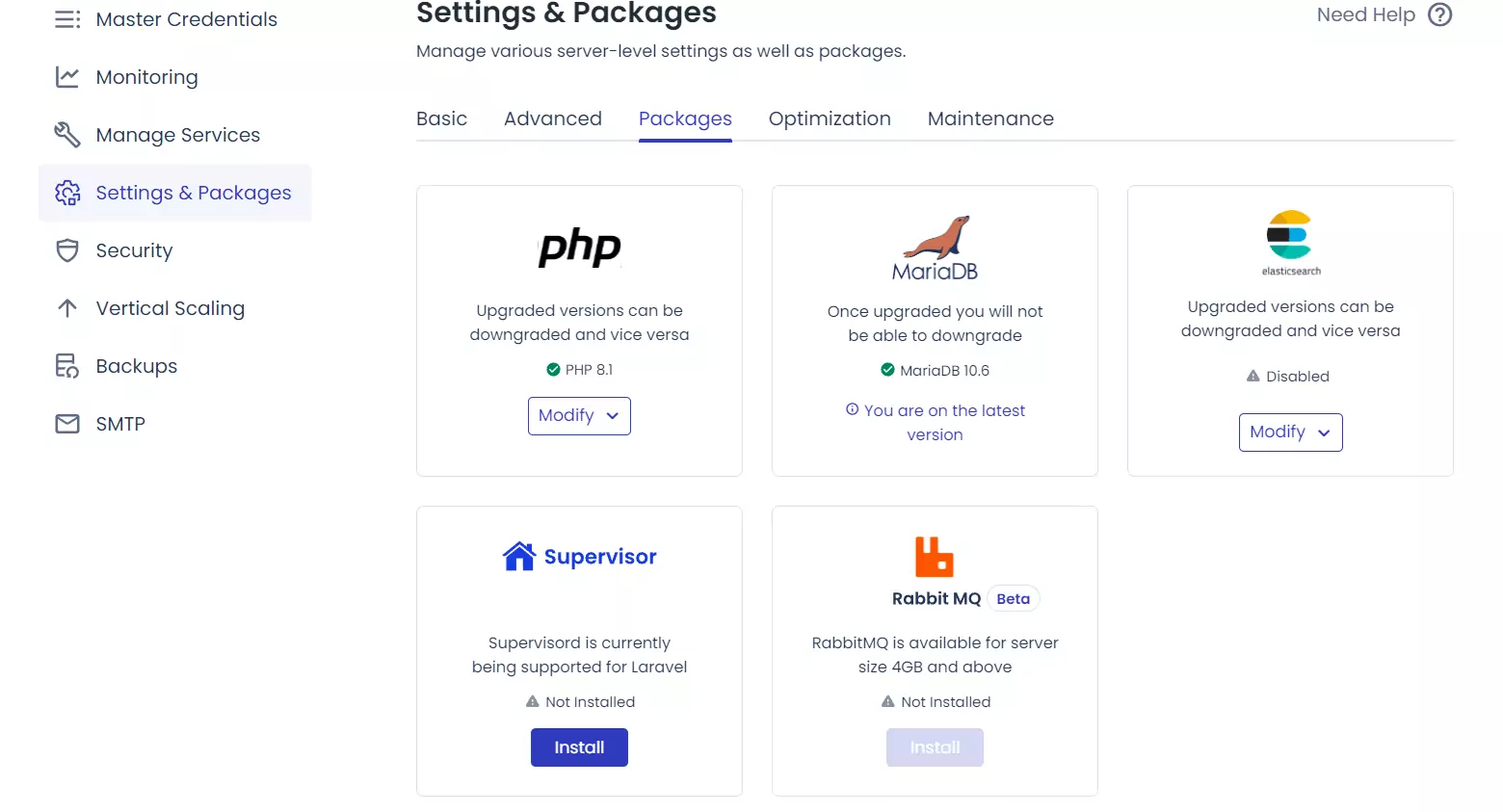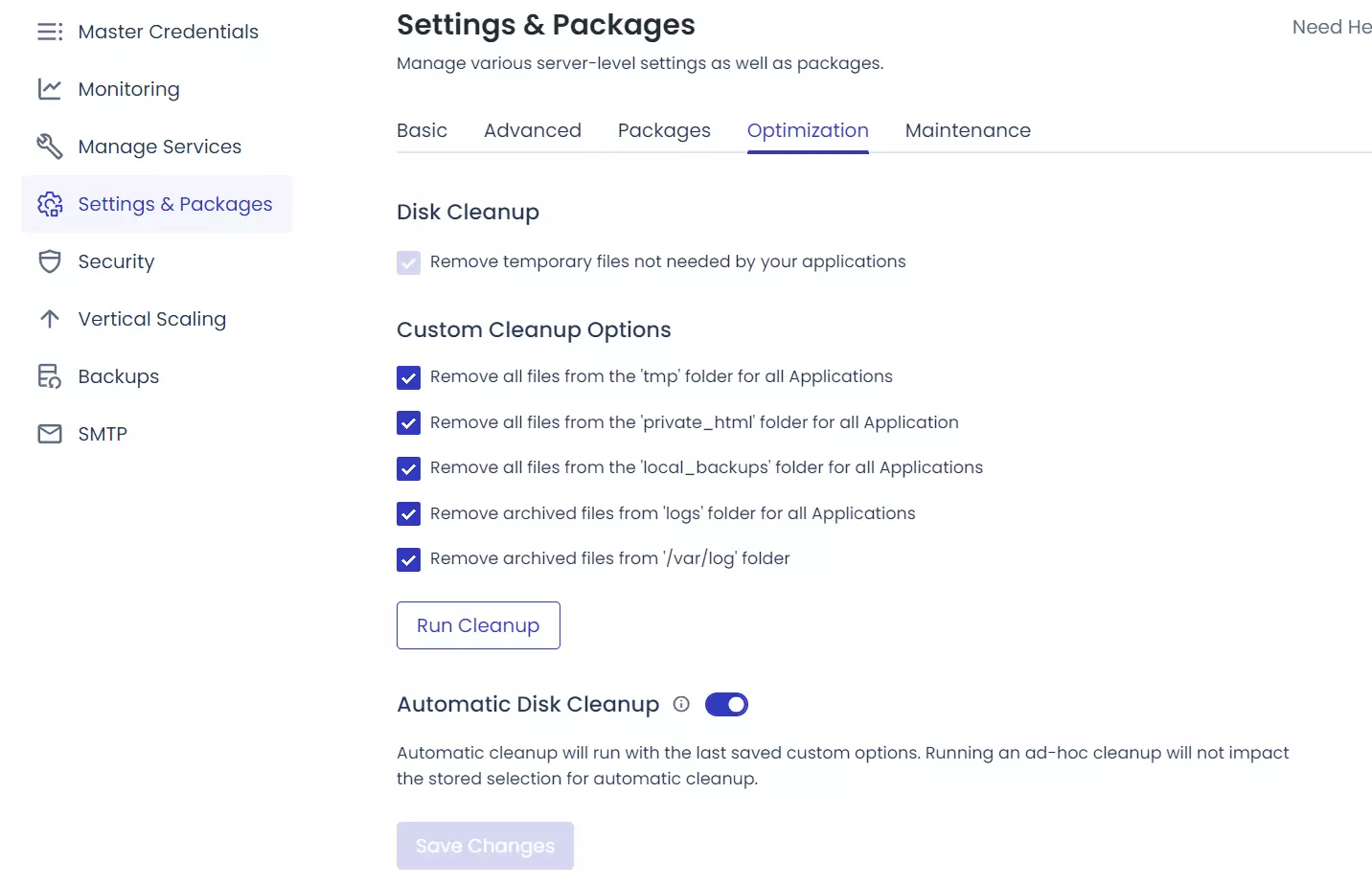Cloudways Server Best Settings – Change the Default Setup to Advanced One
Estimated reading time: 2 minutes
Are you looking for “Cloudways Server Best Settings”?
Choosing the best settings for your Cloudways server is important because it determines how fast and reliable your website will be.
Did you know that a one-second delay in page load time can result in a 7% reduction in conversions?
That’s why getting the settings right is so important.
With Cloudways, you can tweak things like server size, PHP version, and caching options to optimize your website’s performance and make sure your visitors have a great experience.
Cloudways Server Best Settings
These are the best and recommended settings for Cloudways Server. I am using the example of a basic 1 GB RAM server.
Want upgraded server settings – let me know in the comments section.
1. Basic
Execution Limit – 850 Sec
Upload Size – 50 MB is sufficient.
Memory Limit – 500 MB
2. Advanced
Max Input Variables – 14500
Max Input Time – 250 Sec
OPCACHE Memory – 200 MB
3. Packages
PHP – Currently 8.1 is stable.
MariaDB – 10.6 is the latest. (Always choose the latest)
4. Optimization
Check all cleanup Options and make sure to enable Automatic Disc Cleanup.
However, I also suggest to use WP Optimize for Database Optimization. (It’s a free plugin)
Wrapping Up – Cloudways Server Best Settings
Tweaking the settings on Cloudways servers can make a big difference in how well your website runs.
Things like adjusting the size of your server, picking the right version of PHP, and setting up caching properly can all help your site load faster and stay secure.
It’s like fine-tuning a car to get the best performance out of it.