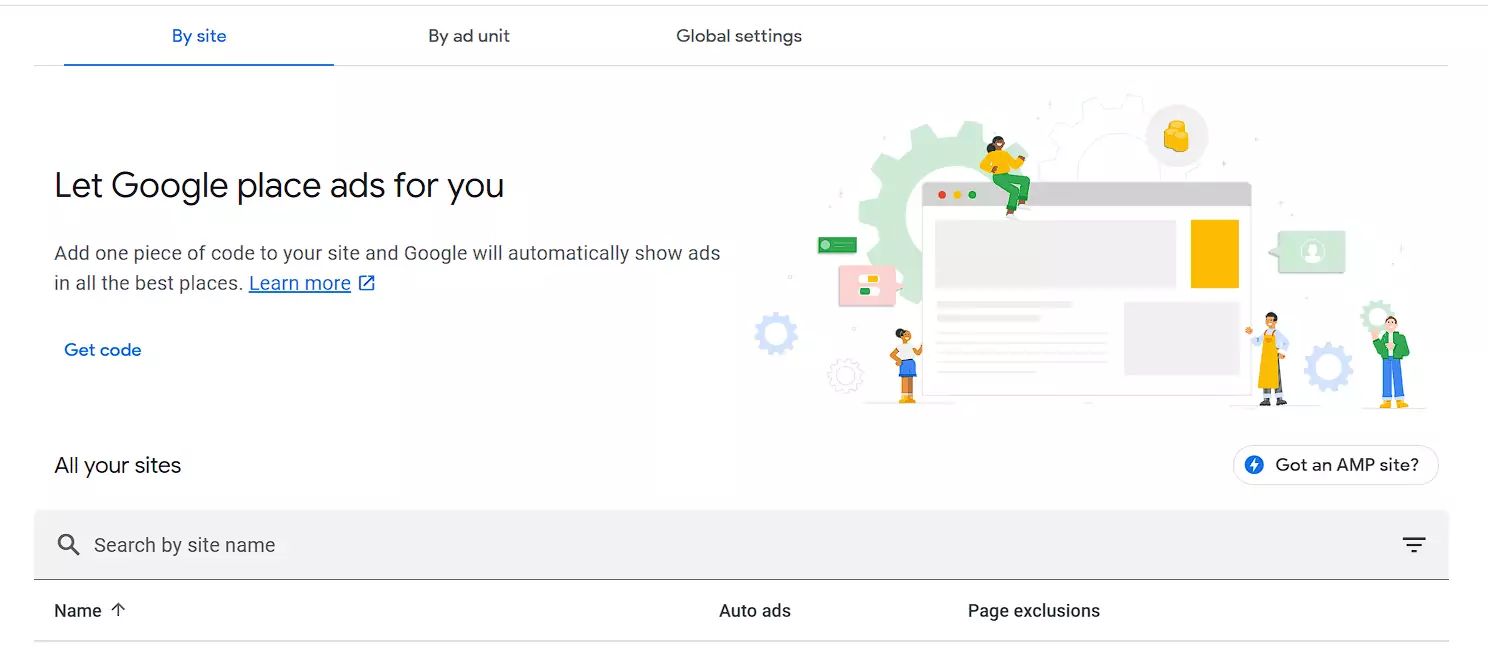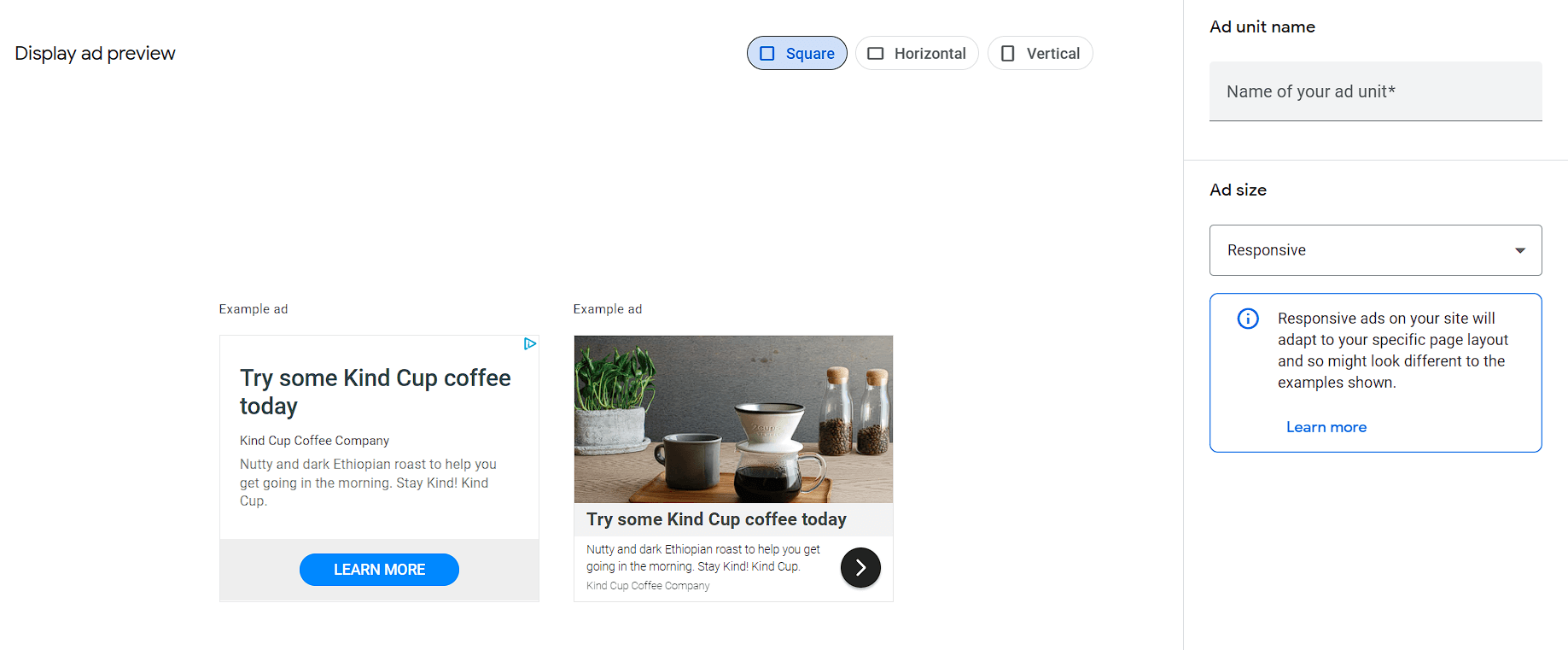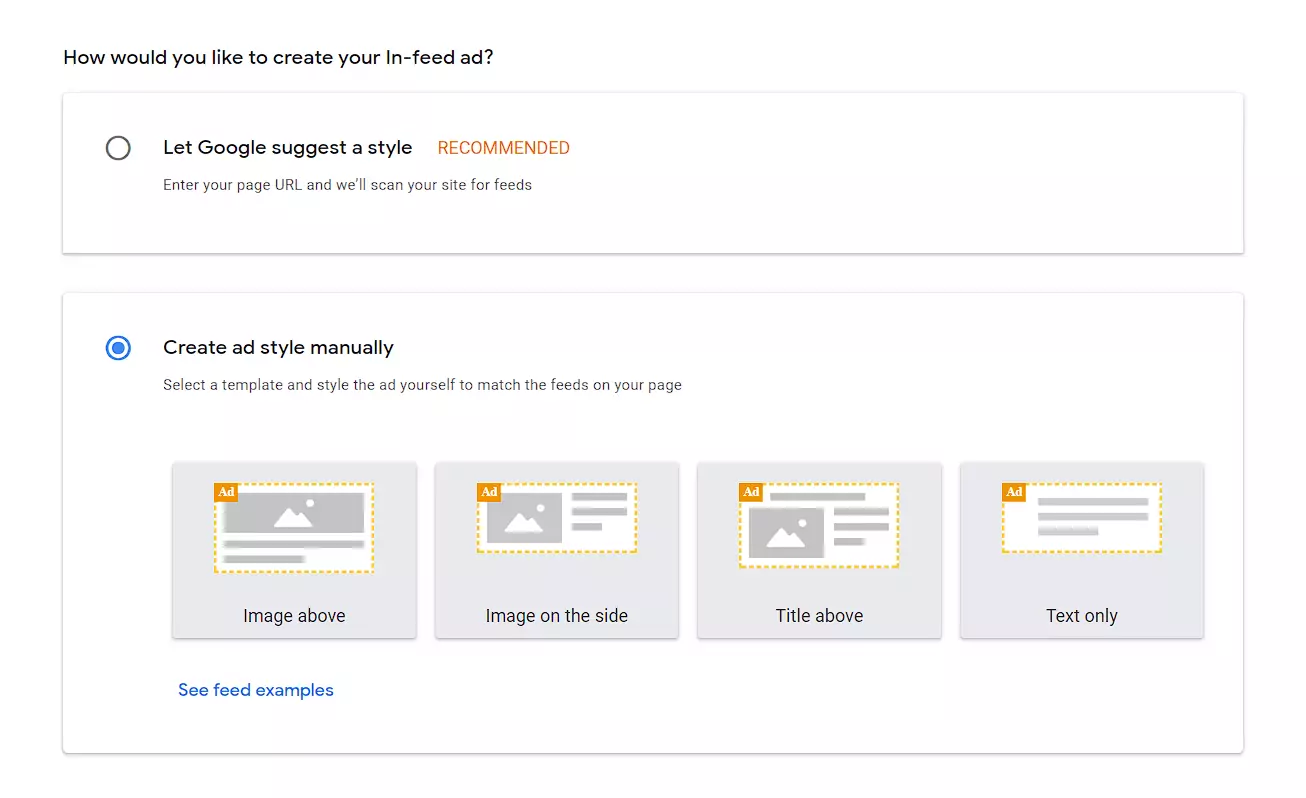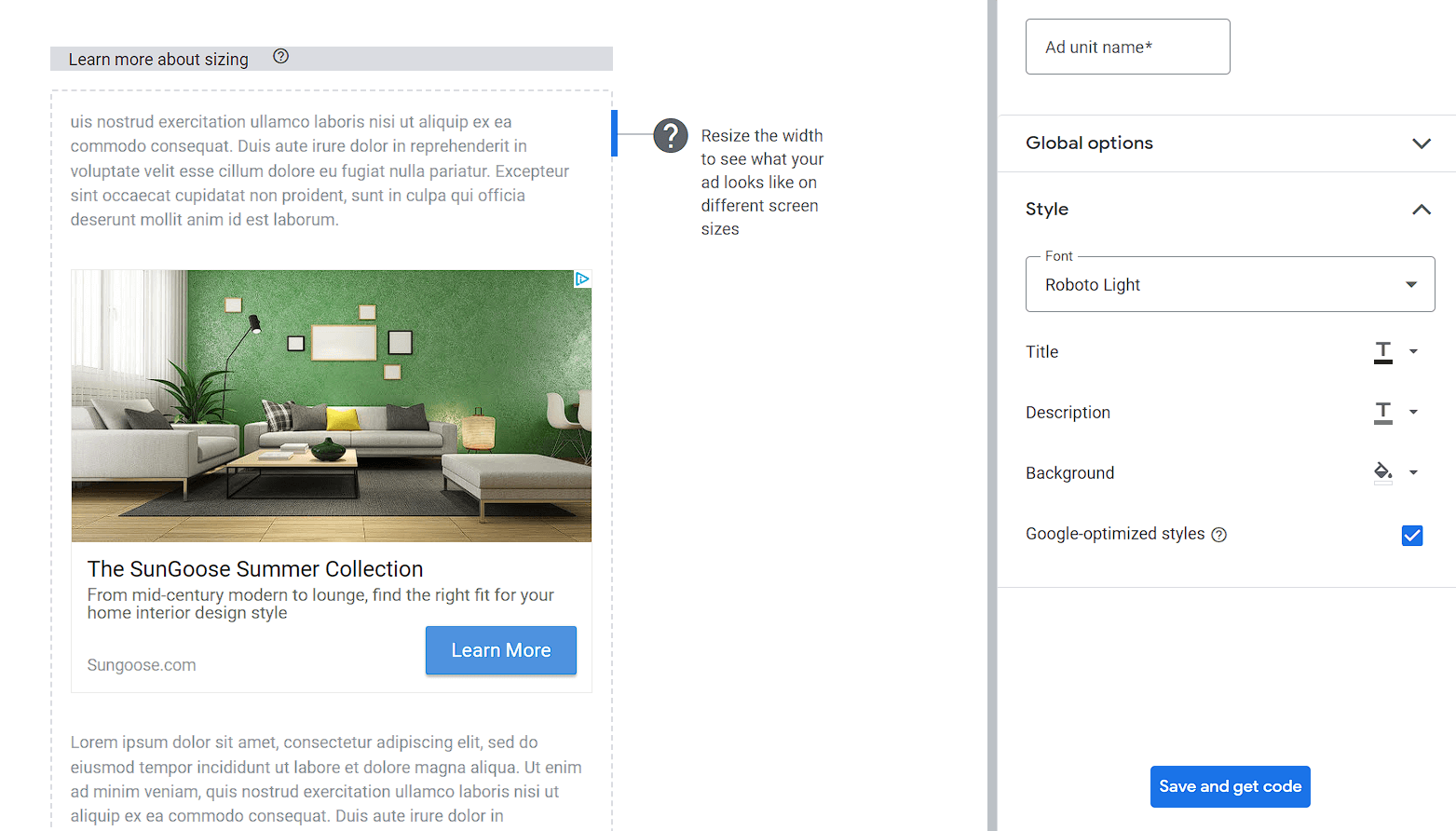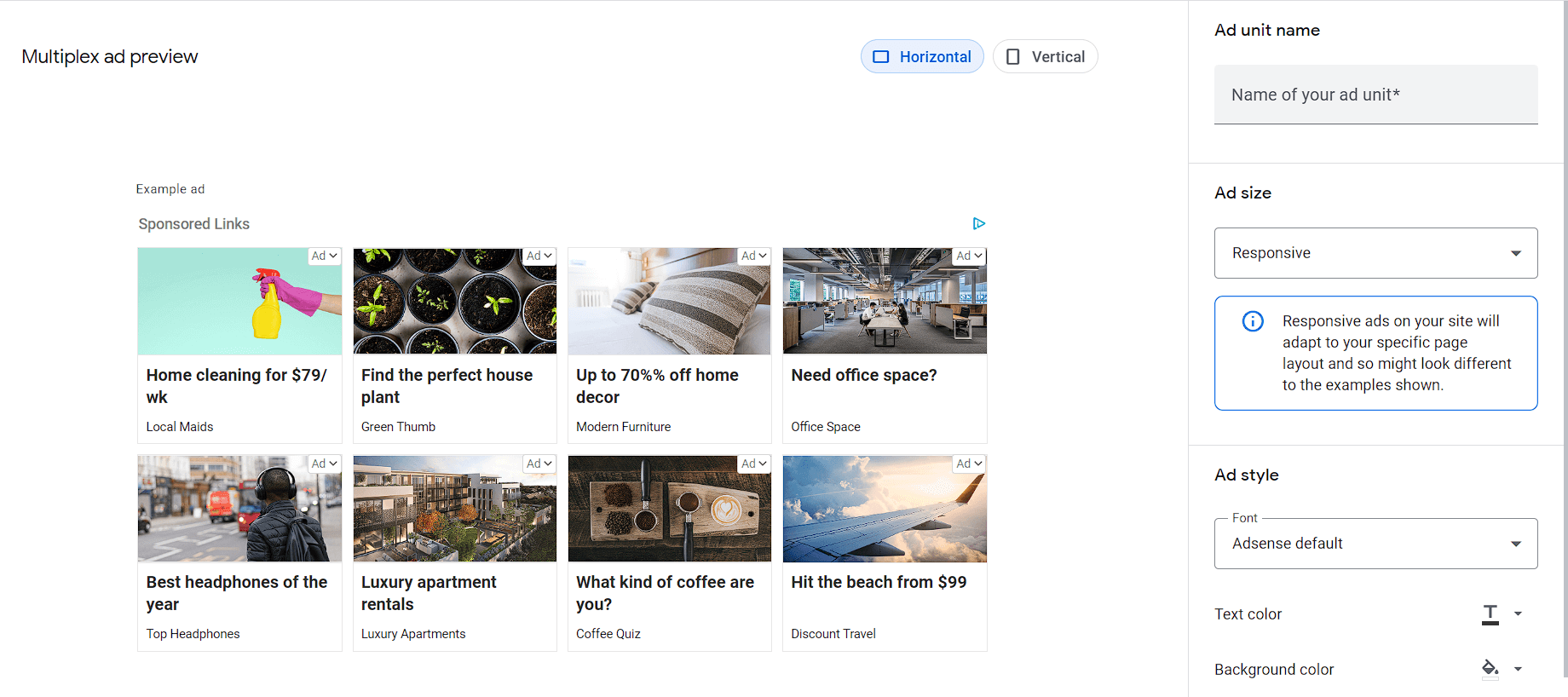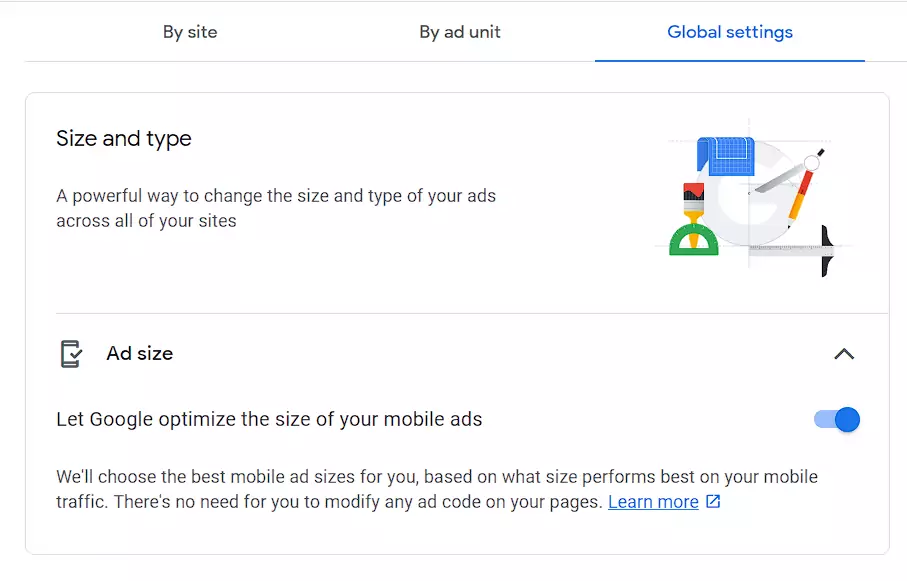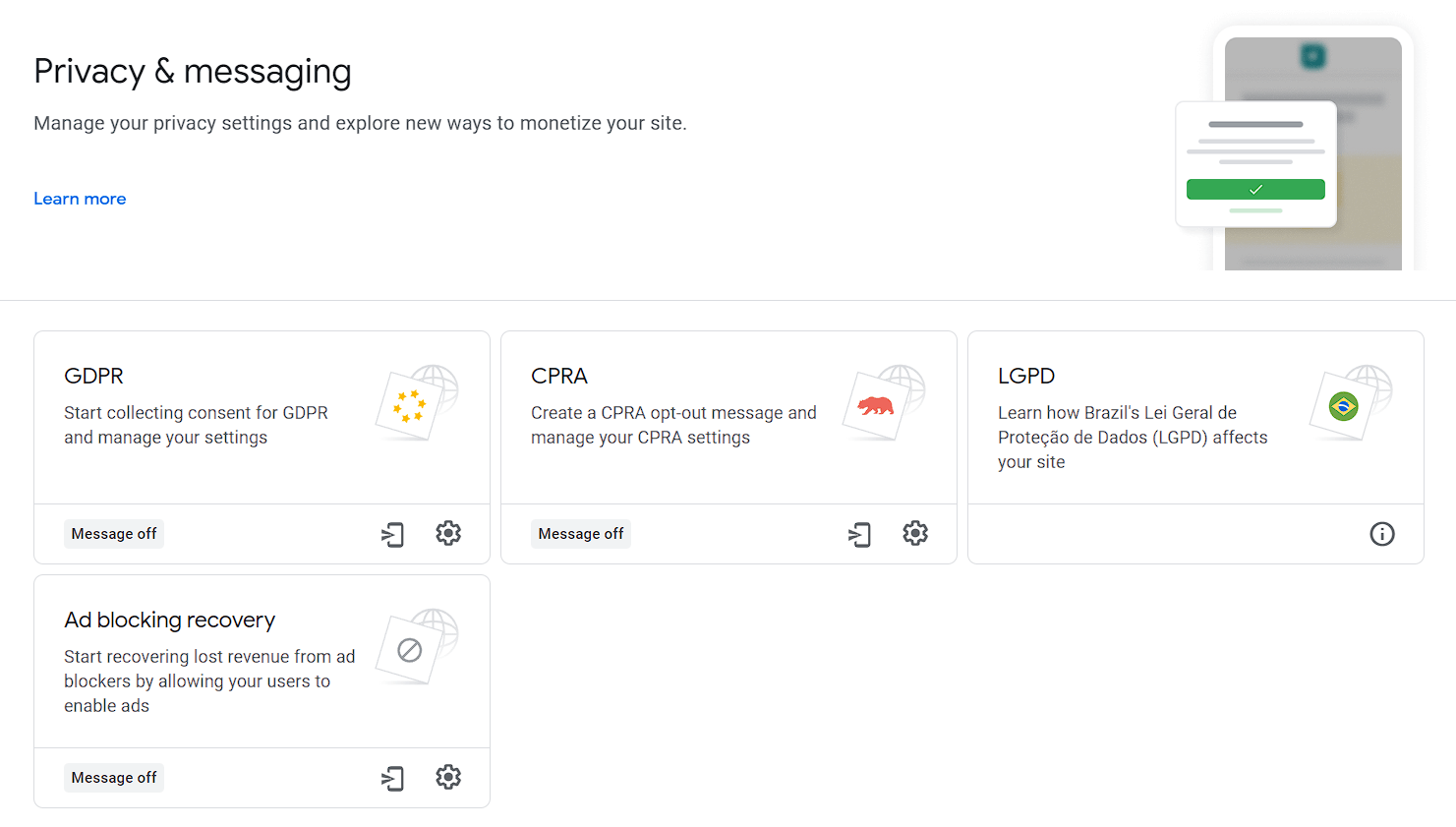A Step-by-Step Guide to Adding Google AdSense
Estimated reading time: 5 minutes
Last updated on May 20th, 2024 at 07:38 am
WordPress powers around 43% of all websites on the internet.
So, lots of WordPress users are adding AdSense to their sites to make some extra cash.
Imagine you have a shop, and you want to put up posters for other shops inside yours.
That’s a bit like Google AdSense for your website.
It’s a way to show ads from other businesses on your site, and when people click or view these ads, you get a bit of money.
Do you know Google AdSense publishers earned over $24 billion in 2023? That’s a lot of money from those little ads!
However, getting Adsense approval is tough. So, till then you can try Monetag.
Types of ads in Google Adsense Setup
AdSense offers 2 types of ads that you can use on your website, including auto ads and manual ads.
1. Auto Ads
Imagine you have a helper who knows exactly where to place ads in your room without making it messy.
That’s what Auto Ads do for websites.
They use smart technology to find the best spots on your site for ads without you having to decide.
Did you know that websites using Auto Ads saw an average revenue increase of 10%?
It’s like having a helper who knows just where to put things to make you money!
2. Manual Ads
Now, imagine you’re arranging your room exactly the way you want it.
That’s what Manual Ads are like for websites.
You have complete control over where you place the ads.
Some people prefer this because they can customize the look and feel of their site better.
Did you know that strategically placed manual ads can sometimes earn more than auto-placed ones?
It’s like arranging your room the way you like it, with everything in the perfect place.
Let’s move on to the steps to add Google Adsense to WordPress.
How to Add Google AdSense to Your WordPress Website Like a Pro:
Login to your AdSense account and click on Ads.
1. By Site (Auto Ads)
Enable auto ads.
Before adding Google AdSense auto ads to WordPress, make sure to check the Auto ads settings.
2. By Ad Unit
Display Ads
Display ads are graphical advertisements that appear on websites within designated ad spaces.
They can take various forms, such as banners, images, or rich media ads.
In-feed Ads
In-feed ads are native advertisements that blend seamlessly with the content in which they are displayed.
These ads often include a headline, description, and an image or video component to attract users’ attention without disrupting their browsing experience.
In-article Ads
In-article ads, also known as native in-article ads, are advertisements that appear within the body of an article or webpage.
These ads are designed to mimic the style and format of the surrounding editorial content, making them less obtrusive and more engaging for users.
They can include images, videos, or text-based content.
Multiplex Ads
Multiplex ads, also known as responsive display ads, are dynamic ad units that automatically adjust their size, format, and appearance to fit available ad spaces across various devices and platforms.
This format allows advertisers to create a single ad, which can then be displayed in various sizes and formats across different websites and devices.
3. Global Settings
Let Google optimize the size of your mobile ads – Enable
4. Privacy & Messaging
Make sure to check and tweak every setting in this tab for better earnings.
Some Recommendations:
I suggest you not place more than 3 ads because it can slow down your website speed.
Congrats you are done.
After following all the steps to add Google AdSense to WordPress, now have patience, it will take 15-20 mins to display ads.
Manual vs Plugin Methods
There are two main methods to add Google AdSense to WordPress: manual insertion and plugin insertion.
Manual Method
The manual method involves copying and pasting the AdSense code directly into your website’s HTML code.
This method requires some technical knowledge and can be more time-consuming, but it gives you more control over the placement and appearance of your ads.
To manually insert AdSense ads, you’ll need to find the HTML code for the section of your website where you want the ad to appear.
This could be the header, sidebar, footer, or within a specific post or page.
Then, you’ll need to insert the AdSense code into the HTML code at the appropriate location.
Plugin Method
On the other hand, the plugin method involves using a WordPress plugin to insert the AdSense code for you.
This method is easier and more beginner-friendly, but it may not give you as much control over the placement and appearance of your ads.
To use a plugin to insert AdSense ads, you’ll need to find a plugin that supports AdSense integration, such as Ad Inserter or AdSense Plugin WP QUADS.
Then, you’ll need to configure the plugin settings to match your preferences, such as the ad format, placement, and pages where the ad should appear.
Wrapping Up
Adding AdSense to your WordPress website is a smart way to make money.
Make sure to position your ads correctly and adhere to the rules for a successful experience with AdSense on your WordPress site.
Best of luck!