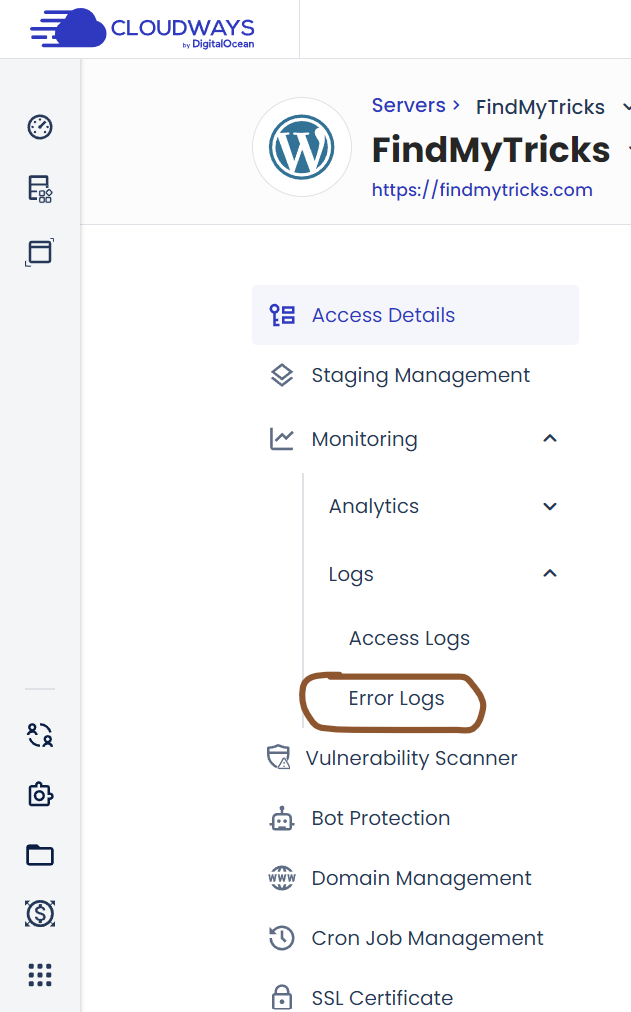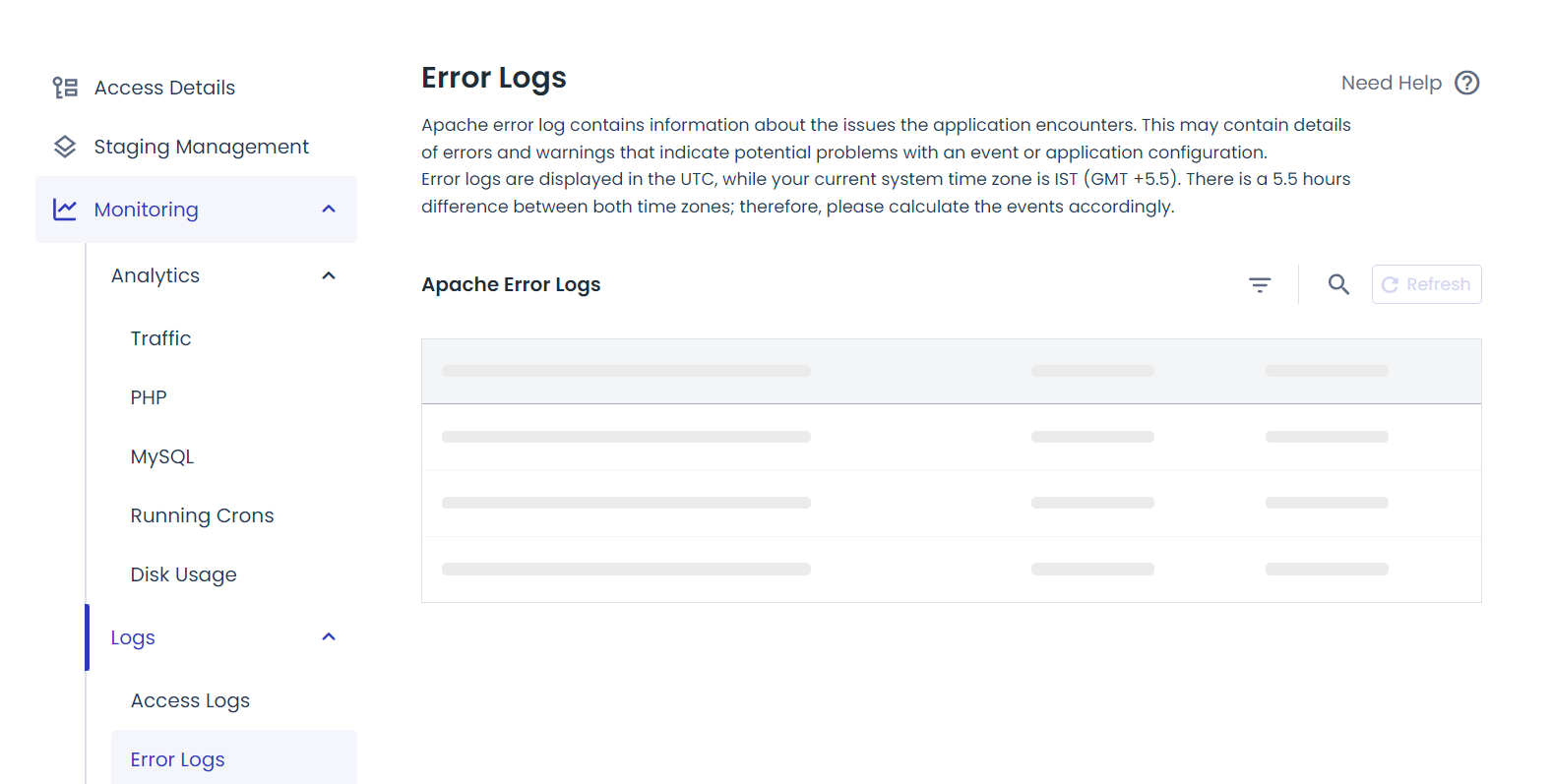How to Check and Identify Error Logs in Cloudways Hosting Panel?
Estimated reading time: 3 minutes
Last updated on March 26th, 2024 at 07:23 am
Do you want to know “How to Check Error Logs in Cloudways”?
Picture this – your website is like a bustling store on the internet, welcoming visitors from all over.
Sometimes, just like in a store, things can go wrong behind the scenes.
Error logs in Cloudways hosting are like your detective tool to figure out what’s going haywire.
They keep track of errors that happen on your website, helping you solve problems quickly.
Now, why are they important?
Well, think of them as your website’s health tracker.
They give you insights into issues like broken links, plugin conflicts, or server hiccups.
By spotting these problems early, you can keep your site running smoothly and ensure visitors have a seamless experience.
Here’s a mind-blowing stat: Websites experience an average of 22 attacks per day – yikes!
Error logs can also alert you to suspicious activity, helping you beef up your site’s security.
So, they’re not just handy – they’re crucial for keeping your online space safe and sound.
Steps to Check Error Logs in Cloudways
1. Accessing the Cloudways Hosting Panel
Imagine your computer is like a library, and the Cloudways Hosting Panel is like the librarian’s desk where you can manage your website.
It’s a control centre where you can do things like check your website’s performance, change settings, and more.
Did you know that Cloudways hosts over 200,000 websites worldwide?
It’s a popular choice for managing websites because it’s user-friendly and reliable.
2. Locating the Error Logs Section
Visit Applications > Monitoring > Logs > Error Logs
Here you can check all the error logs your website currently has with date and time.
Did you know that around 70% of website downtime is caused by server or hosting issues?
That’s why knowing how to access error logs is important for keeping your website running smoothly.
My error logs are empty because I check and solve them regularly.
But in your case, if there is an issue, make sure to find, identify and resolve the issue before it causes any big issues.
Wrapping Up – How to Check Error Logs in Cloudways
Learning how to check error logs in Cloudways is like learning how to read a map when you’re lost on a road trip.
It helps you figure out where things went wrong in your website or application.
By following the steps outlined in this guide, you can become better at finding and fixing problems, making your website run smoother and keeping your visitors happy.
Just like how knowing how to read a map can help you find your way back on track, understanding error logs in Cloudways can guide you to the solutions you need to keep your online projects running smoothly.