Switch Back to the Classic Editor by Disabling the Gutenberg Block Editor in WordPress
Estimated reading time: 2 minutes
Last updated on March 26th, 2024 at 07:22 am
Do you want to know “How to Disable Gutenberg Editor and Use Classic Editor”?
Picture this – you’re used to typing your blog posts in a familiar way, like writing an email or a letter.
But suddenly, your computer updates, and now you’re faced with a whole new way of typing.
That’s what happened with Gutenberg Editor in WordPress.
It’s like trying to write in a new language when you’re used to your own.
Disabling Gutenberg and sticking with the Classic Editor means you can keep writing the way you’re comfortable with.
Why is this important?
Well, think about it this way: around 40% of all websites on the internet are powered by WordPress.
That’s a huge chunk! And many WordPress users were used to the Classic Editor before Gutenberg came along.
So, for them, being able to disable Gutenberg and go back to what they know best is a big deal.
It’s like going back to your favorite pair of shoes after trying on a new, uncomfortable pair.
Plus, by using the Classic Editor, you can maintain your workflow and productivity without having to spend time learning a new system.
In fact, when WordPress introduced Gutenberg, there was a bit of resistance.
Some users found it confusing and difficult to use.
That’s why many people searched for ways to disable it and stick with the Classic Editor.
It’s like saying, ‘I know what works for me, and I’m sticking with it.’
So, while Gutenberg might be great for some, being able to disable it and use the Classic Editor is a lifesaver for many WordPress users.
Steps to Disable Gutenberg Editor and Use Classic Editor
1. Install and Activate WP Code Plugin
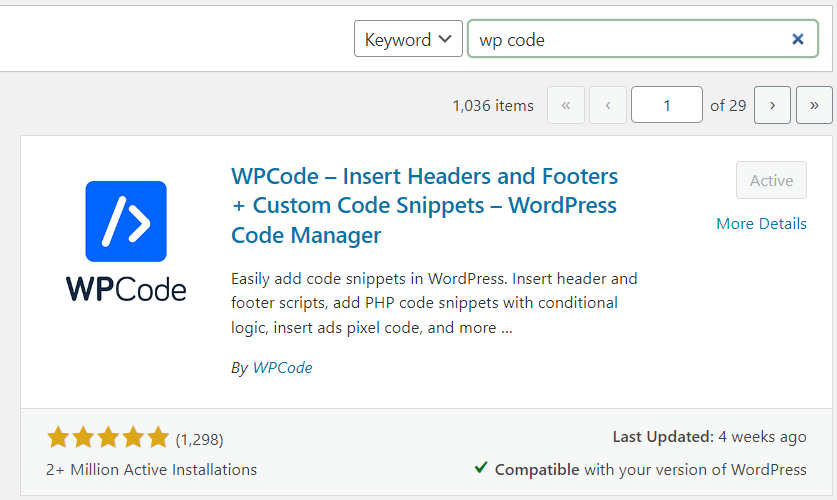
2. Visit Library Section
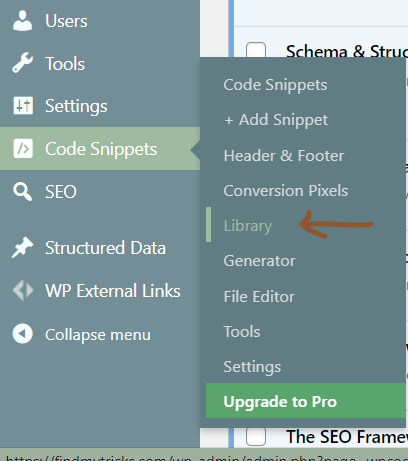
3. Search “Disable Gutenberg Editor (Use Classic Editor)”
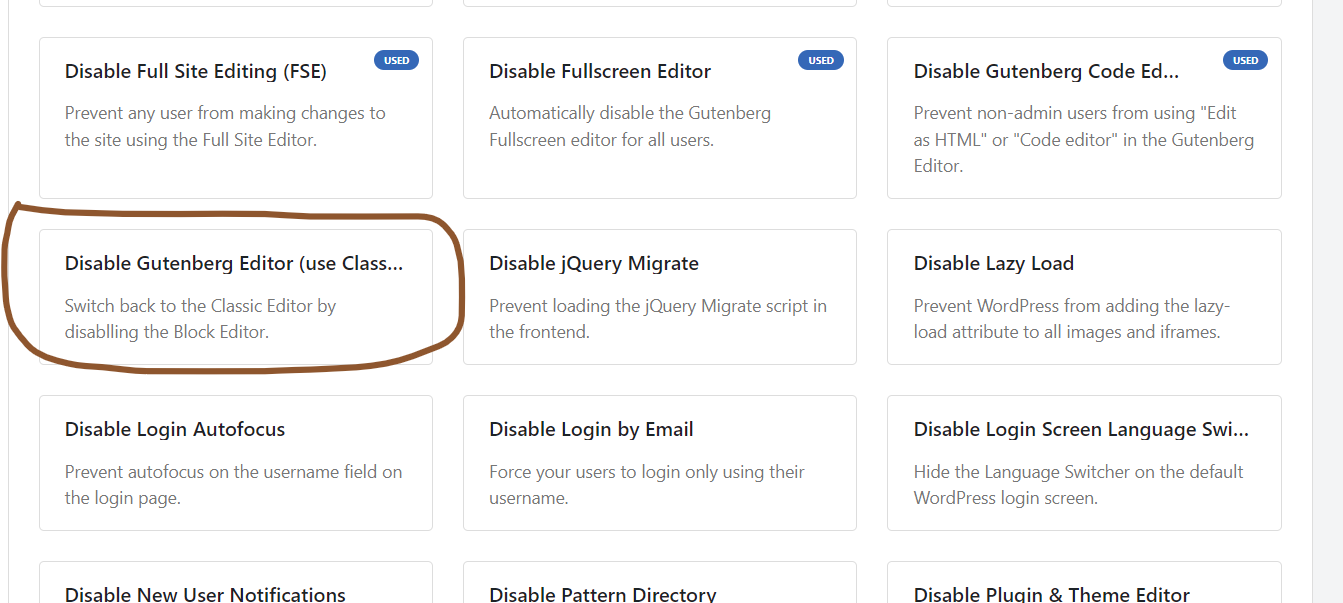
4. Activate and Update
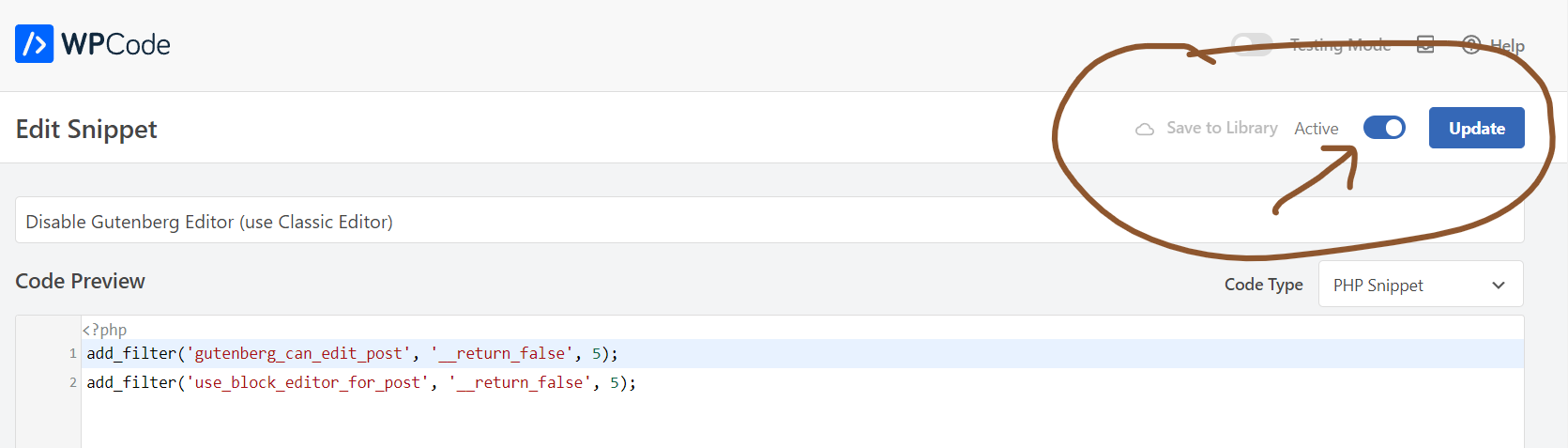
Make sure to active the code snippet.
Wrapping Up – How to Disable Gutenberg Editor and Use Classic Editor
If you don’t like the new Gutenberg Editor in WordPress and prefer the old Classic Editor, you can easily switch back.
Just follow the steps I’ve outlined.
This way, you can keep using the editing style you’re comfortable with.
WordPress gives you the freedom to choose what works best for you, whether it’s the new or old editor.
So don’t worry if Gutenberg isn’t your cup of tea – you can always go back to what you know and love.