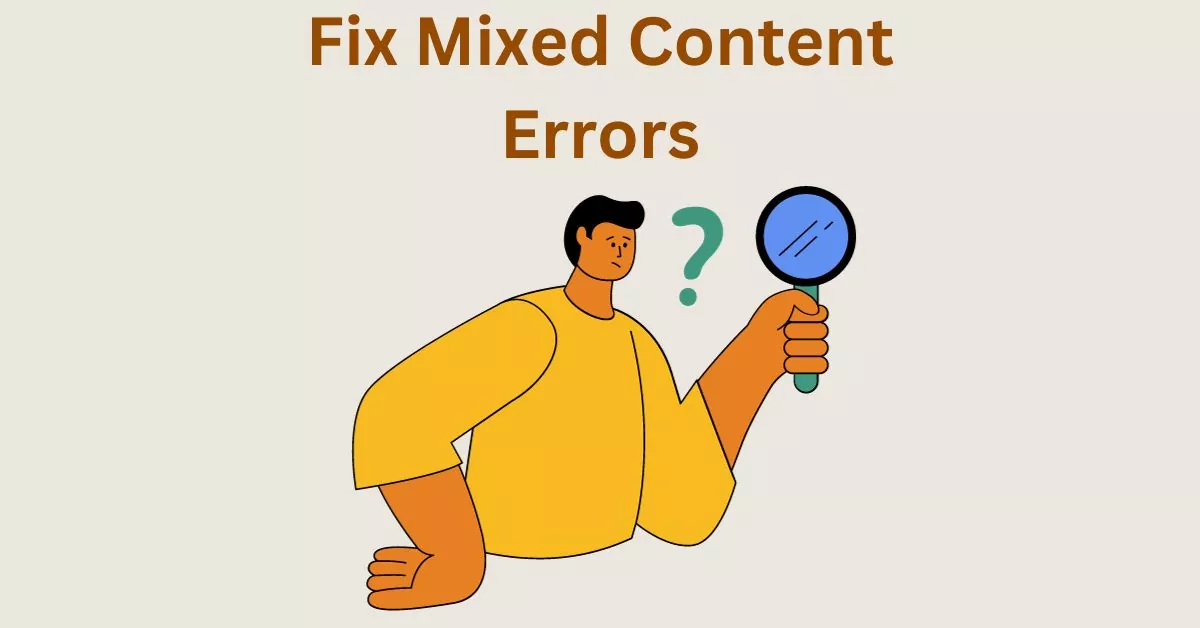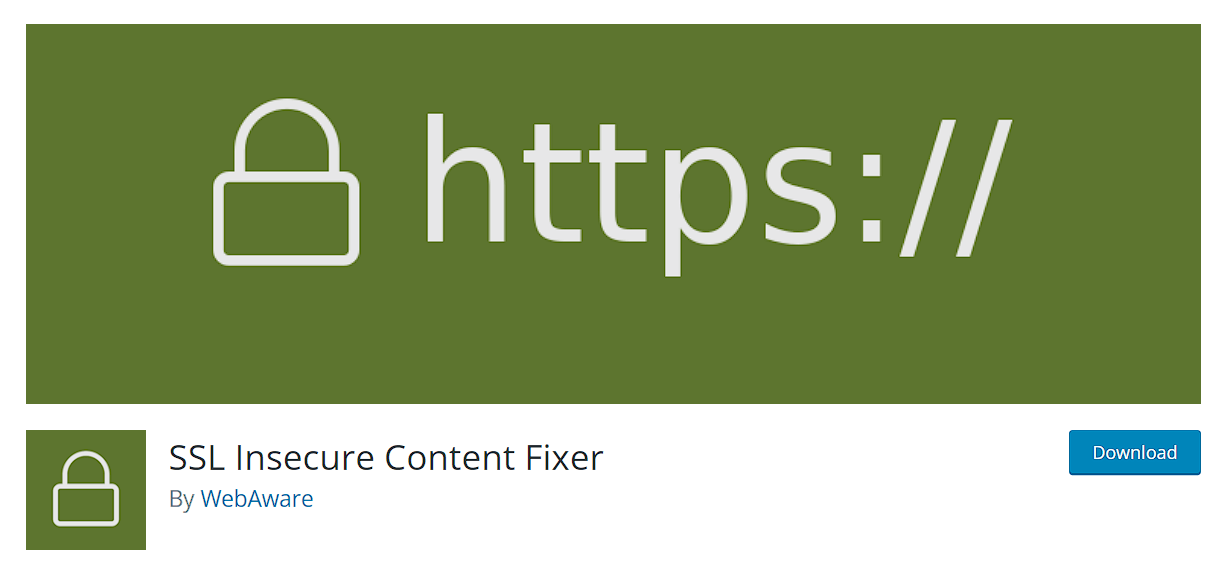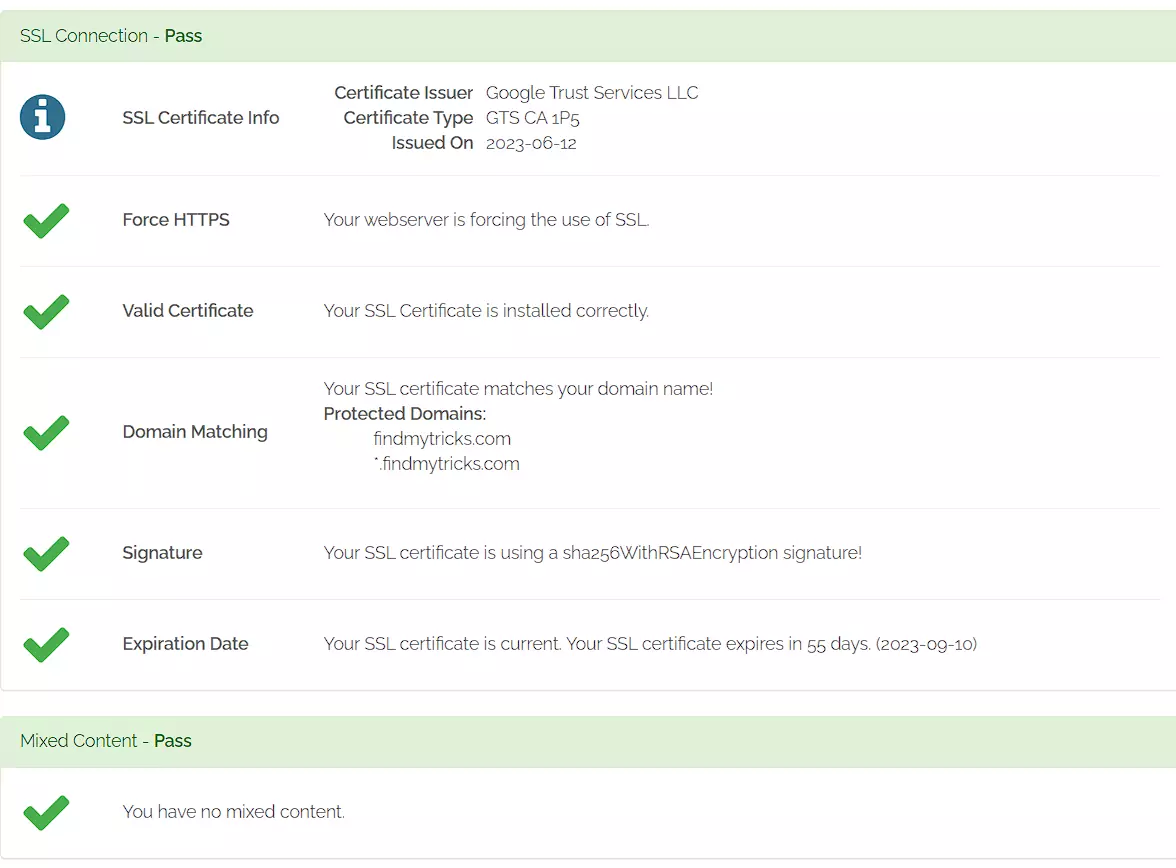Solve Mixed Content Problems in WordPress with These Easy Steps
Estimated reading time: 6 minutes
Last updated on May 20th, 2024 at 07:16 am
Okay, imagine you’re on a secure website, like a locked room to keep your information safe.
But then, the website starts showing some parts (like images or scripts) using an insecure connection – it’s like having a window open in that locked room.
That’s a mixed content error.
Now, here’s the deal: 94% of websites have experienced mixed content issues.
It’s not just about security, search engines like Google don’t like mixed content either.
They might mark your site as not secure, and that can scare away visitors.
So, fixing mixed content errors is like closing all the windows in that locked room – making sure your entire site is secure.
This not only protects your visitors but also helps your website rank better on search engines.
What exactly is a mixed content error?
Imagine you’re trying to access a website, and suddenly some parts load, but others don’t, or maybe some parts appear as broken or insecure.
This is what we call a mixed content error.
This error happens when a website serves some parts over a secure connection (like HTTPS, the lock symbol in your browser) but loads other parts (like images, scripts, or stylesheets) over an insecure connection (HTTP, without the lock symbol).
It’s like a safety gate that’s half-open, making the website a bit less secure.
Here’s a fact: Around 41% of websites face mixed content issues. That’s quite a bunch!
These errors can make your website look untrustworthy to visitors and might affect its search engine ranking because search engines like Google prioritize secure websites.
To fix this error, website owners need to ensure that all elements on their site, including images, scripts, and stylesheets, are loaded securely over HTTPS.
It’s like making sure all the doors and windows are properly locked for better online safety and reliability.
Troubleshooting Mixed Content Errors – Manually?
Fixing a mixed content error manually is like going back to your sandcastle and carefully separating the wet and dry sand to make it look good again.
When you do this for your website, it means you have to go through each part of your site, like pictures, links, and scripts, and make sure they are all secure or not secure, not mixed up.
You’ll have to edit the website’s code or settings to do this. It’s like cleaning up your sandcastle to make it perfect.
Say Goodbye to Mixed Content Errors – Using Plugin?
Now, imagine you’re building a big sandcastle, and it’s tough to check every grain of sand by hand.
So, you decide to use a special tool, like a sand-sifting machine, to quickly find and fix the mixed sand.
When it comes to websites, you can use a “plugin,” which is like a helpful tool, to automatically find and fix mixed content errors.
This tool will do most of the work for you, like checking your website for mixed content and making it secure without you having to do everything by hand.
It’s like having a handy helper to keep your sandcastle looking good.
The plugin I recommend is SSL Insecure Content Fixer plugin.
This plugin not only fixes mixed content errors but also provides several options for configuring SSL and HTTPS on your website, such as enabling HSTS and forcing HTTPS on all pages.
For a better solution use a web hosting like Cloudways that provides a free SSL certificate with proper setup, so you don’t need to worry on your side.
SSL Insecure Content Fixer Plugin Settings
Upon activation, navigate to the settings page of the SSL insecure content fixer plugin to get it configured.
The plugin provides five levels for fixing the mixed content error, I will give an explanation of each one of them.
- Simple
- Content
- Widgets
- Capture
- Capture all
1. Simple
This is the most recommended and fastest method of fixing mixed content errors in WordPress for beginners.
It fixes mixed content errors for scripts, style sheets, and WordPress media automatically.
2. Content
If after trying out the simple method, the mixed content error on your site isn’t fixed, try out this method.
It uses all the features found in the simple method, but it also has an additional feature of fixing WordPress content and text widgets.
3. Widgets
These contain all the features in the content method.
It has an additional feature of fixing resources loaded in the WordPress widgets of your site
4. Capture
The capture method, however, captures every page on your website including the header and footer of your page.
It also replaces all URLs with HTTPS.
The disadvantage of this method is that it is quite slow and it affects the performance of your site.
5. Capture all
After you have tried out all the methods listed above, and you still don’t get your expected result, try this method.
The capture-all method fixes everything on your site.
However, the downside of this method is that it has a negative impact on the performance of your site.
After you have successfully activated and configured the SSL insecure content fixer plugin, it’s time to verify that the issue is solved.
How to verify that the mixed content issue is solved?
To verify, simply use the whynopadlock online tool to check.
This tool consequently checks your website and informs you about the success of the process.
All you need to do is simply visit the whynopadlock website on your browser. Enter the URL of your site.
Click on the test page option displayed.
You will receive a response similar to the image below if the mixed content issue has been resolved on your site.
Another method of verifying that the mixed content error issue has been fixed is by clicking around a few pages and checking the browser status indicator in the search bar.
A secured padlock indicates that the error has been fixed.
Wrapping Up
Ensuring that your website is secure with HTTPS is important for maintaining the security and reliability of your website.
Mixed content error can be a frustrating issue that can lead to security vulnerabilities and a poor user experience.
However, by following the best practices outlined in this article, you can fix mixed content errors and ensure that your website is fully secure and reliable for your users.