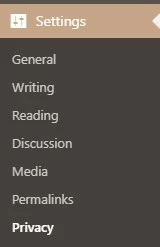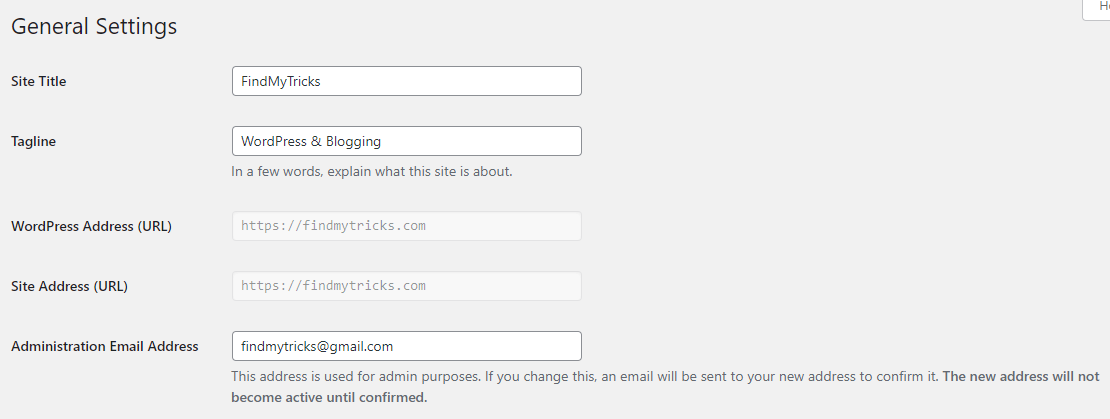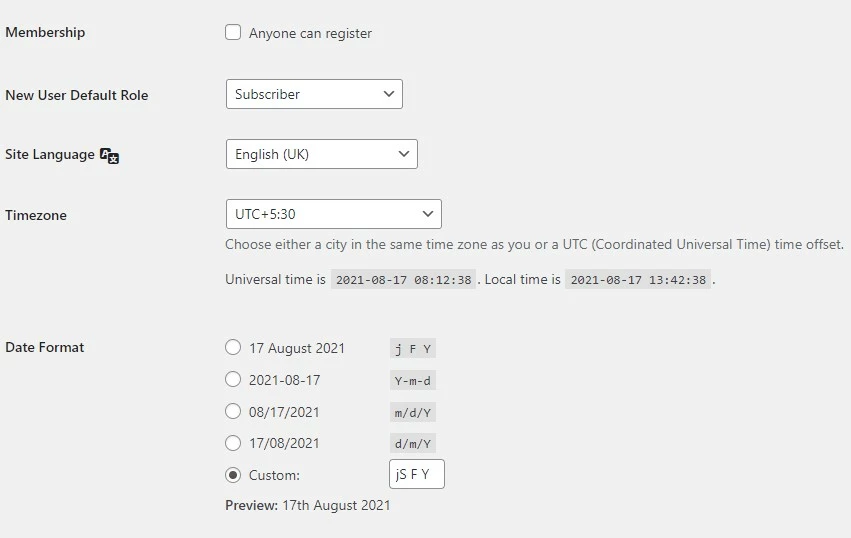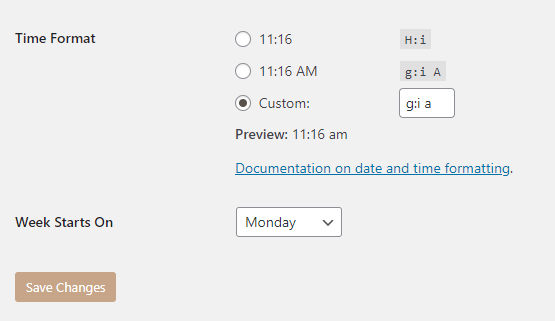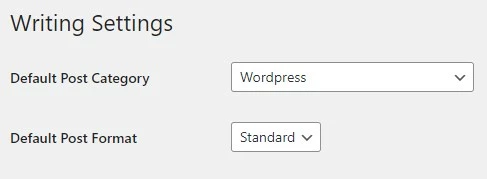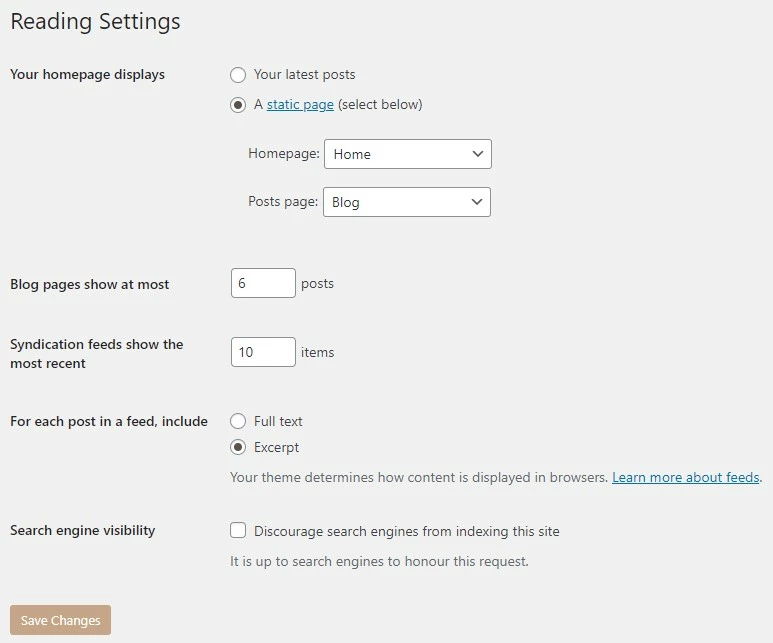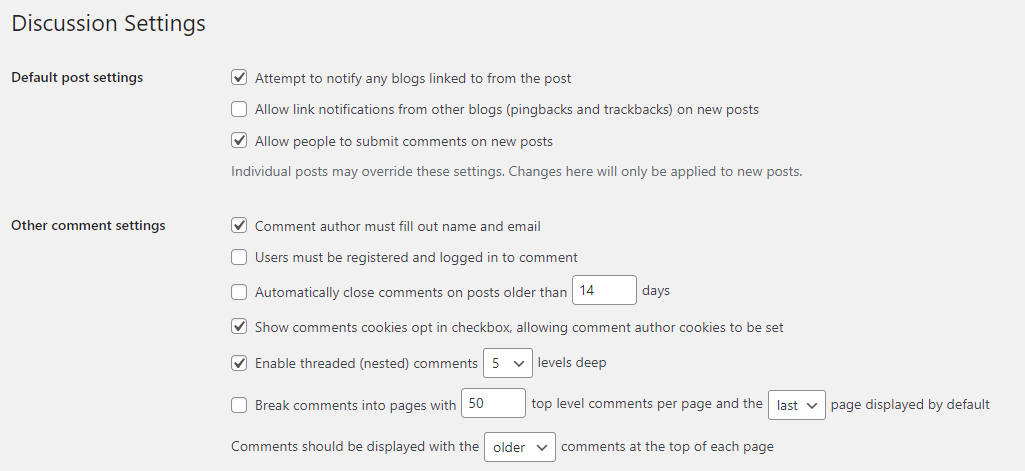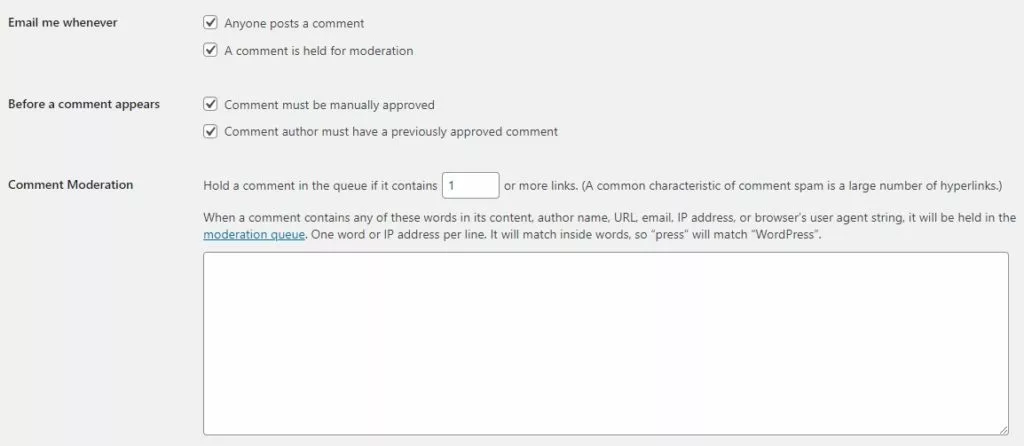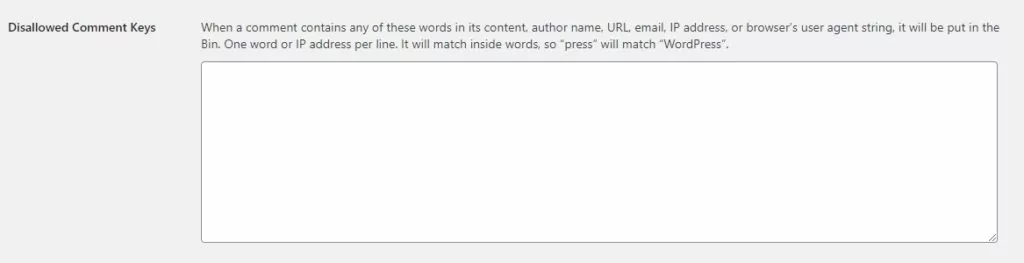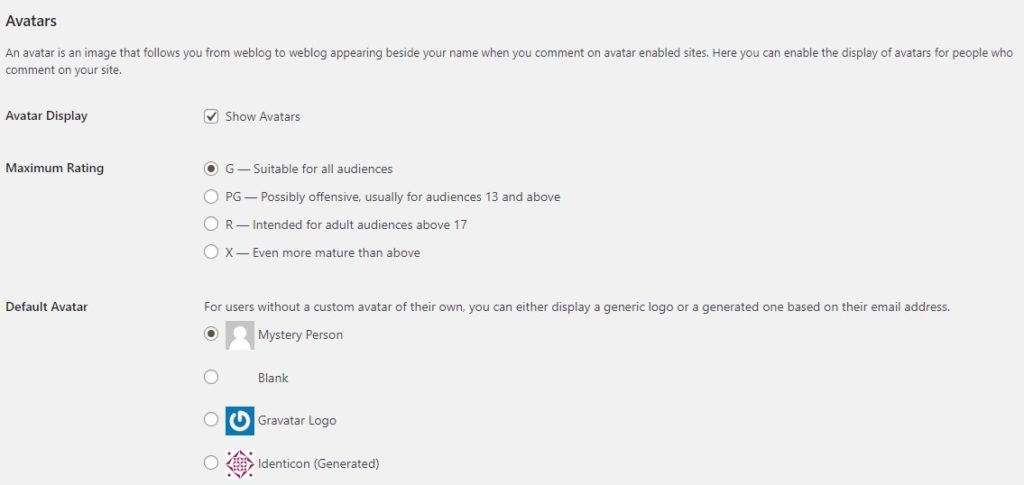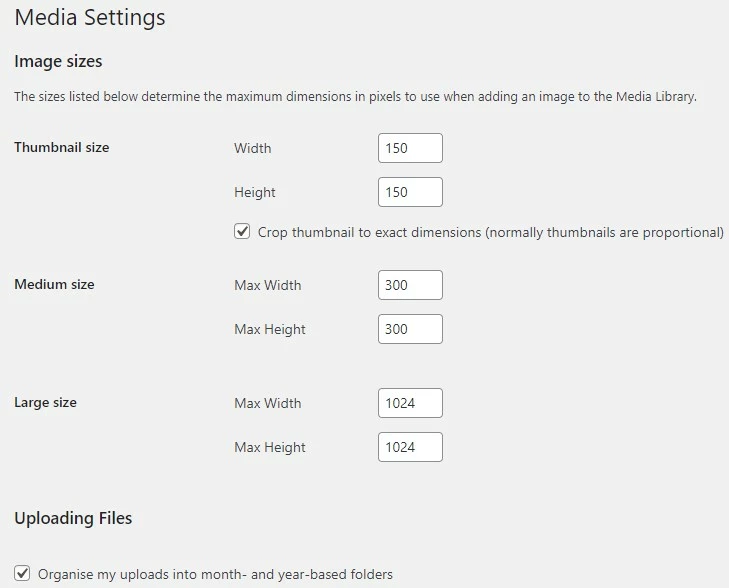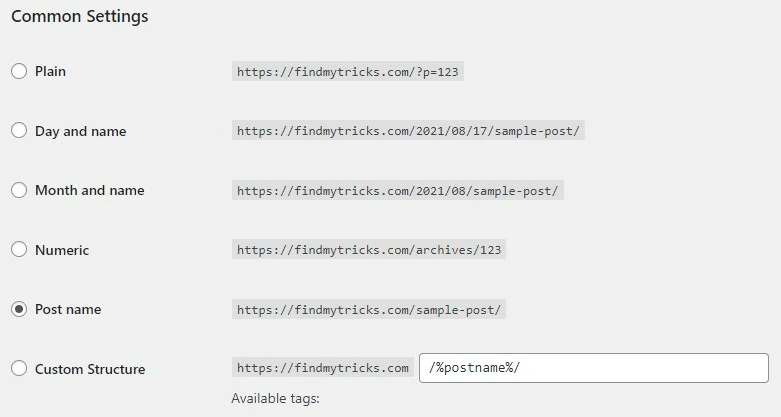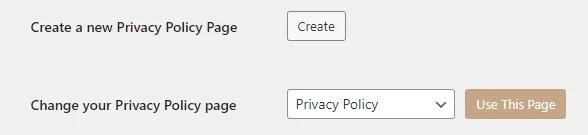Essential Settings After Installing WordPress – Default Settings You Should Change
Estimated reading time: 10 minutes
Last updated on March 26th, 2024 at 07:00 am
Are you looking for “WordPress Basic Settings”?
Imagine you just bought a new car.
It works fine, but there are a few adjustments you’d like to make to make it perfect for you.
Similarly, when you start a WordPress website, there are some default settings that you might want to tweak to make it work better for your needs.
Did you know that WordPress powers around 40% of all websites?
It’s like the go-to tool for creating websites. So, setting it up properly is crucial.
WordPress Basic Settings After Installation
First of all, you need to log in to your admin dashboard.
After that scroll down and hover over to settings, here you can see some categories for settings.
I will share settings for every part one by one.
Settings
- General
- Writing
- Reading
- Discussion
- Media
- Permalinks
- Privacy
1. General
These are like the main entrance of your house. You set things like your site’s title and tagline here.
Did you know that websites with clear taglines get 77% more user attention?
It’s like having a sign that tells visitors what your house is all about.
Site title:
Fill up your site title here. Like ours is “FindMyTricks”. You can change it later anytime.
Tagline:
Set up your site’s tagline, or in the business language set up your slogan.
Like ours is “Learn WordPress & Blogging As Simple As Possible”.
In general, you have to explain what your is about in a few words. You can also change it later at any time.
WordPress address(URL):
It is the address where your WordPress files/folders are stored like plugins, themes, media files etc.
Site address(URL):
It is the main address of your website people type in to visit your website.
Mostly both the links/ URL are exactly the same.
We are also using the same address for WordPress address(URL) & Site Address(URL).
But in some cases, large websites or big companies put different addresses. They basically want to host files separately.
However, in general, every website uses the same address for both of the fields.
Administration email address:
This is your main email address where you want mails regarding WordPress.
Sometimes it is important, so it’s recommended to create a separate new email account for this.
Put your notifications for this email account to always on.
Why it is important?
First time I realize the importance of this was when one of the plugins break after an update.
I got the error while logging in “There has been a critical error on your website”. Now come to the important part of the email.
Whenever this error occurred, WordPress sends an email to your account with the type of error and in most cases, they also send you the name of the plugin or theme that causes the error.
This makes it simple for us to remove that plugin or theme or temporarily disable them directly via FTP access.
Membership:
Leave it to uncheck until you want your site to be a user registration based site.
New user default role:
Select subscriber from the drop-down.
Site language:
Here you can select your website language.
The preferred language is English because English is a common language used by people in the world.
Otherwise, you can select any language.
Timezone:
Select your country’s time zone, like for India it is UTC +5:30, for the US it is UTC -5/-4 etc.
Date format:
You can choose your date format. Four types of formats are provided, you can select anyone.
We are using the custom type “jS F Y” on our site.
Time format:
Same as the date format you can also select your time format from the given options.
Week starts on:
Monday
2. Writing
Default post category:
If you created more than one category for your blog posts then here you can select your default category.
Like we have five categories right now(as you can check on our website), our default category is “WordPress”.
Default post format:
Standard.
Post via email:
Do not change anything here. Leave it as it is if you don’t know what you are doing.
- mail server
- login name
- password
- default mail category
Update services:
Leave it as it is. Don’t change anything.
3. Reading
This is where you decide what visitors see when they first enter your home.
It’s like picking the book you want them to read first.
Setting a clear homepage can help reduce bounce rates.
Websites with a clear call-to-action on their homepage see an average conversion rate improvement of 48%.
Your homepage displays:
Here you can select your home page or you can say the main page of your website.
If you didn’t create any page right now then select “your latest posts”.
Else select a static page if you created pages like, Home page, contact page, blogs page, about page, privacy policy & disclaimer page, etc.
After selecting the static page, you are asked to select your home page and posts page.
Select your home page for Homepage and select your blogs page for the posts page.
Blog pages show at most:
Here you can select the number of posts you want to show on your pages. Choose it to a minimum of 5 and a maximum of 10.
Syndication feeds shown the most recent:
Select the number of posts you want to display in your most recent posts section.
Select between 6-10, that’s enough for your recent posts section.
But it depends on you. You can change it later at any time.
For each post in a feed, include:
- Full text: Full text will display your full blog post written by you.
- Excerpt: The excerpt will display 2-3 lines of the blog post.
The excerpt is recommended and we are using excerpts on our website.
Search engine visibility:
Leave it unchecked. When checked your website is not indexed to search engines like Google.
Indexed means your website will not appear in Google or any other search engine.
4. Discussion
(Important WordPress settings)
Here, you control how people can interact with your content.
It’s like setting the rules for conversations in your living room.
Did you know that blog comments can increase content engagement by up to 10 times?
So, managing discussions is key to keeping your online conversations healthy.
Default post settings:
- Attempt to notify any blogs linked to from the post: Enable
- Allow link notifications from other blogs (pingbacks and trackbacks) on new posts: Disable
- Allow people to submit comments on new posts: Enable
Other comment settings:
-Comment author must fill out name and email: Enable
-Users must be registered and logged in to comment: Disable
-Automatically close comments on posts older than X days: Disable
-Show comments cookies opt-in checkbox, allowing comment author cookies to be set: Enable
-Enable threaded (nested) comments: Enable with 5 levels deep
-Break comments into pages with 50 top-level comments per page and the last page displayed by default Comments should be displayed with the older comments at the top of each page: Disable
Email me whenever:
- Anyone posts a comment: Enable
- A comment is held for moderation: Enable
Before a comment appears:
- Comment must be manually approved: Enable
- Comment author must have a previously approved comment: Enable
Comment moderation:
-Hold a comment in the queue if it contains 1 or more links.
-You can fill up the below box with the URL, IP or email address of a specific address to stay away from spam.
When a comment contains any of these words in its content, author name, URL, email, IP address, or browser’s user agent string, it will be held in the moderation queue.
One word or IP address per line. It will match inside words, so “press” will match “WordPress”.
Disallowed comment keys:
In the above rule, the spam comment will be held in the moderation queue but in this rule, the spam comment will be deleted immediately.
When a comment contains any of these words in its content, author name, URL, email, IP address, or browser’s user agent string, it will be put in the Bin.
One word or IP address per line.
It will match inside words, so “press” will match “WordPress”.
Avatars:
Show avatars – Enable if you want to display your avatar in the comments section.
Maximum rating:
Select G, it is suitable for all audiences.
Default avatar:
Select your default avatar from the given options.
5. Media
This is where you decide how your pictures are displayed.
It’s like arranging your photos on the walls. Optimizing images can make your site load faster.
Since 47% of users expect a web page to load in 2 seconds or less, a speedy gallery room is essential.
Image sizes:
The sizes listed below determine the maximum dimensions in pixels to use when adding an image to the Media Library.
You can change or leave it to default.
Default is recommended but in case you need different dimensions then change it here.
- Thumbnail size: 150*150
- Medium size: 300*300
- Large size: 1024*1024
Uploading files:
Set it to Enable if you want to organize your media files into a month and year-based folders.
6. Permalinks
Permalinks are like the street signs outside your house.
They guide people to different pages on your site.
Using clean and readable permalinks can improve your site’s SEO.
About 75% of users admit to making judgments about a company’s credibility based on their website design and structure.
Changing your permalinks settings can seriously impact your search engine visibility. It should almost never be done on a live website.
WordPress offers you the ability to create a custom URL structure for your permalinks and archives.
Common settings:
Select post name for your links.
Optional:
Leave unchecked.
7. Privacy
These settings are like the locks on your doors and windows.
Privacy matters! Google prioritizes secure sites, and 85% of online shoppers avoid unsecured websites.
So, making your site secure is like installing a good security system for your online home.
Settings
As a website owner, you may need to follow national or international privacy laws.
For example, you may need to create and display a Privacy Policy.
If you already have a Privacy Policy page, please select it below. If not, please create one.
The new page will include help and suggestions for your Privacy Policy.
However, it is your responsibility to use those resources correctly.
To provide the information that your Privacy Policy requires, and to keep that information current and accurate.
After your Privacy Policy page is set, we suggest that you edit it.
We would also suggest reviewing your Privacy Policy from time to time, especially after installing or updating any themes or plugins.
There may be changes or new suggested information for you to consider adding to your policy.
In simple, if you have a policy page then select it from the drop-down.
If not then create a new one using WordPress suggestions for basic privacy policies.
You can also read the guide for more information.
Wrapping up – WordPress Basic Settings
Above are the recommended WordPress basic settings for beginners.
If you are facing any issues or I missed something then use the comments section.
However, these settings are used on my site and will update you whenever a new update comes or I change any setting for better compatibility.