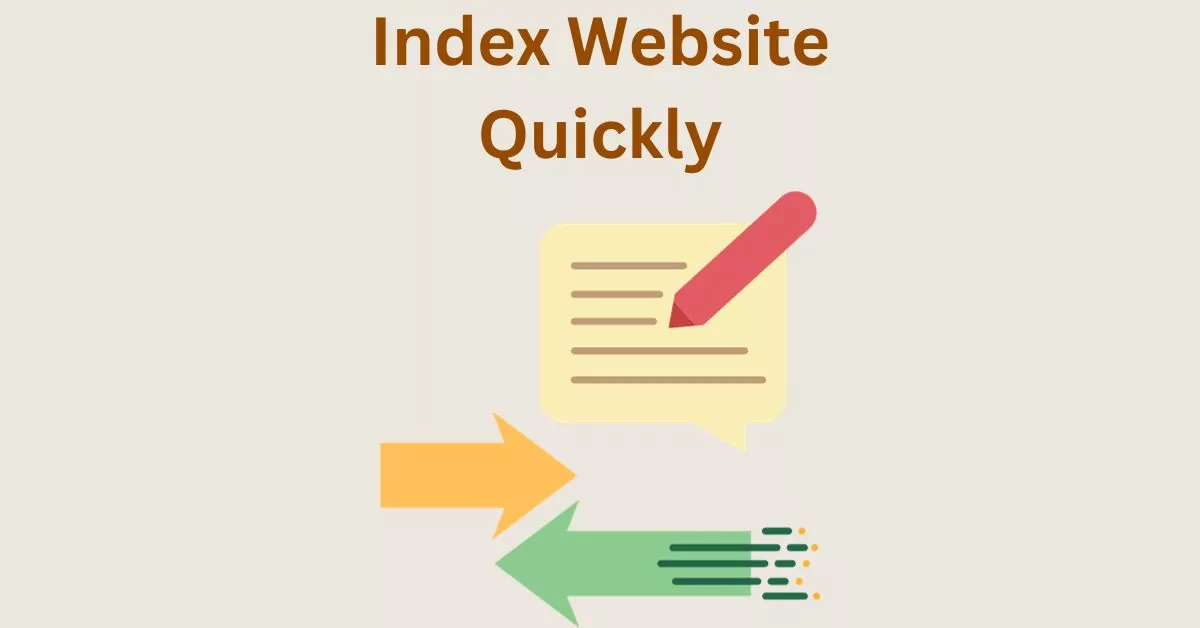How to Index a Website Quickly – Easy And Useful Ways to Get Noticed Early
Estimated reading time: 4 minutes
Last updated on March 26th, 2024 at 06:59 am
Do you want to know “How to index a website fast on Google”?
Imagine you’ve just opened a fantastic new store in a bustling town. To attract customers, you’d want people to know about it fast, right?
About 70% of websites have crawlability issues.
That’s why it’s crucial to get your website indexed quickly.
Importance of Fast Website Indexing
Imagine this: Google has to go through billions of websites. It’s like finding a needle in a haystack.
But did you know that 93% of online experiences start with a search engine?
So, if your site isn’t indexed quickly, it might not show up when people are looking for things you offer.
7 Steps to Index a Website Fast on Google
1. Ensure Website Crawlability
Think of your website like a book in a library. If the book is hidden in a secret room, nobody can find it.
Similarly, if your site isn’t set up for Google to easily read and understand, it won’t show up in search results.
Around 49% of websites have crawlability issues, which means almost half the sites aren’t easily accessible to search engines like Google!
That’s why making sure your website is easy for Google to explore is super important for getting it noticed by people searching online.
2. Optimize Website Speed
Picture this: you click on a website link, and it takes forever to load. Frustrating, right?
Well, studies show that 53% of mobile site visits are abandoned if pages take longer than 3 seconds to load.
So, making your site load faster not only keeps visitors happy but also helps it get noticed by search engines. Google loves speedy sites!
3. Publish High-Quality, Relevant Content
Imagine you’re looking for information, and you find a page full of jumbled words that make no sense.
Would you stay? Probably not.
Google values quality content too.
In fact, websites that regularly publish high-quality content get 434% more indexed pages.
So, if you want Google to notice your site, create content that people find valuable and relevant.
4. Utilize Google Search Console
Think of Google Search Console as your website’s report card.
It tells you how your site is doing in Google’s eyes.
By using it, you can see what keywords people are using to find your site, if there are any issues, and even submit a map to help Google navigate your site better.
Over 7.5 million websites actively use Google Search Console to keep their online presence in check.
It’s like having a direct line to Google to make sure everything is running smoothly!
5. Build Quality Backlinks
Imagine your website is a popular hangout spot.
When other cool places mention and recommend your hangout, it makes you look good, right?
Well, that’s how backlinks work for websites.
When reputable sites link back to yours, it tells search engines that your site is trustworthy and valuable.
Websites that have strong backlinks rank higher on Google.
In fact, 99.2% of all websites in the top results of Google have at least one external link.
6. Leverage Social Media
Think of social media as a big megaphone for your website.
When you share your content on platforms like Facebook, Twitter, or Instagram, you’re telling more people about your website.
Did you know that over 3.8 billion people worldwide use social media?
It’s like having a huge crowd where you can showcase your site and engage with potential visitors.
Plus, social signals from platforms like Facebook and Twitter can positively impact your site’s visibility on search engines.
7. Implement Schema Markup
Imagine you’re shopping online, and one product description stands out with extra details like ratings, reviews, or prices.
That’s what schema markup does for your website in search results.
It helps search engines understand your content better and display it in a more appealing way to users.
Websites using schema markup can get up to a 30% increase in click-through rates.
It’s like dressing up your website’s information to make it more attractive and understandable to search engines and users alike.
Wrapping Up – How to index a website fast on Google
Alright, imagine your website is a cool store in a bustling market. You want people to find it easily, right?
Just like you put up a sign, keep the store clean, and make it friendly, online, you do similar things.
You make sure Google notices your site fast, your content is top-notch, and everything runs smoothly.
So, the key takeaways?
Speed matters – people don’t like waiting.
Good content is like having the best products in your store, and other sites recommending yours is like having friends tell everyone about your cool place.
Also, using tools like Google Search Console is like having a helper to make sure everything’s going great.
With these tricks, your website can stand out, just like your favourite store in the bustling market.