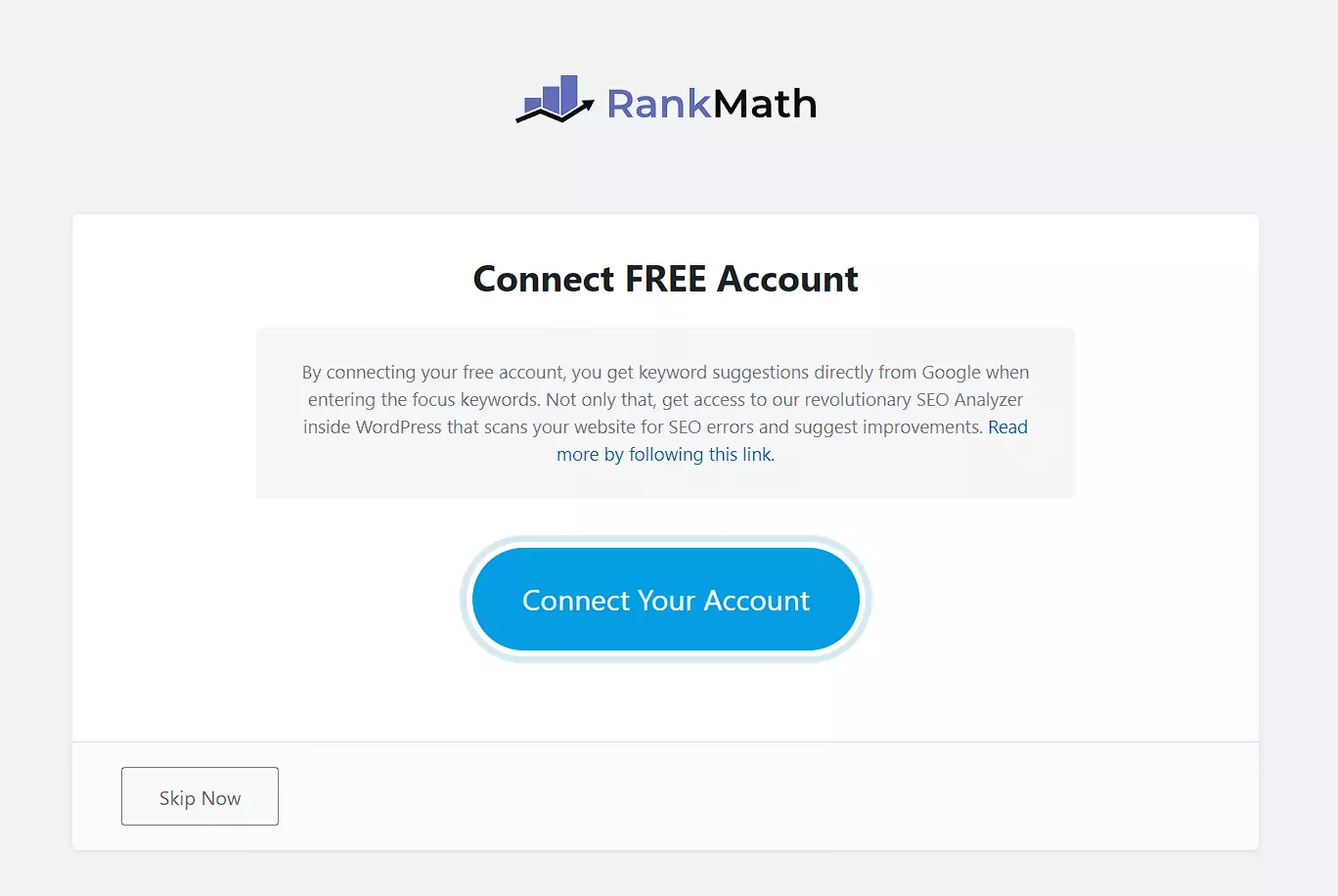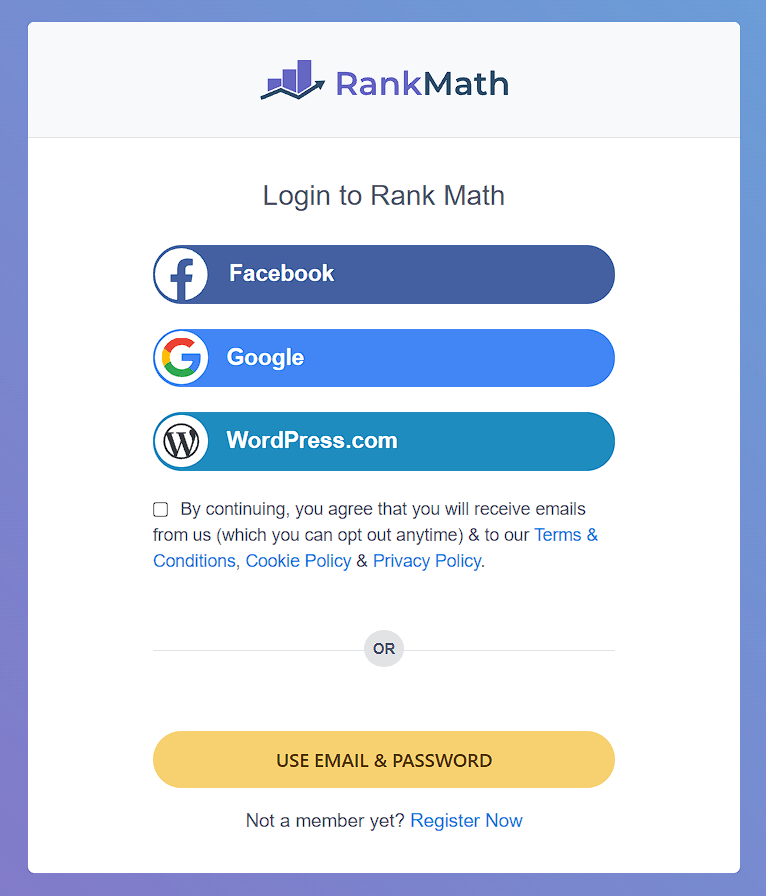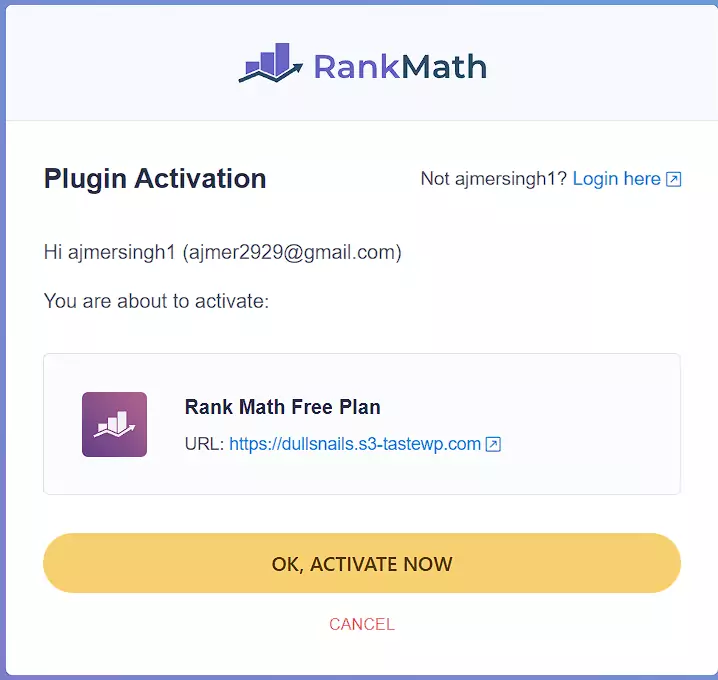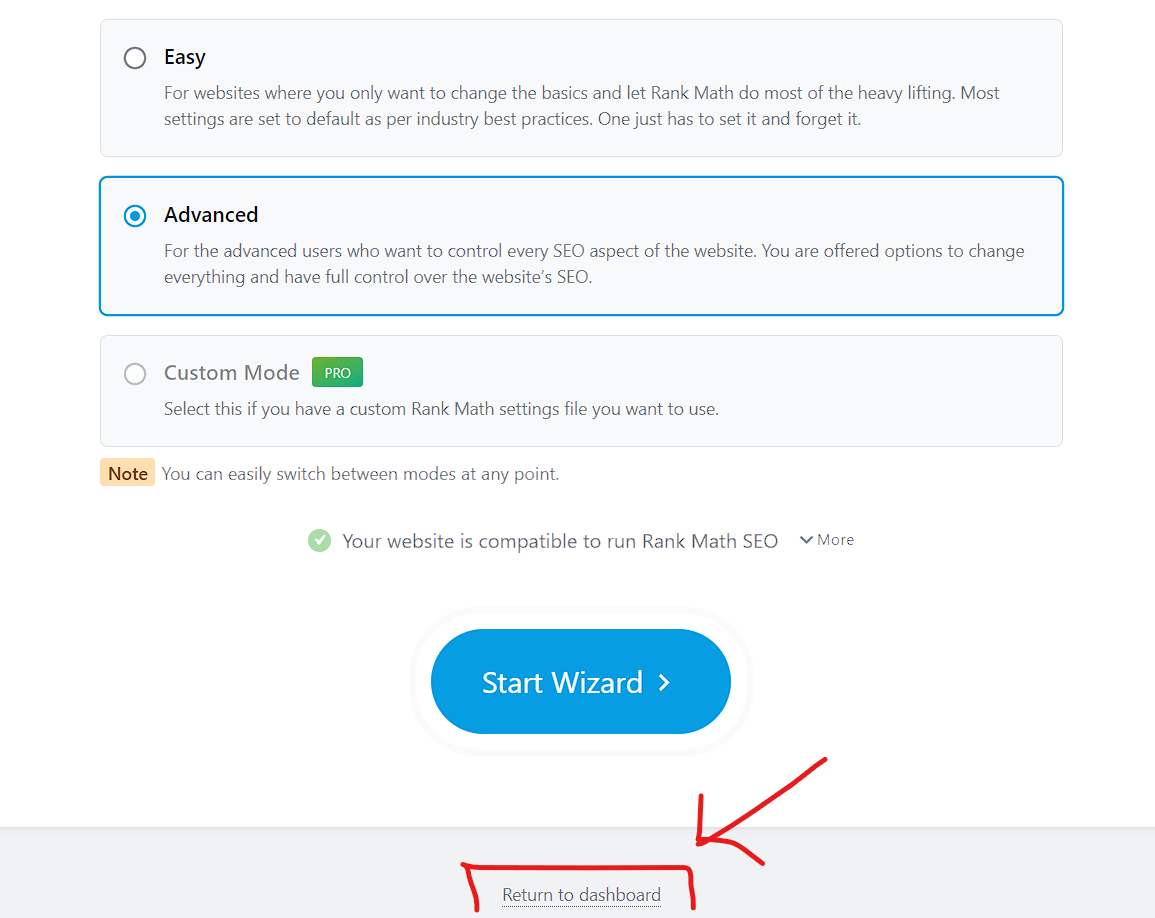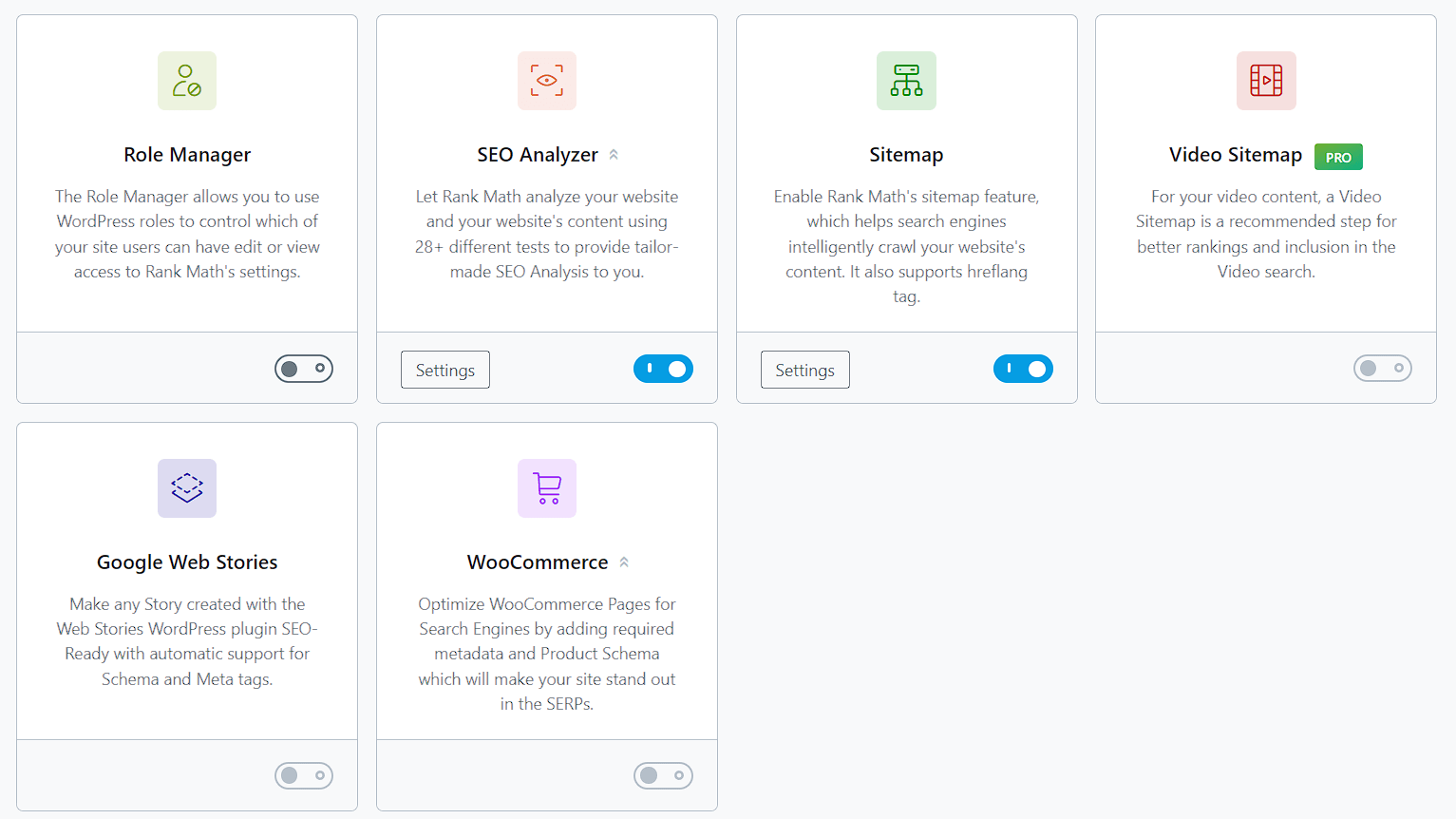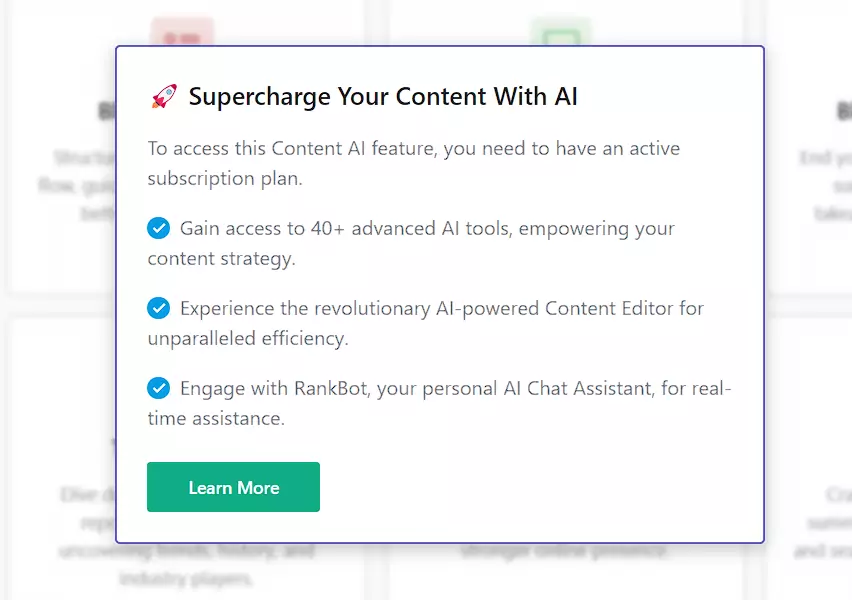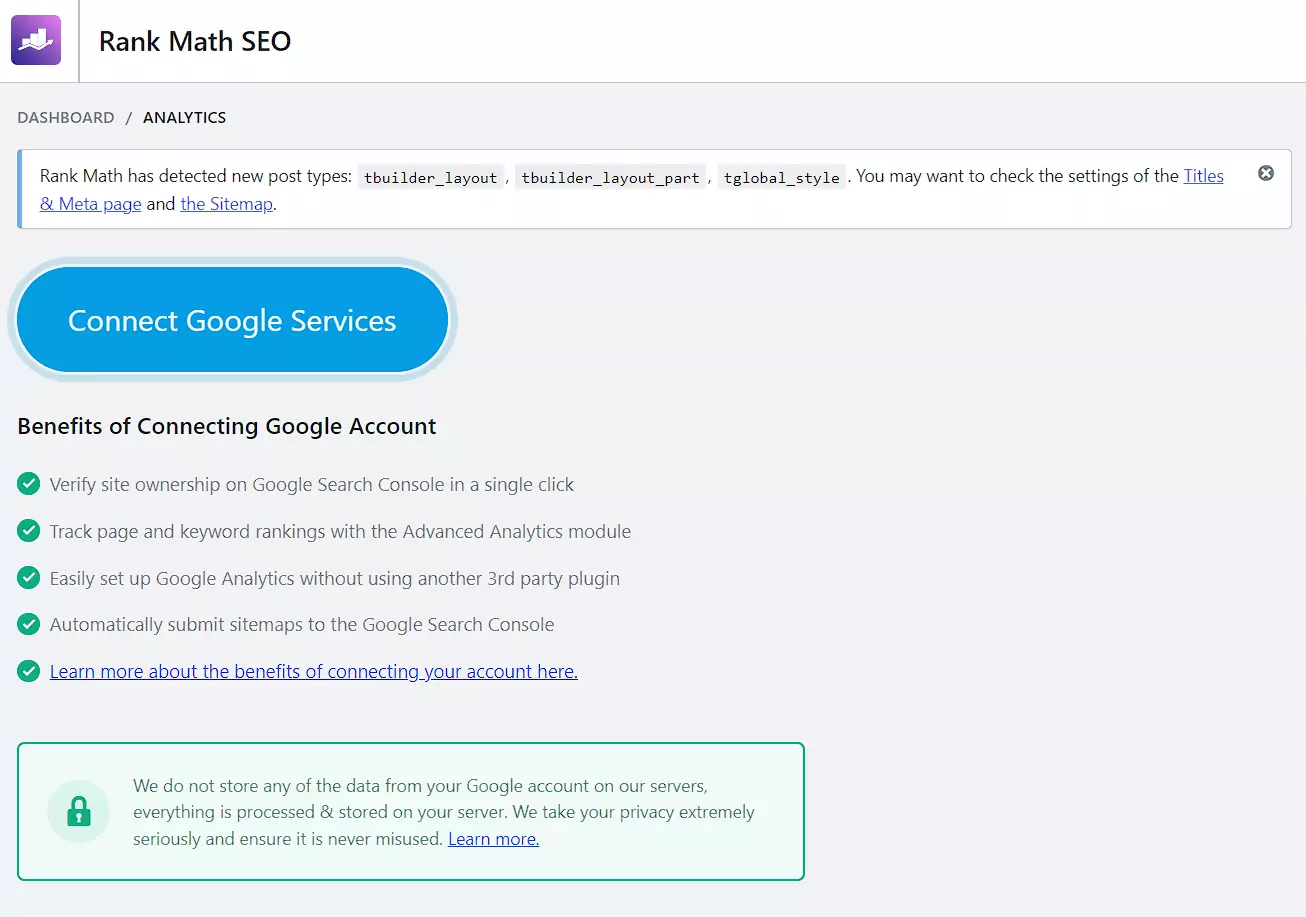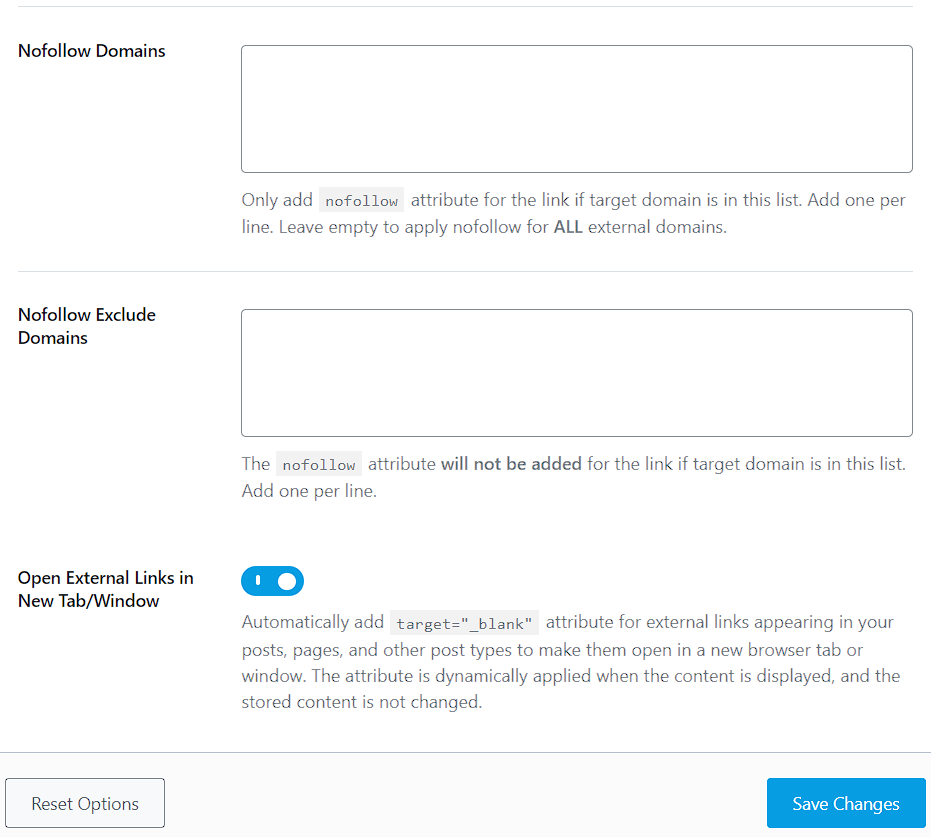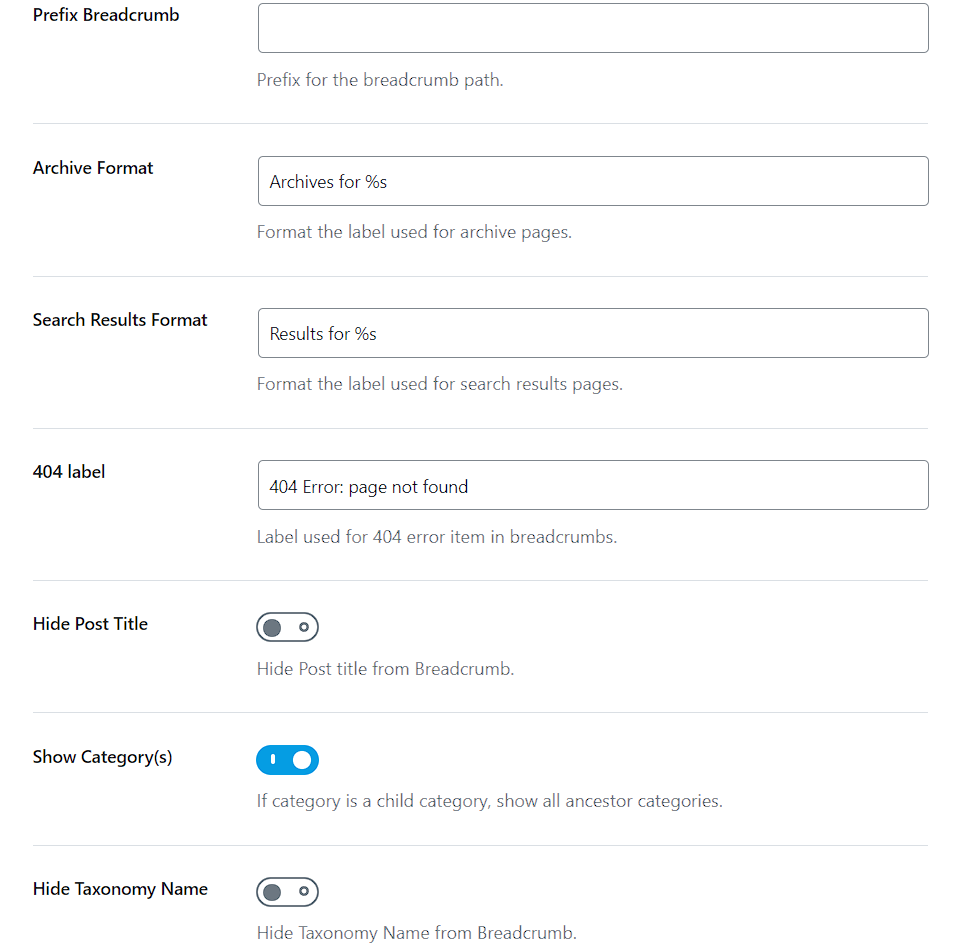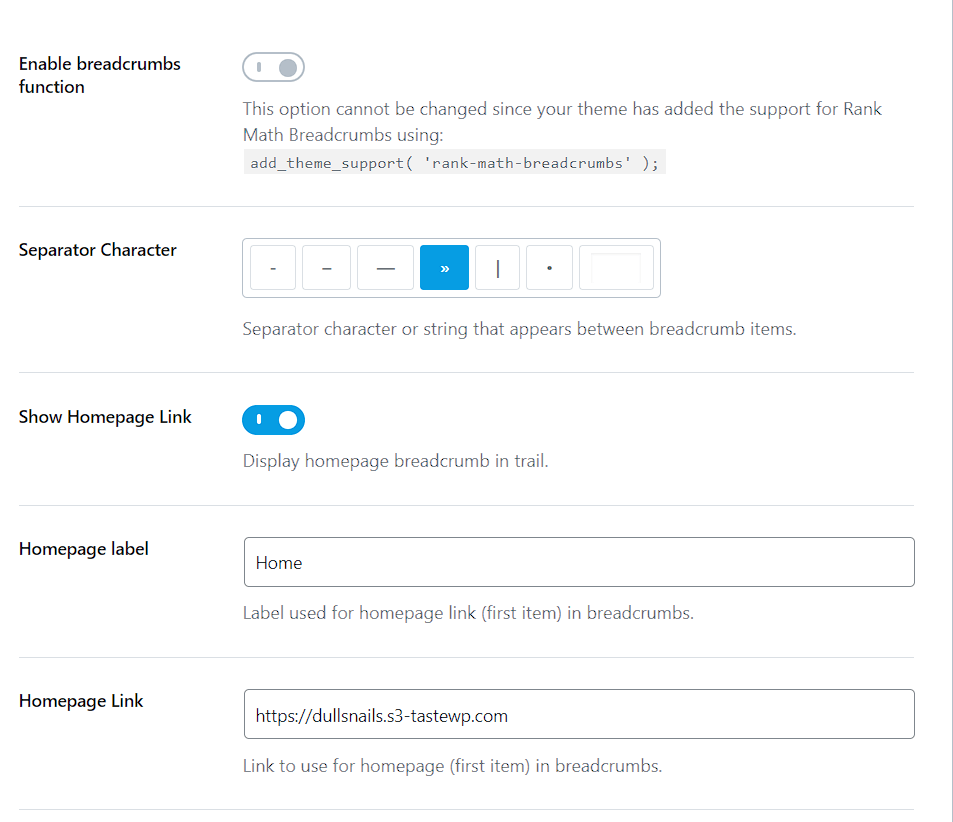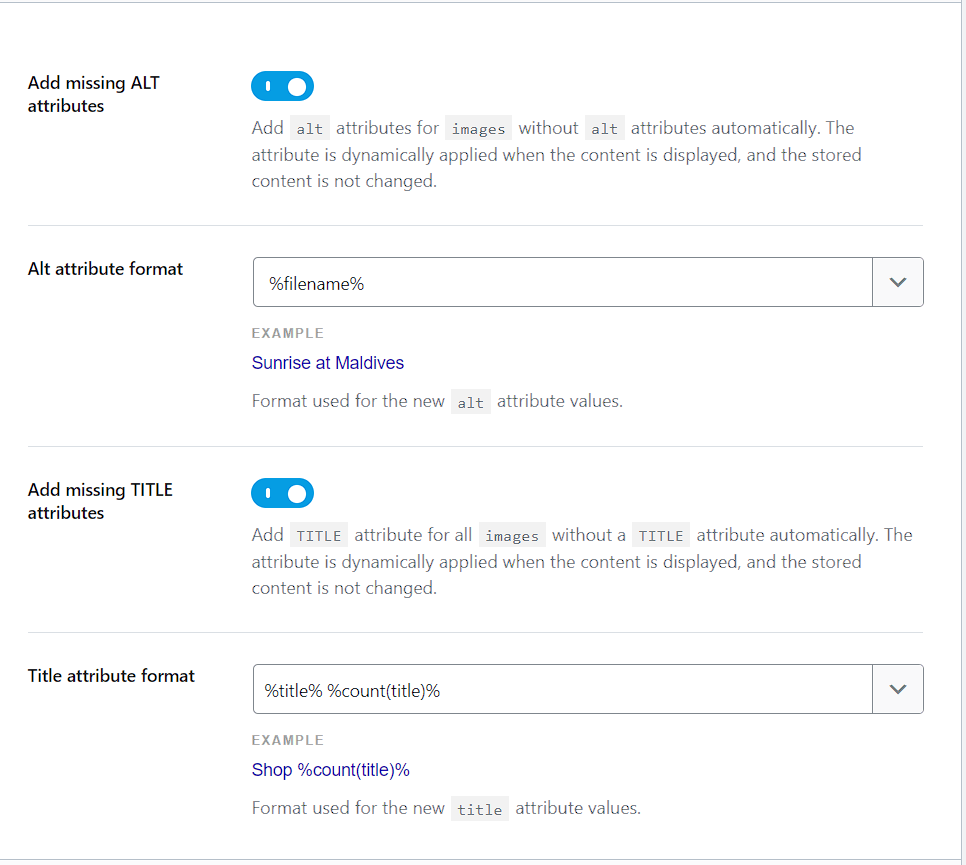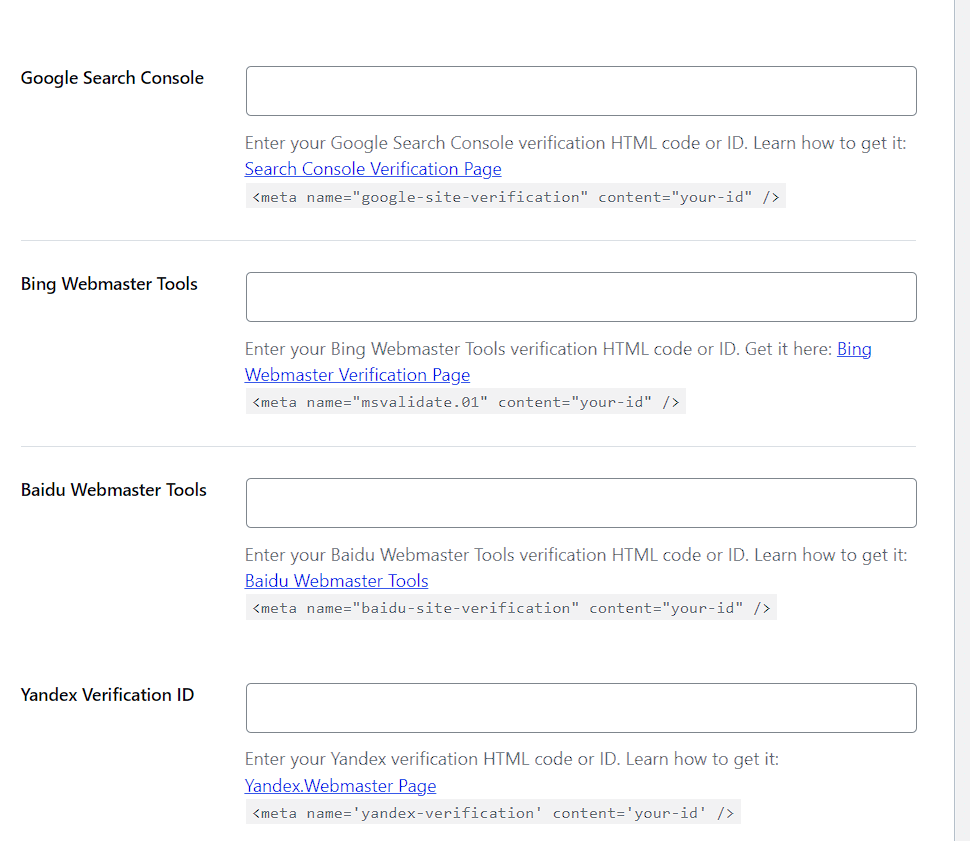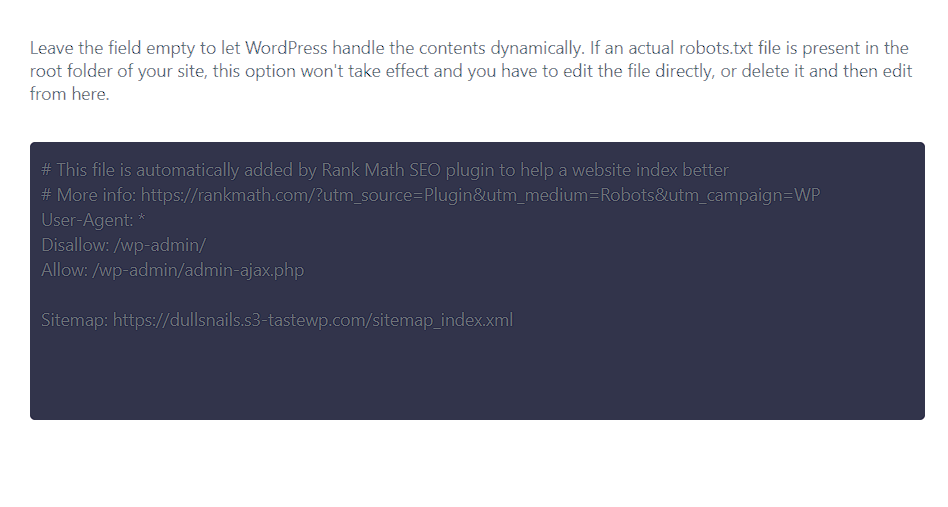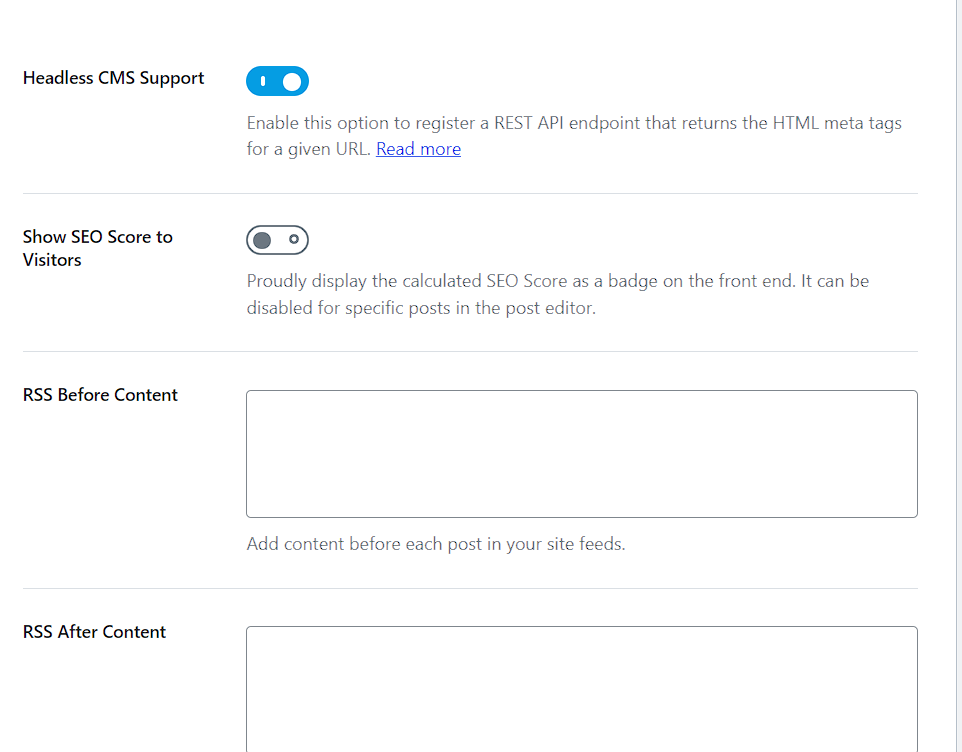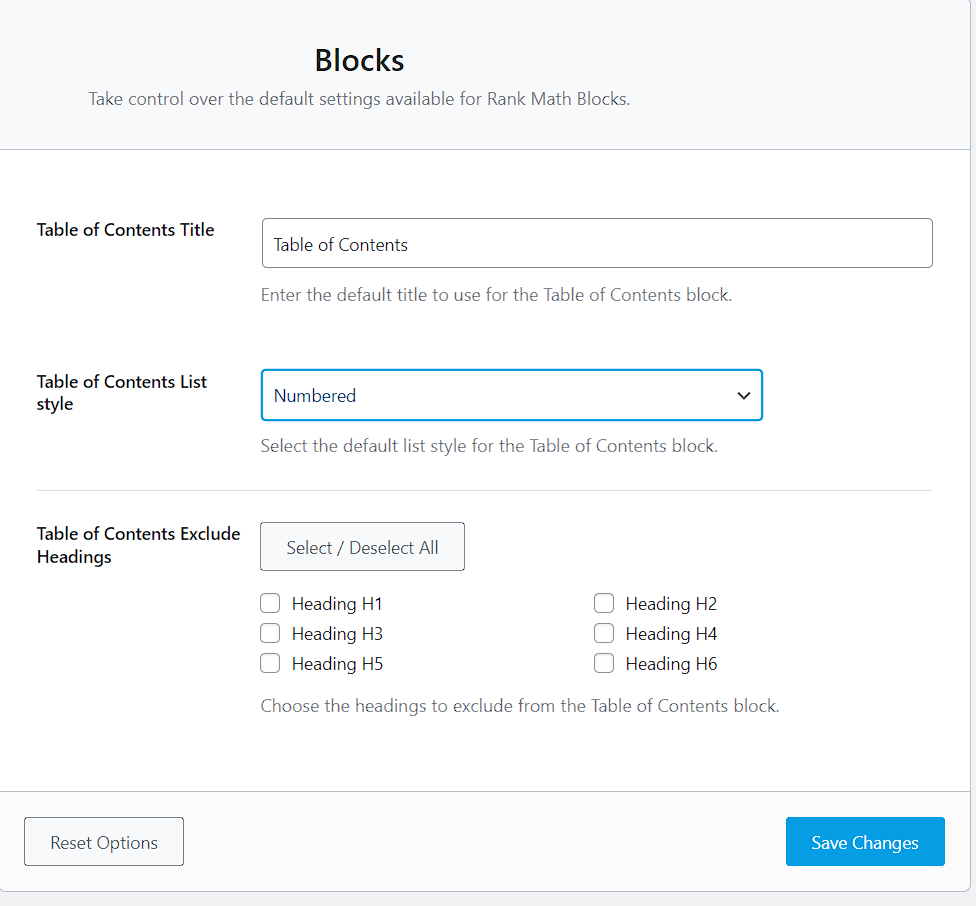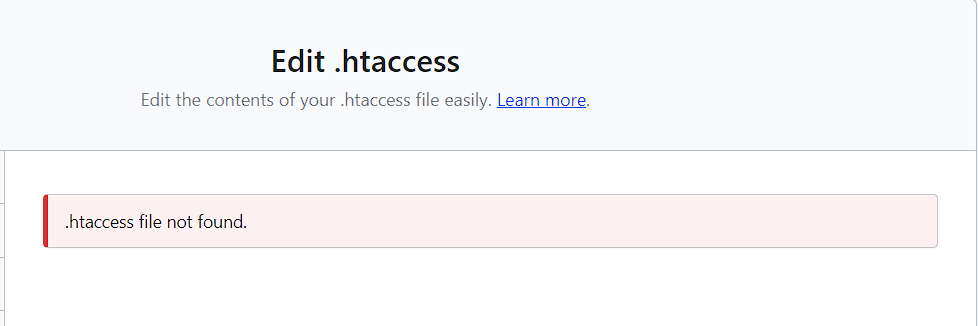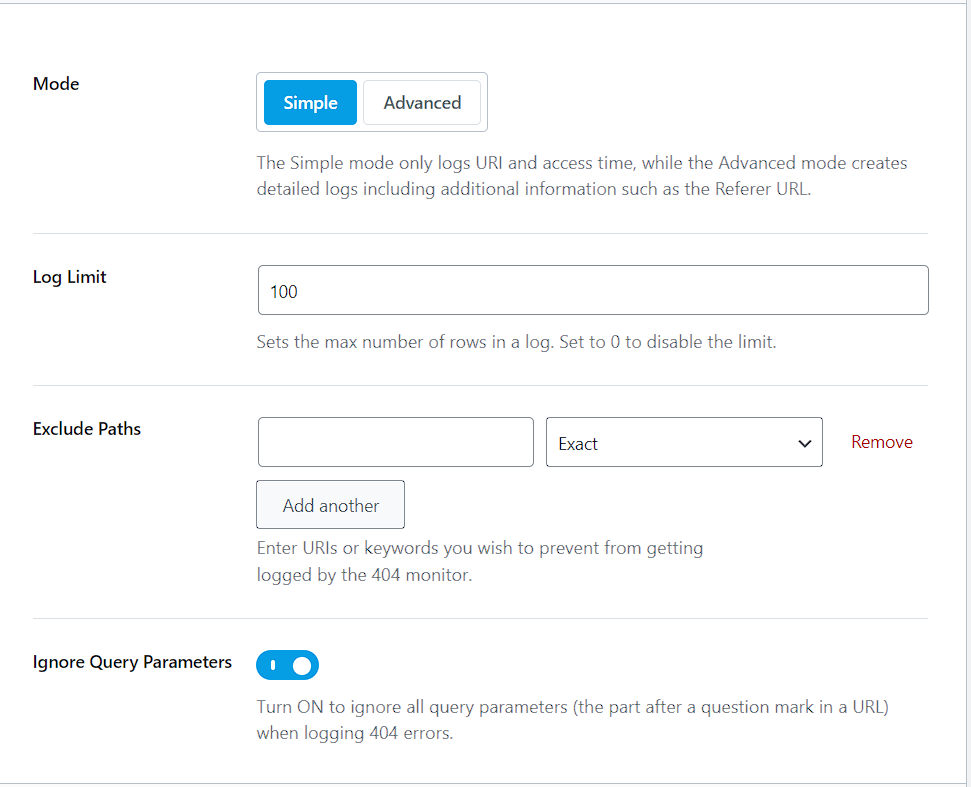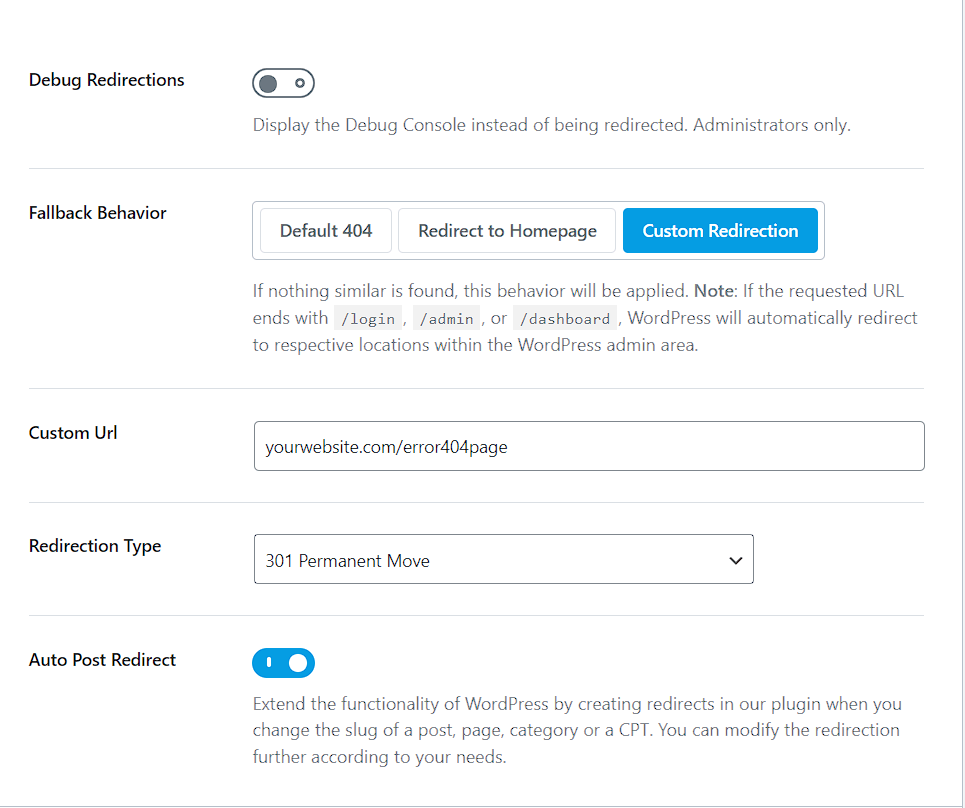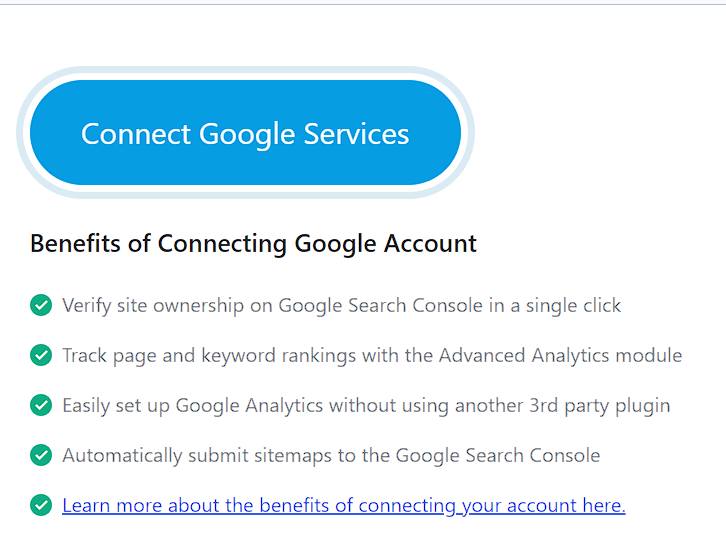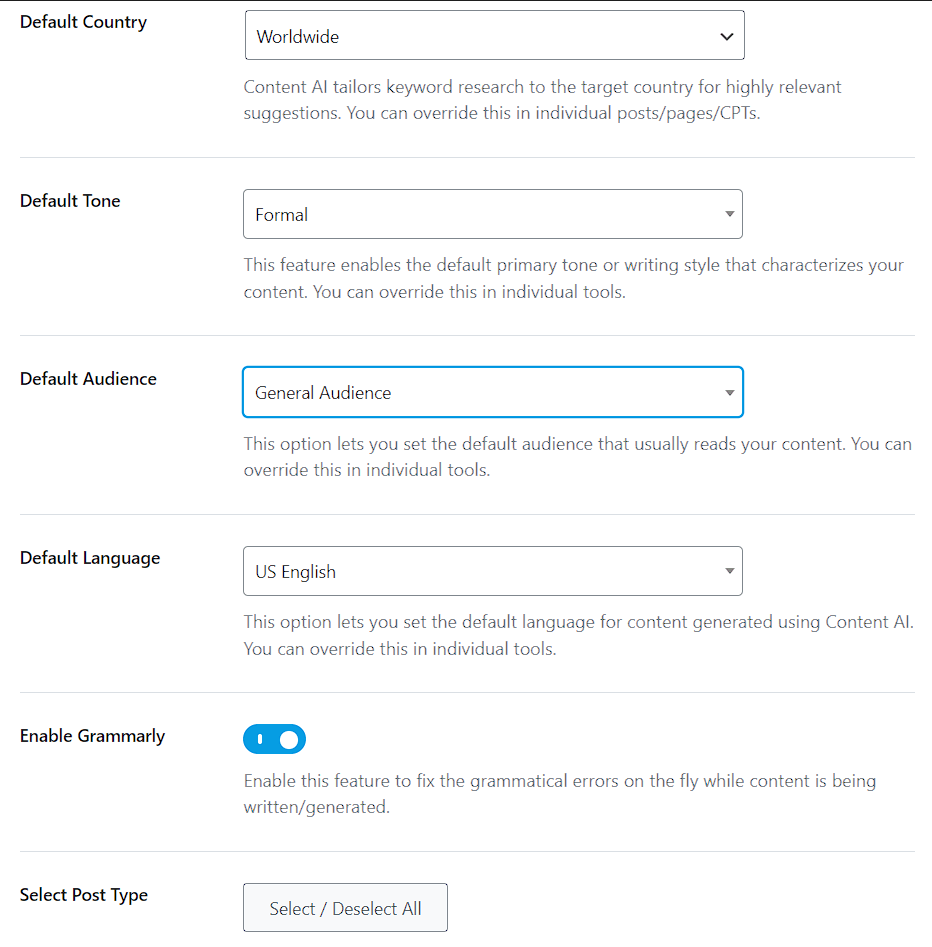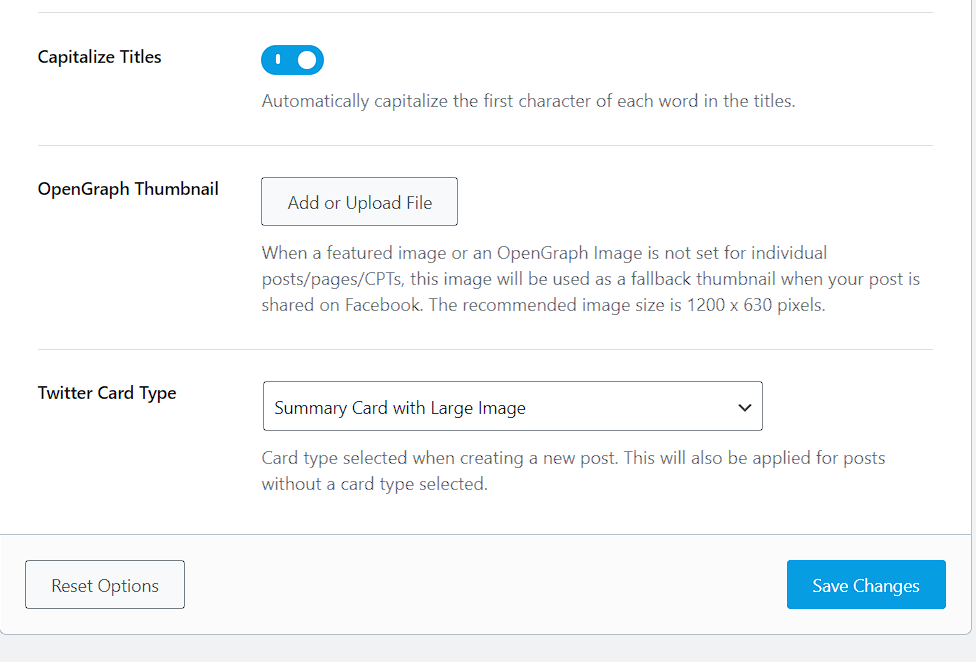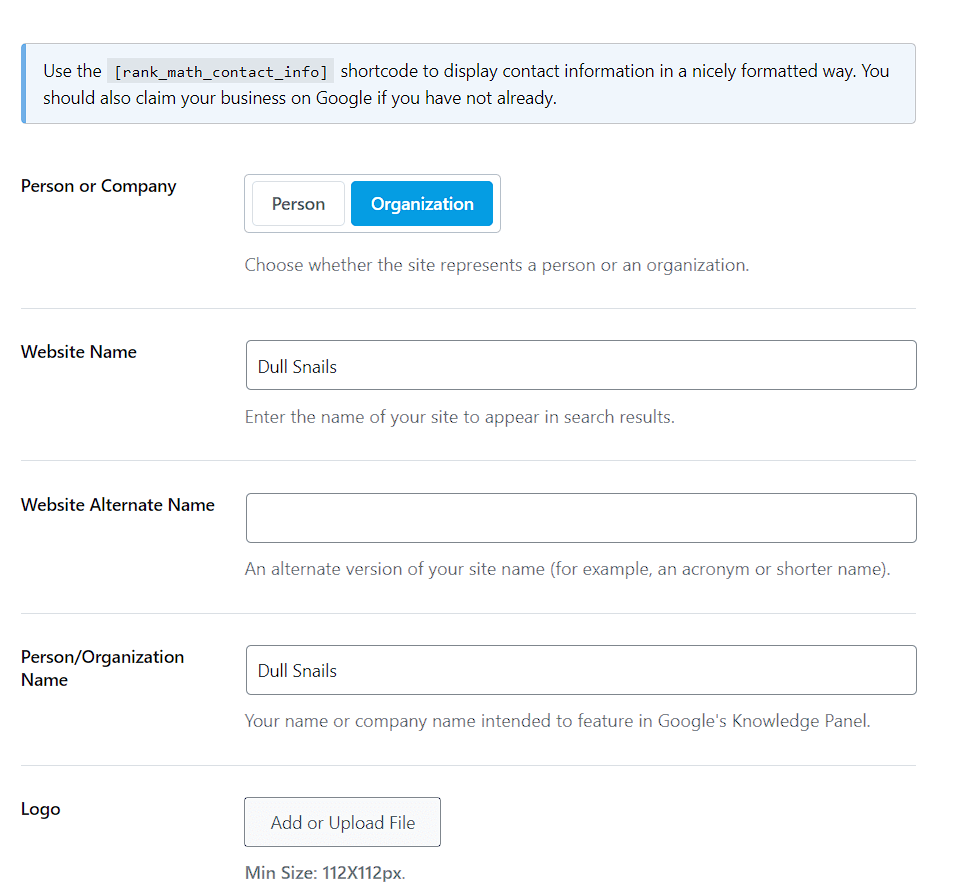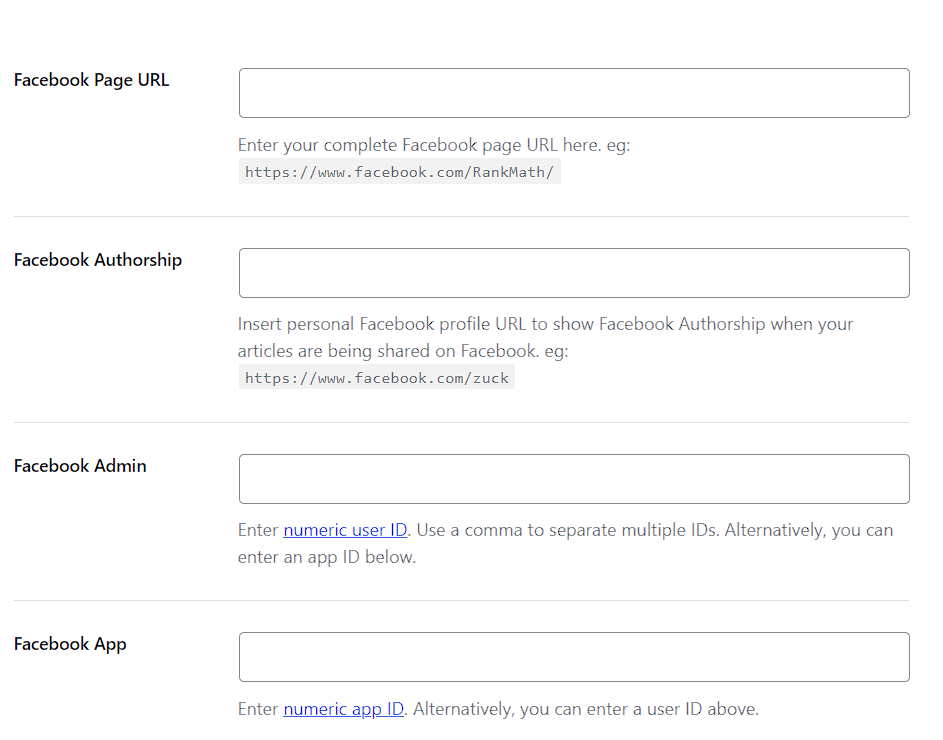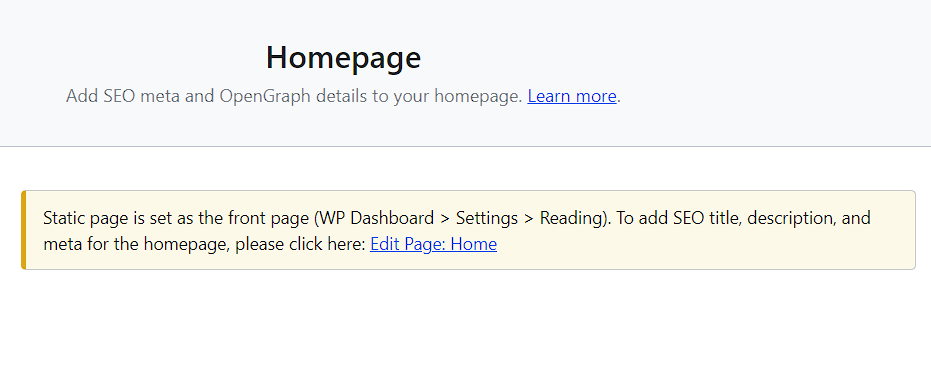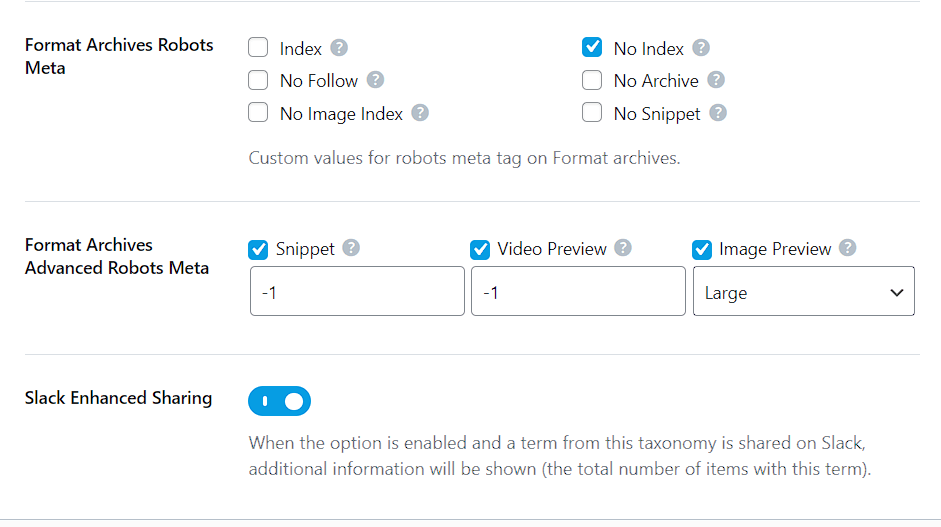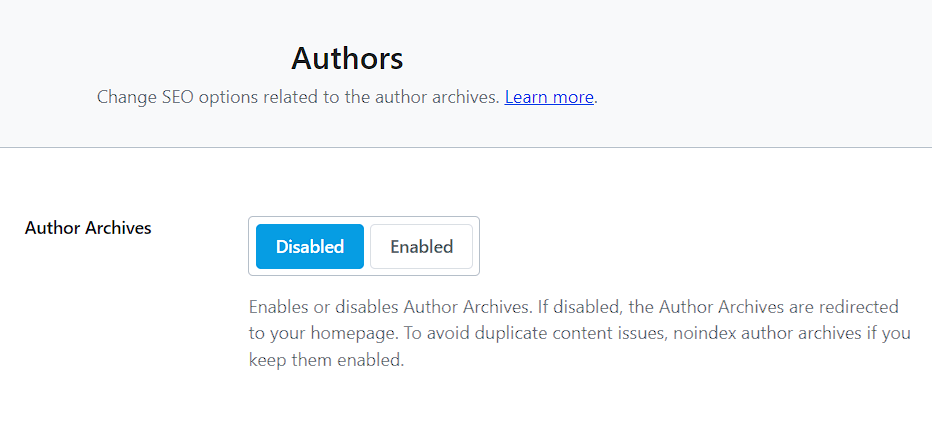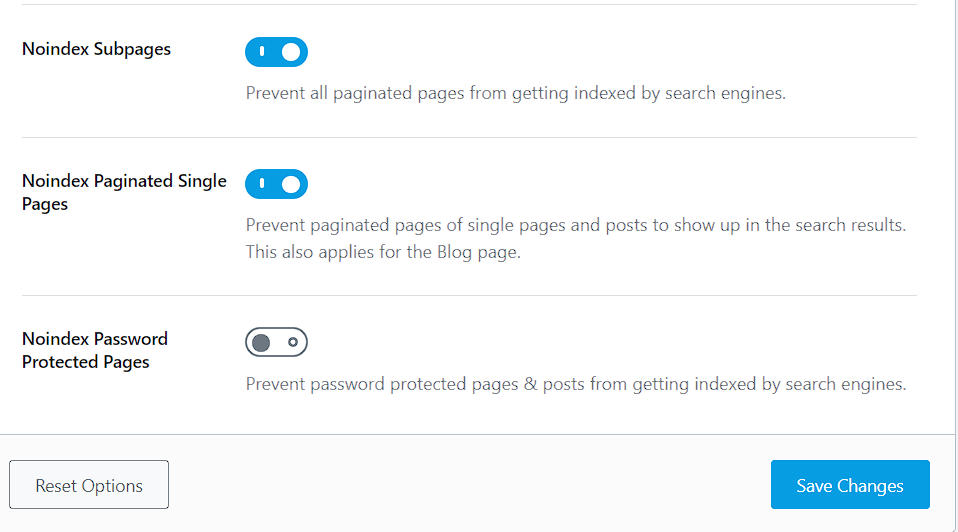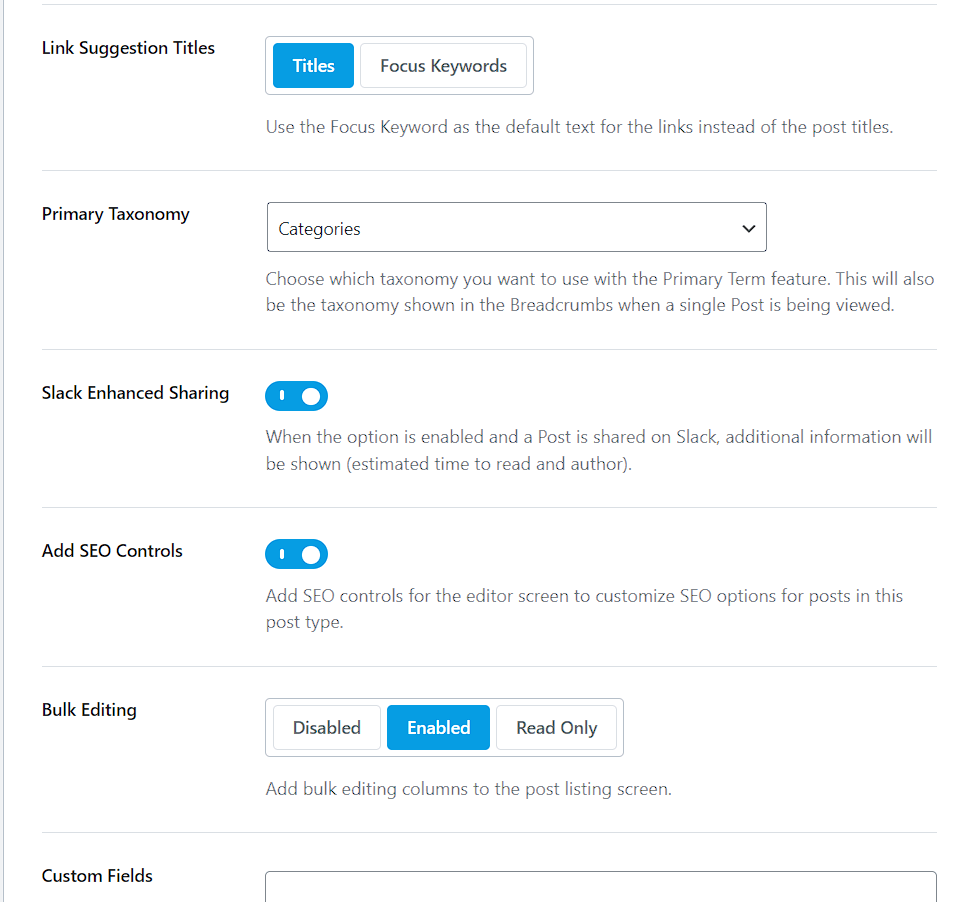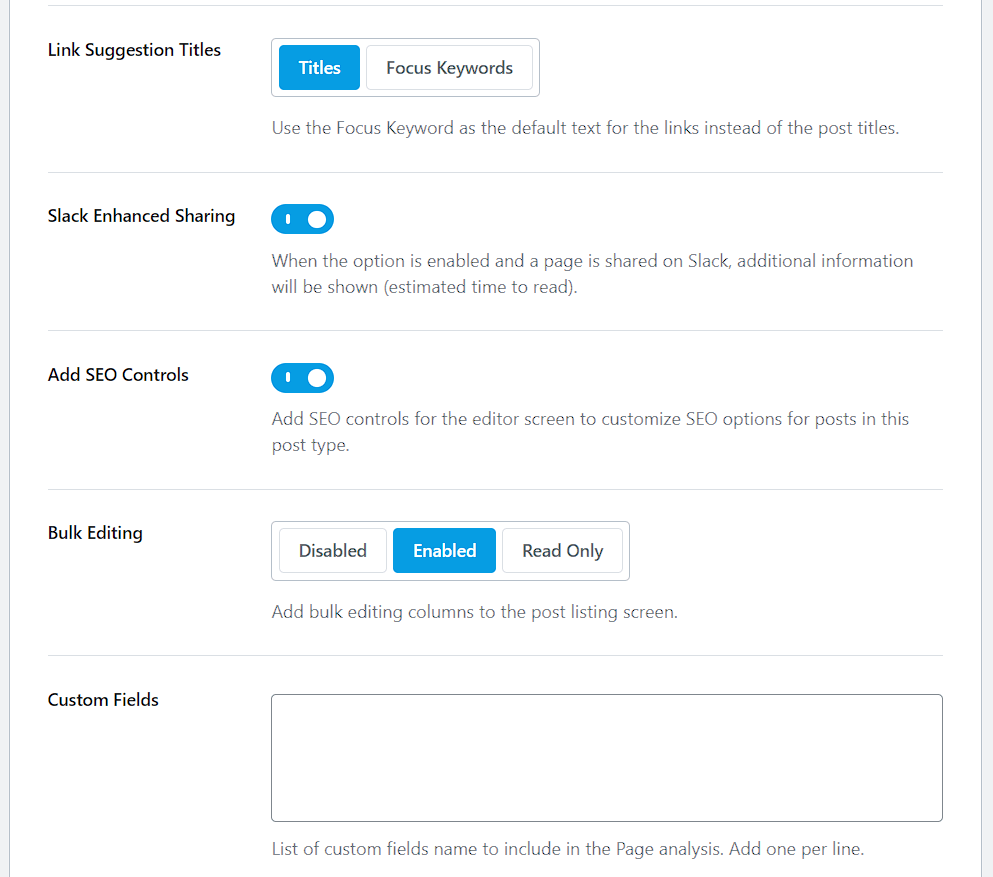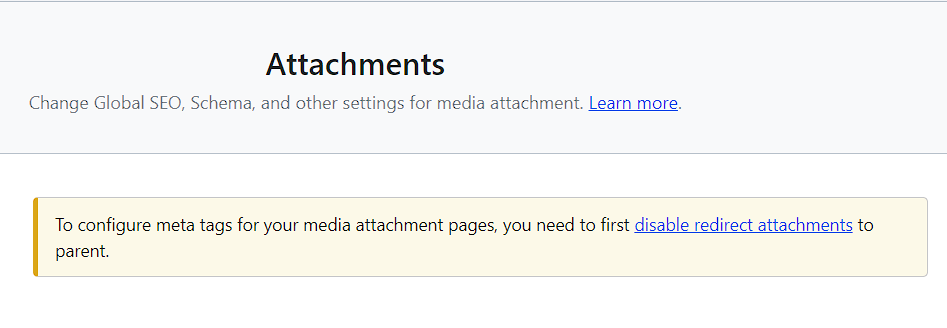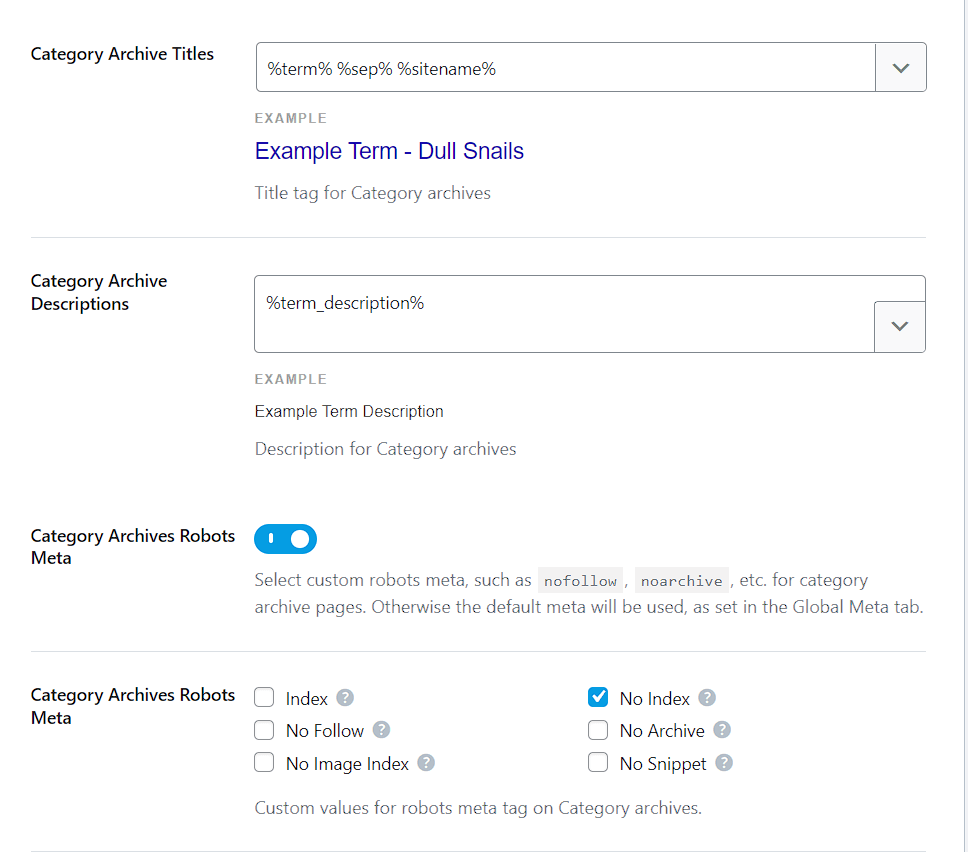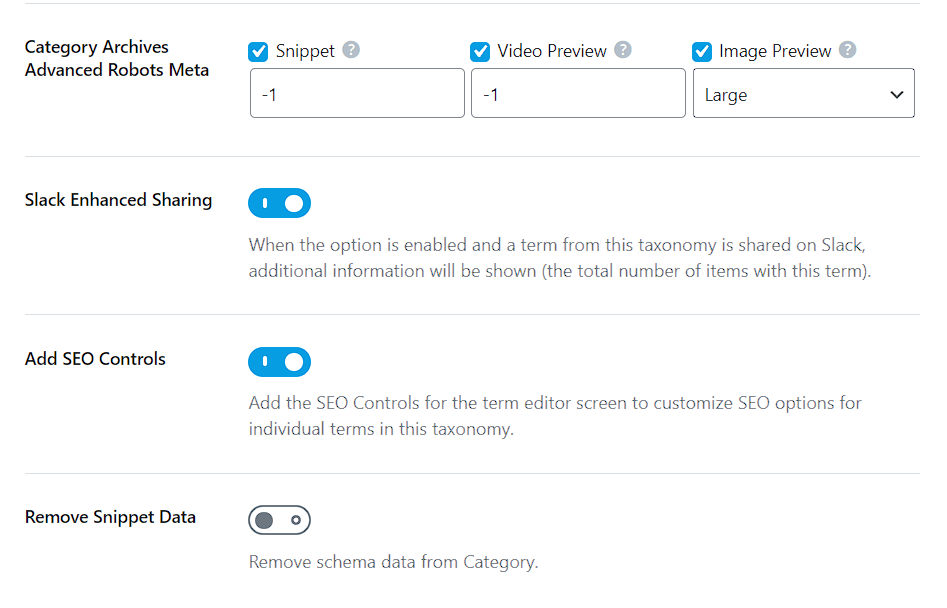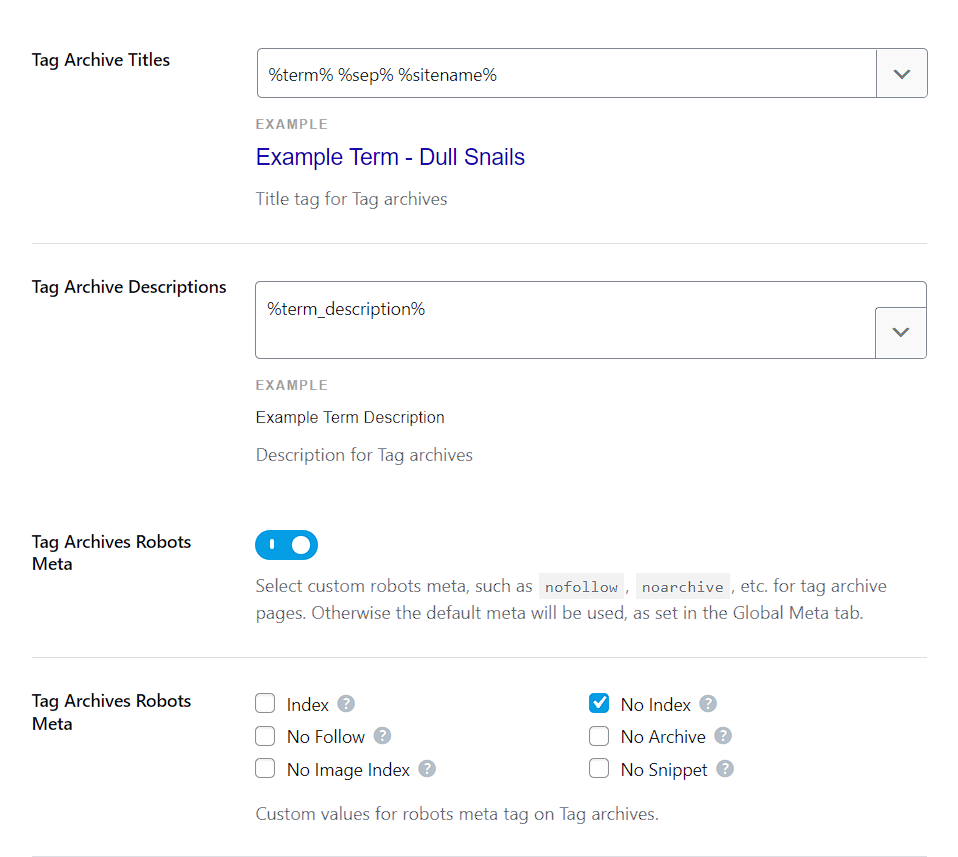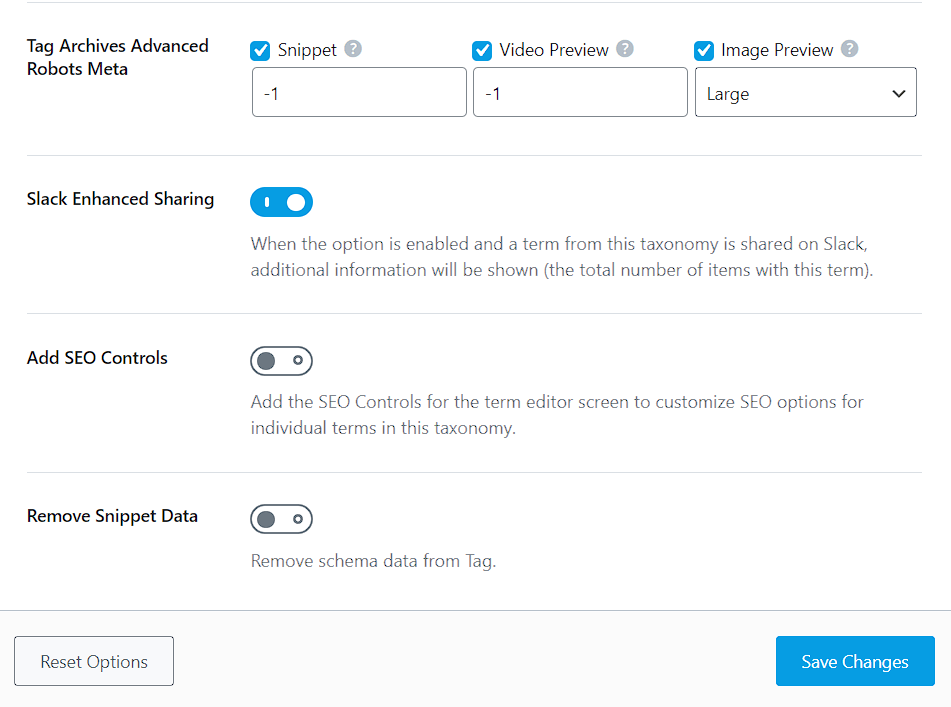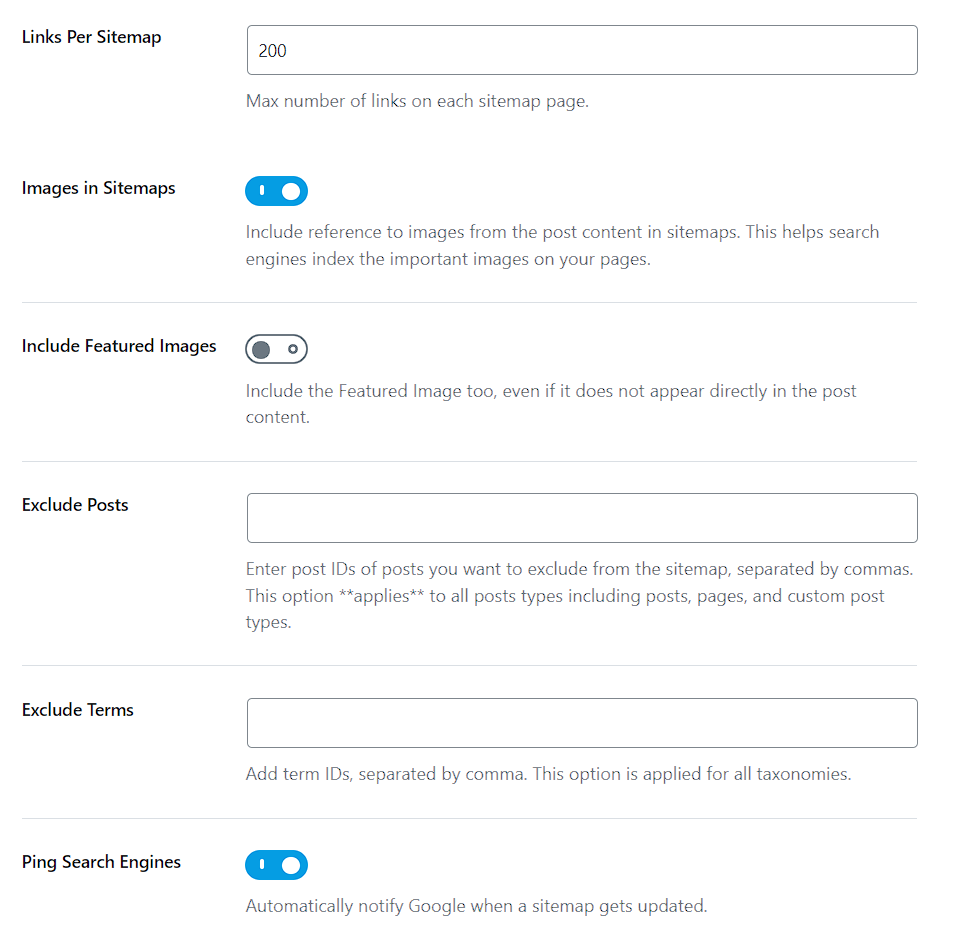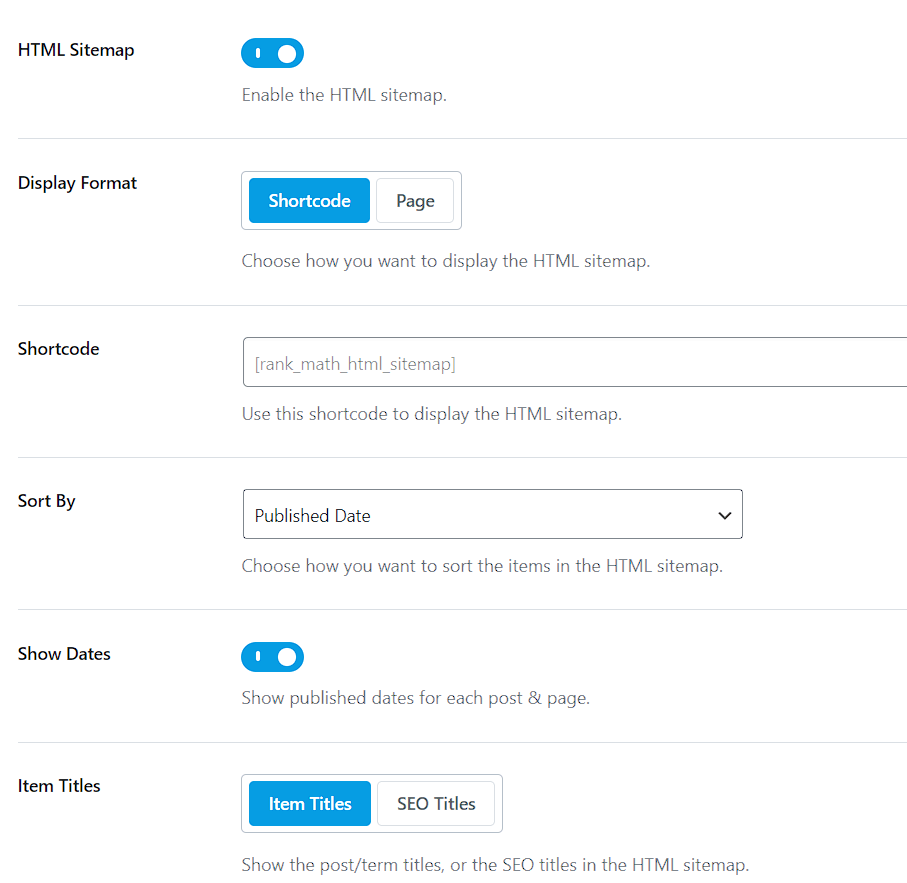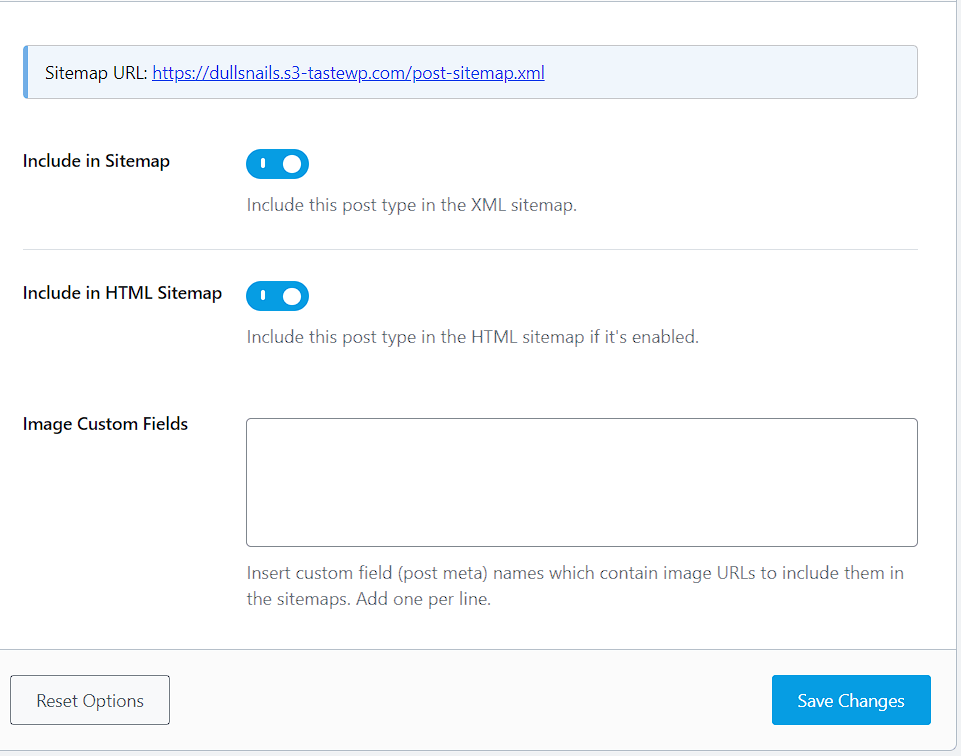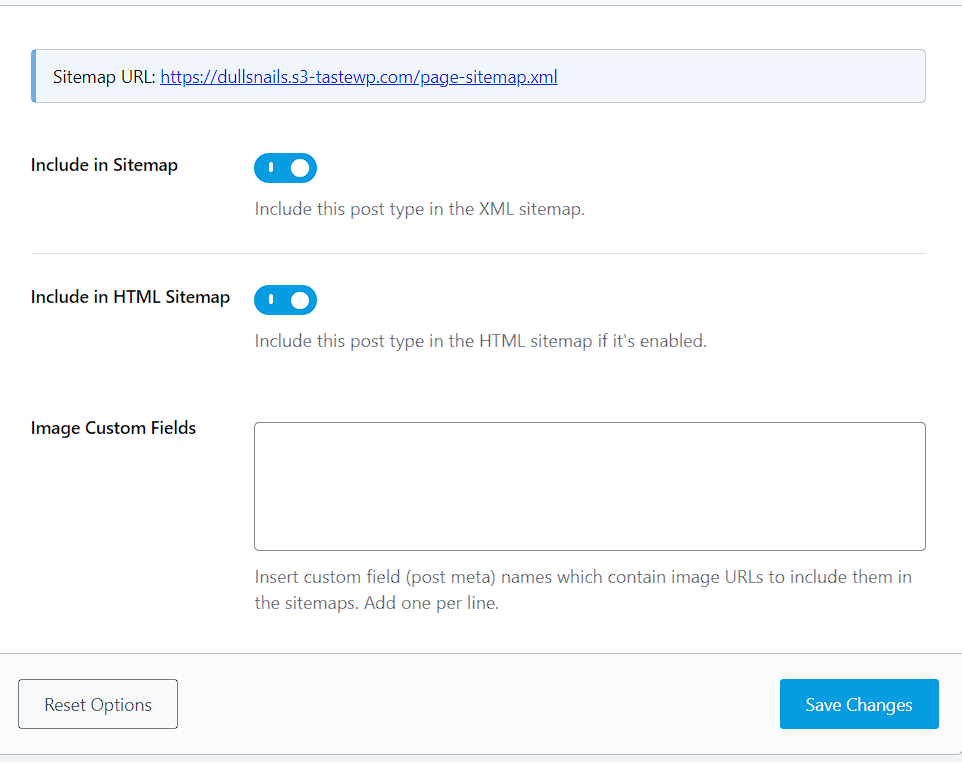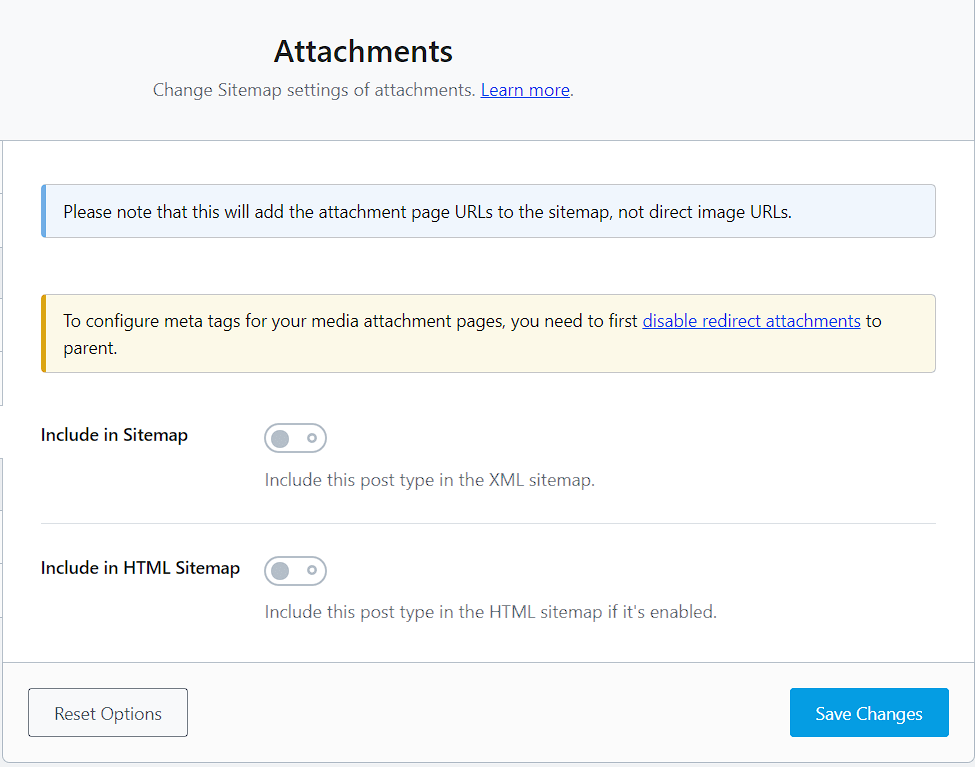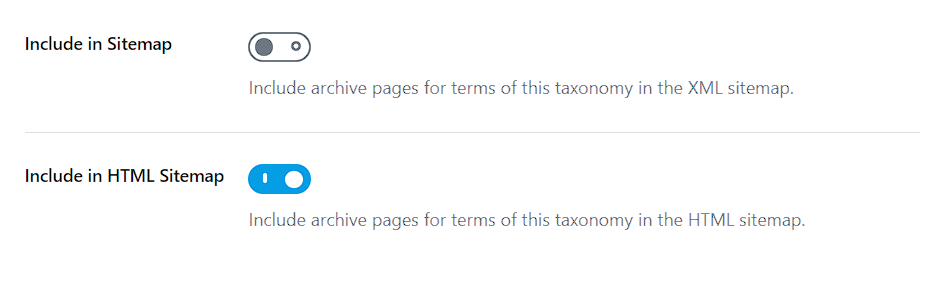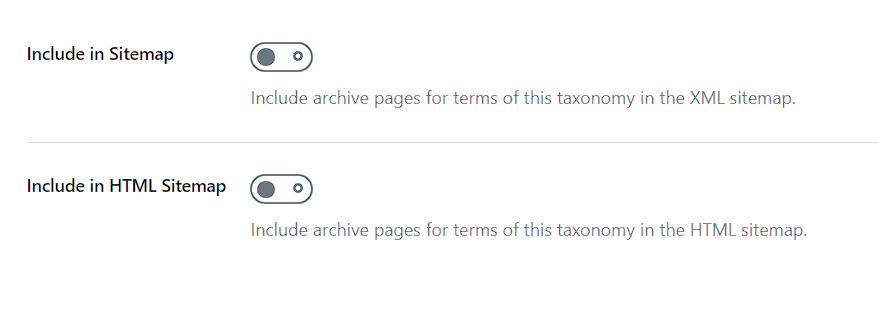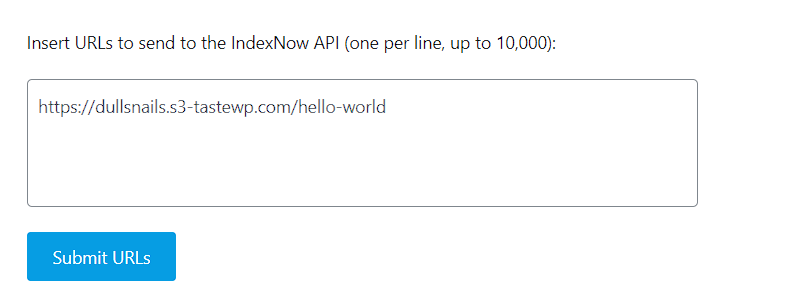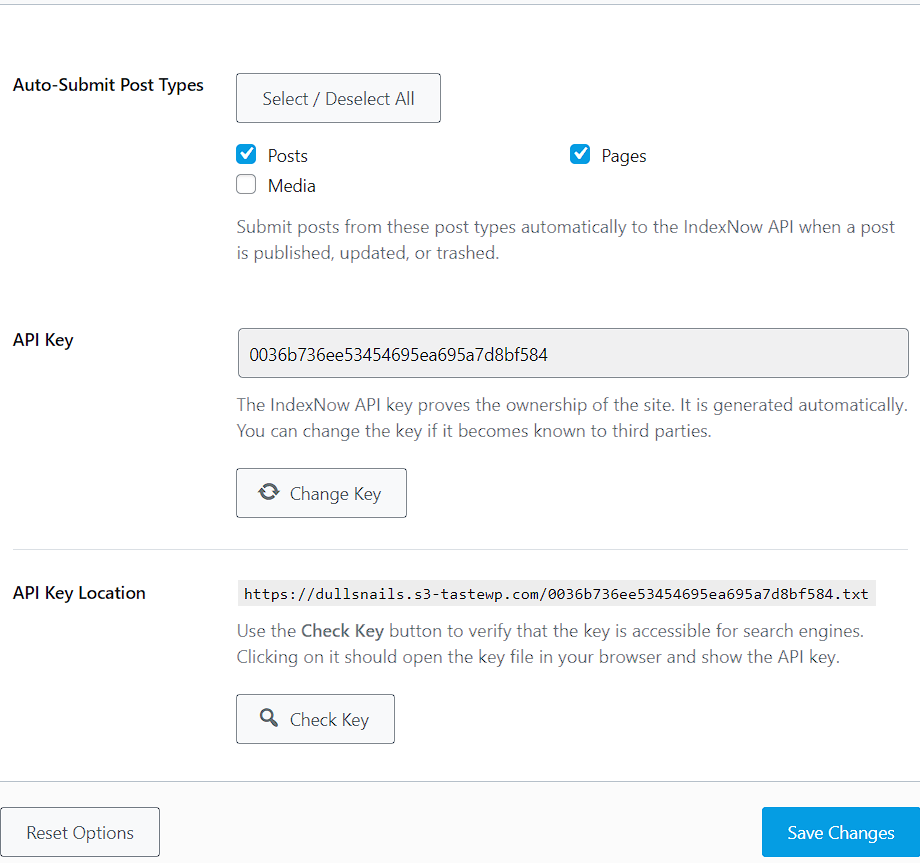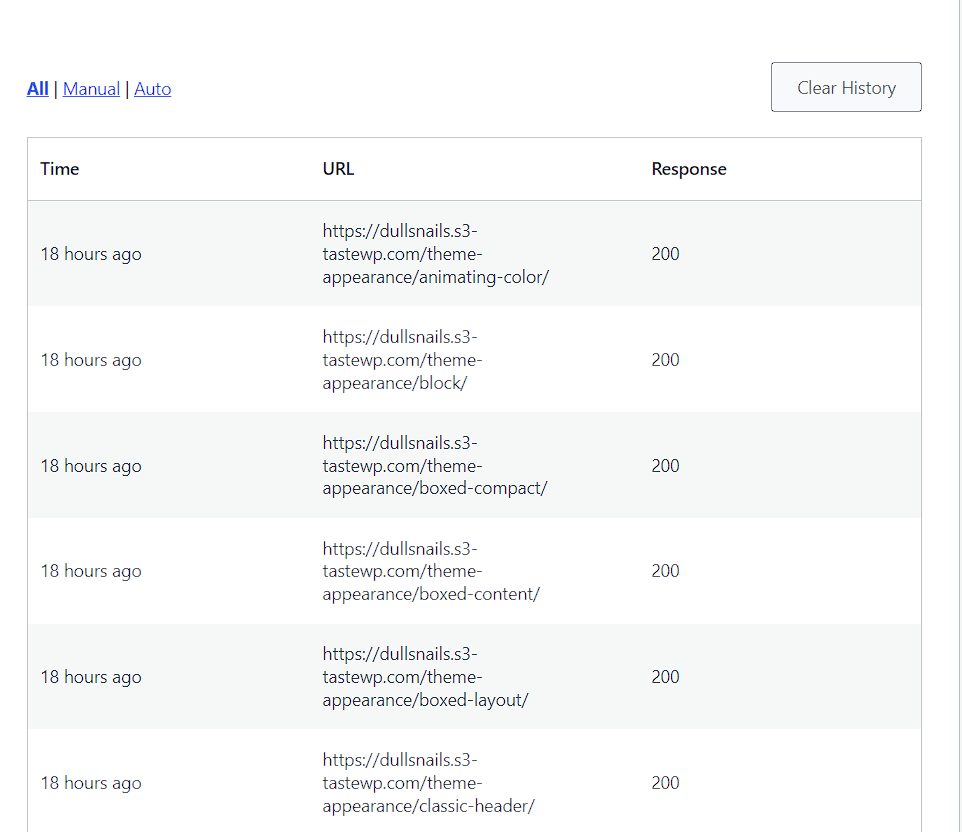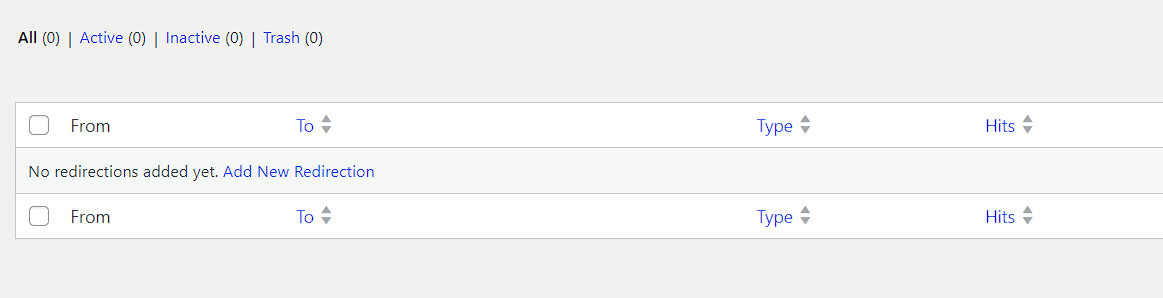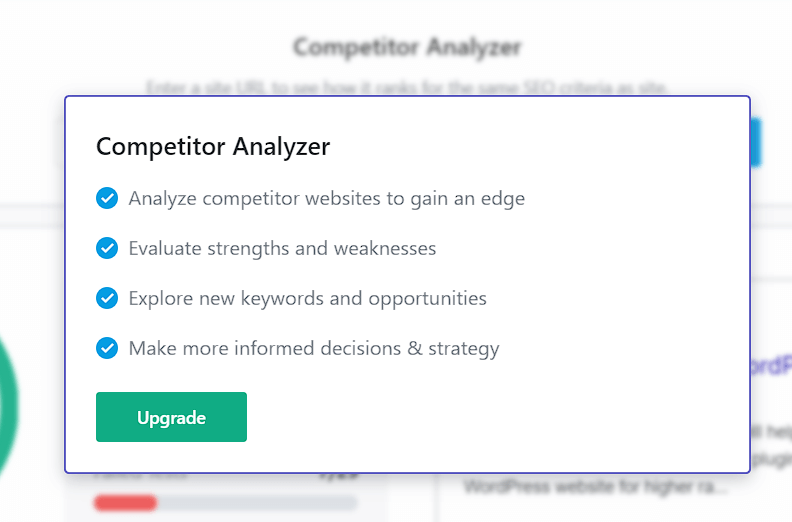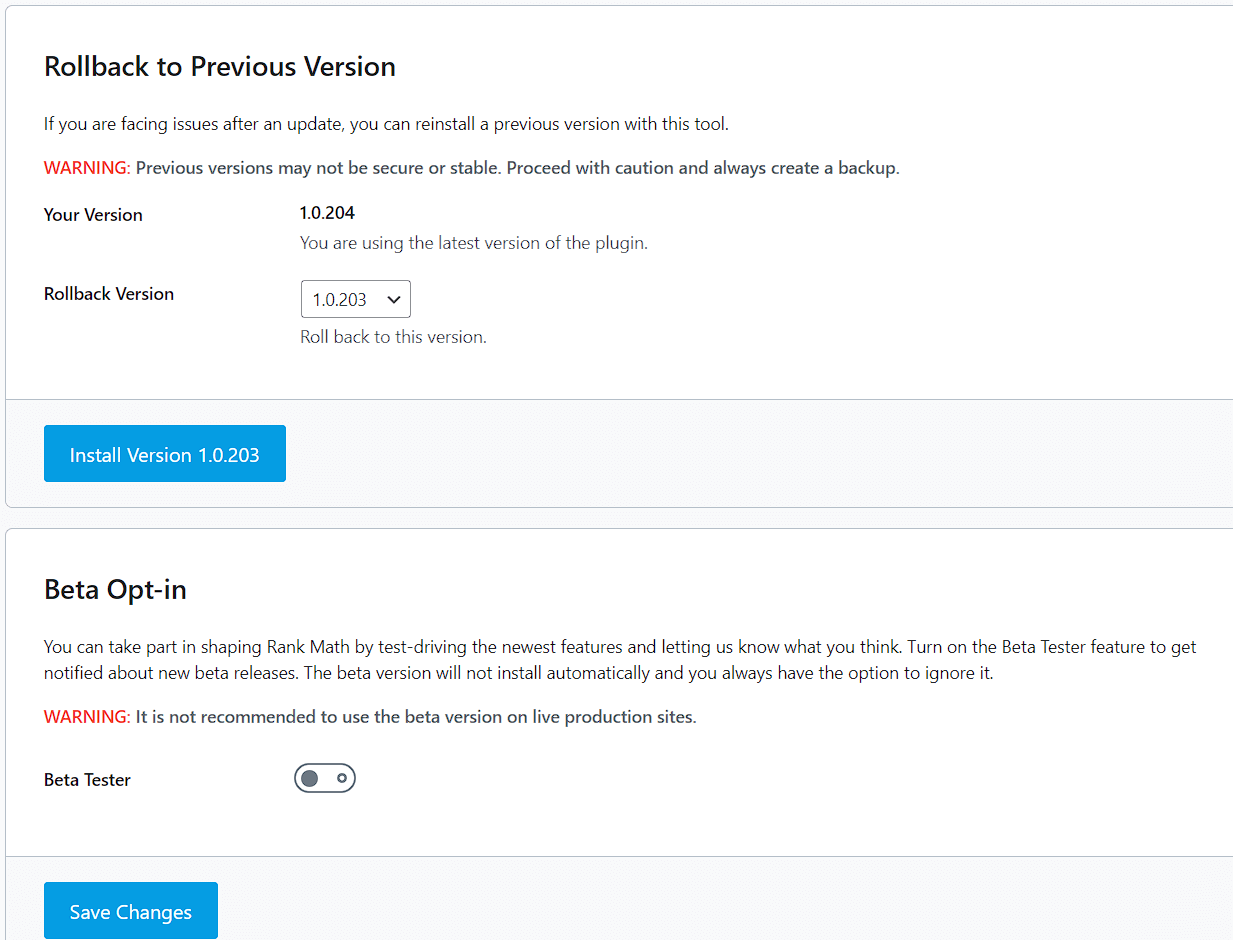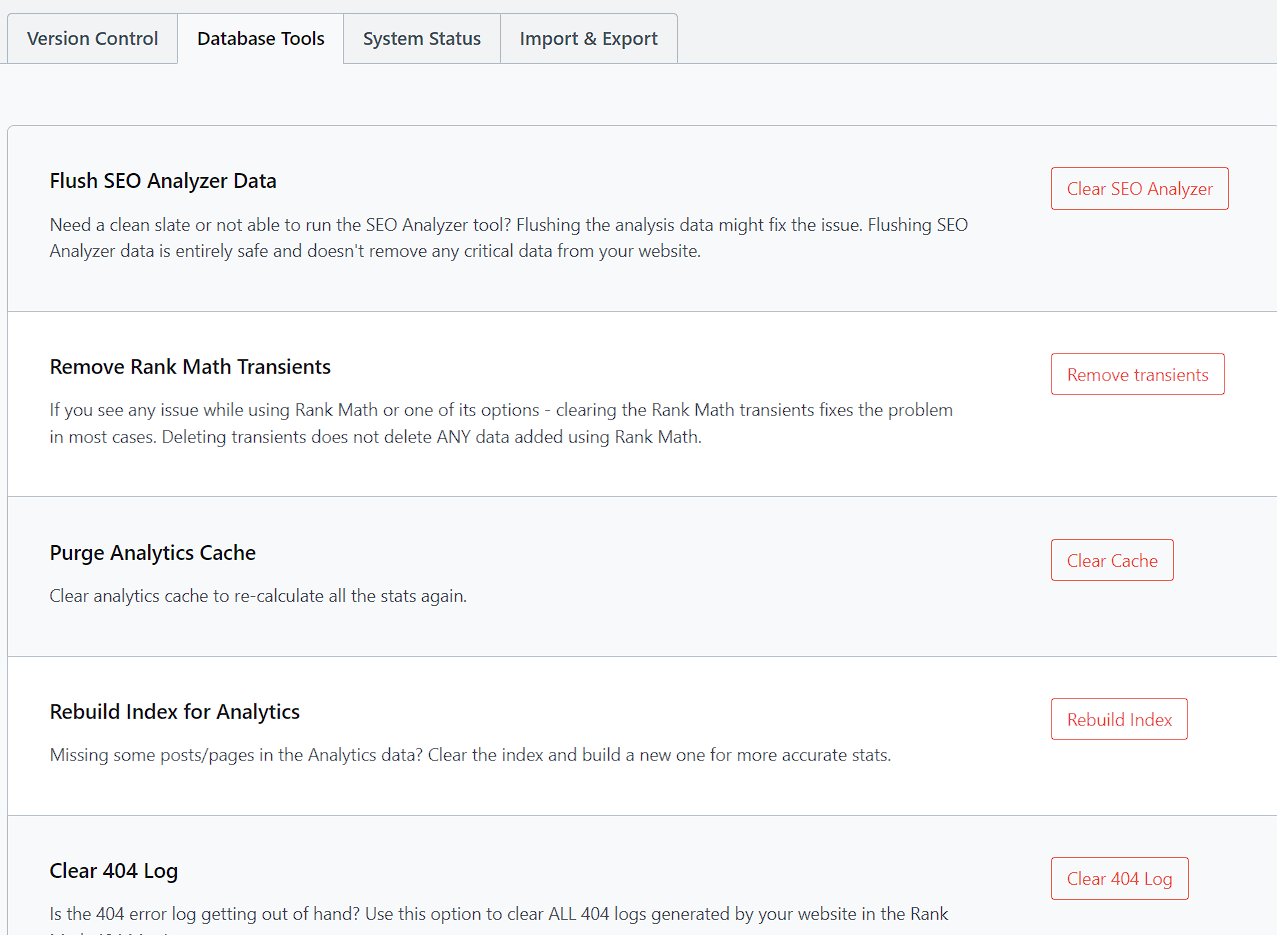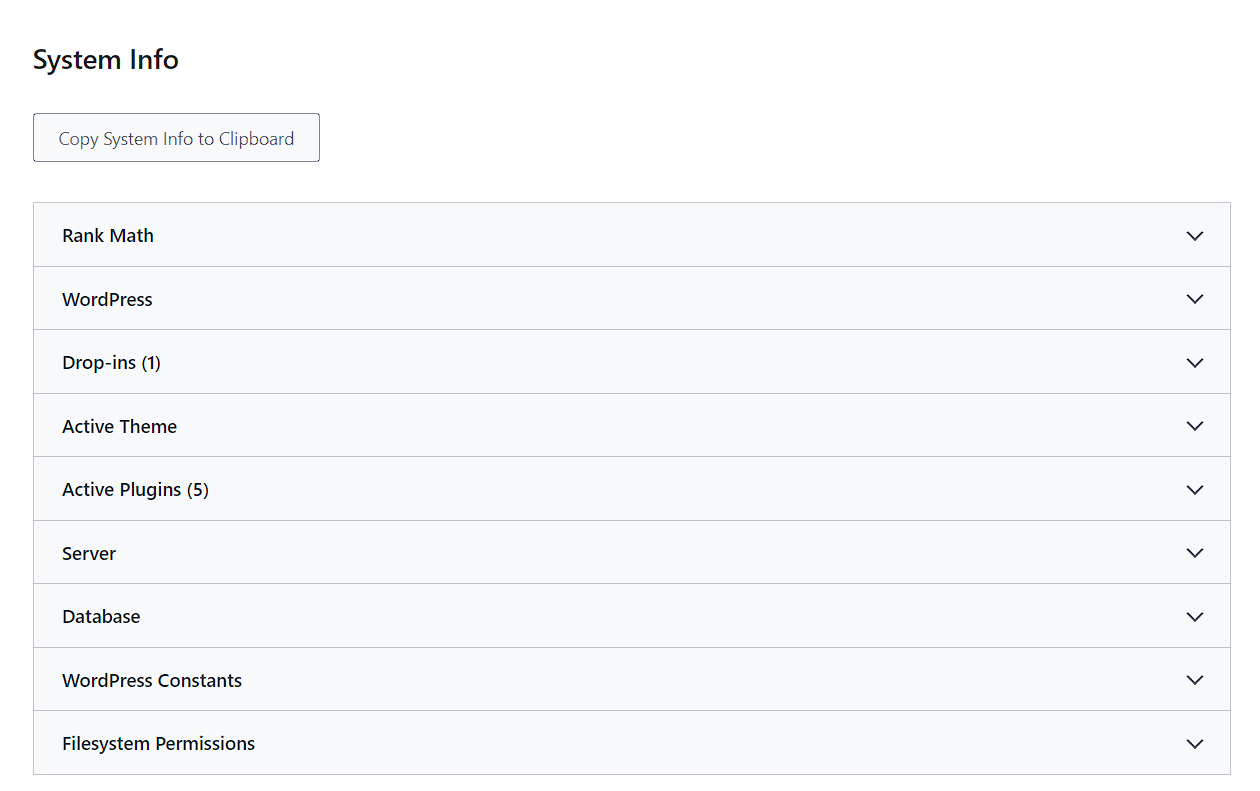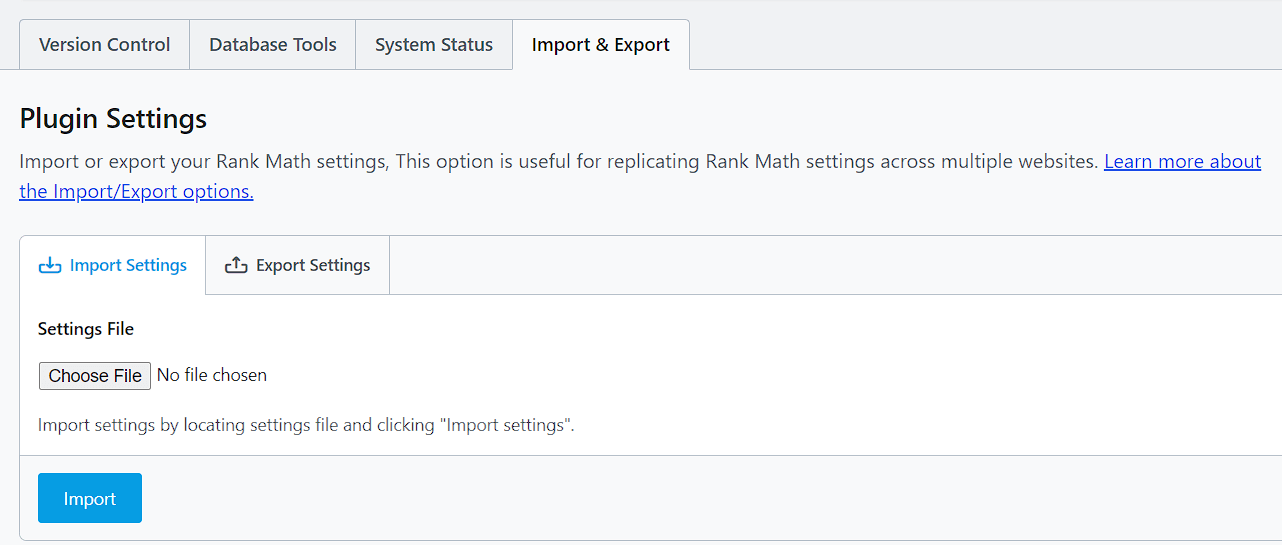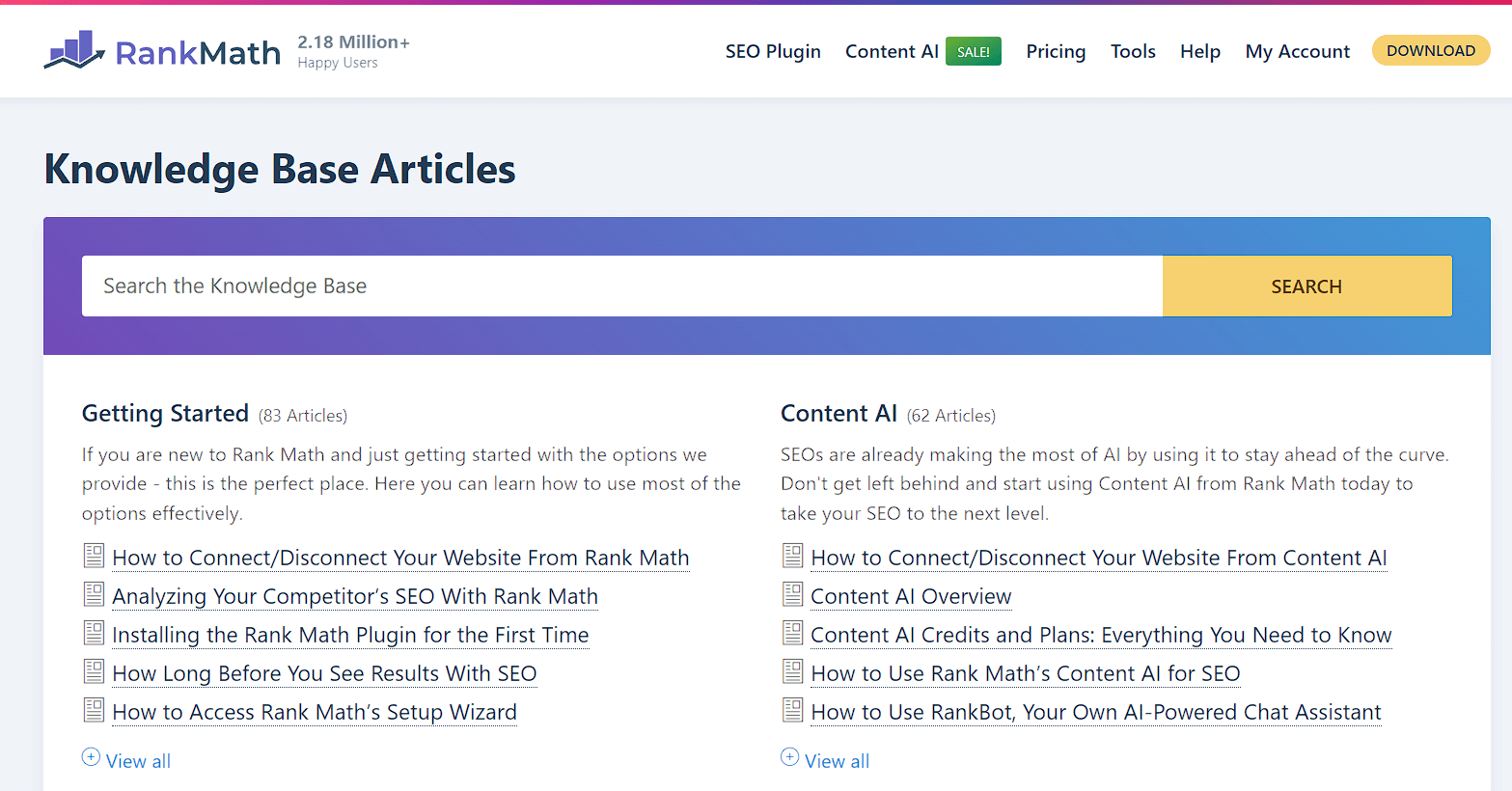Rank Math Plugin Setup – Full Configuration and Tutorial for Best SEO
Estimated reading time: 4 minutes
Last updated on March 26th, 2024 at 06:58 am
Are you looking for “Rank Math Plugin Settings”?
Imagine you have a personal guide helping you navigate a new city. That’s what the Rank Math plugin does for your website.
This can lead to quicker indexing. Around 40% of users abandon a website that takes more than 3 seconds to load.
Rank Math helps you avoid that!
Nearly 75% of websites face crawlability issues, but with Rank Math, you can make sure your site is searchable and discoverable.
Rank Math Plugin Settings & Configuration for WordPress
NOTE: I am using the free version of this Rank Math plugin settings guide.
BONUS: With Rank Math, you can easily optimize your site’s speed, making it load faster for visitors.
Did you know that for every extra second your site takes to load, you could lose 7% of your visitors?
So, using Rank Math’s speed optimization features helps keep people happily browsing on your site.
Start with installing the plugin.
After installation, connect your account to Rank Math.
You can use any of your online IDs to connect.
Click OK to activate now.
Skip this installation wizard and let’s start with the start.
1. Dashboard
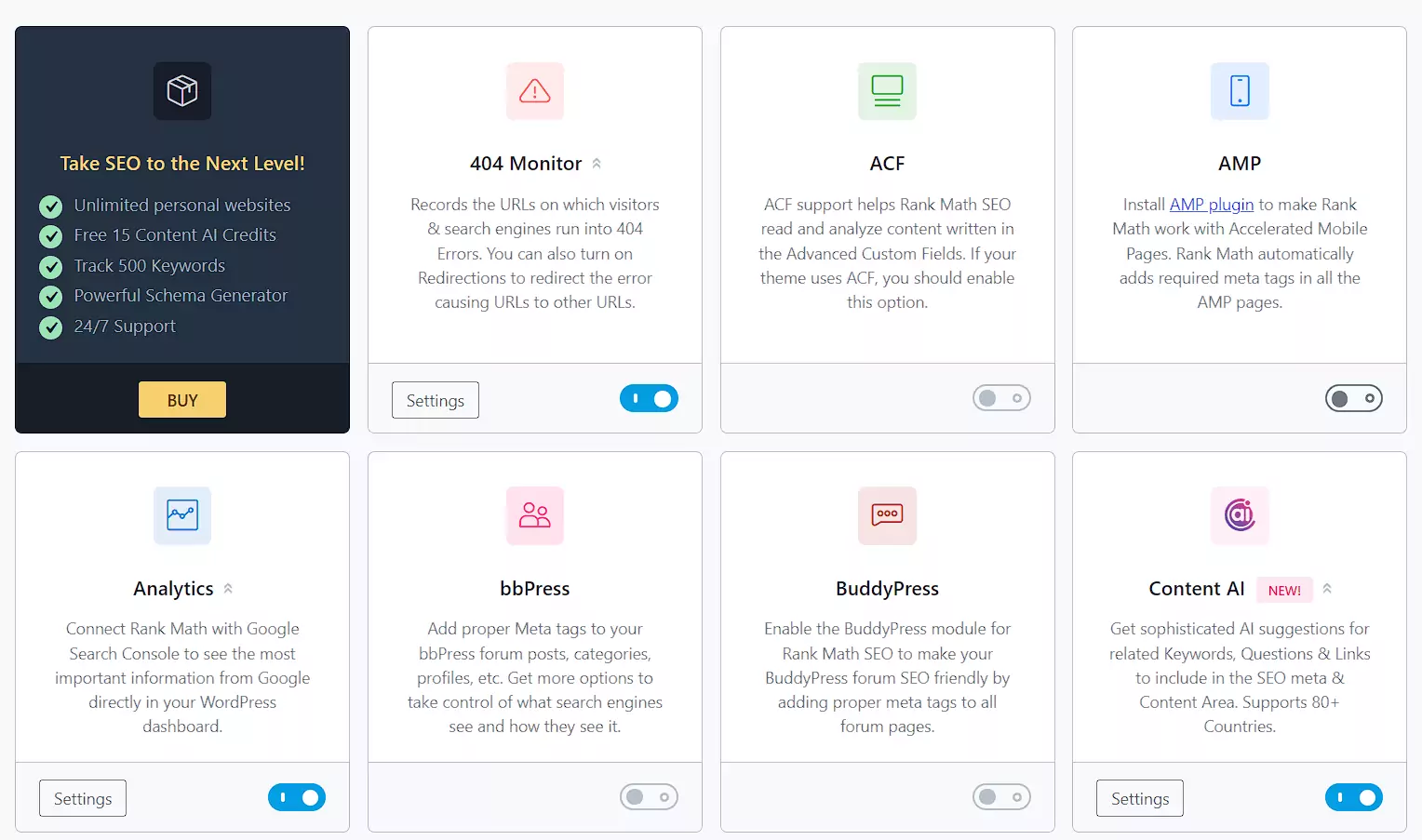
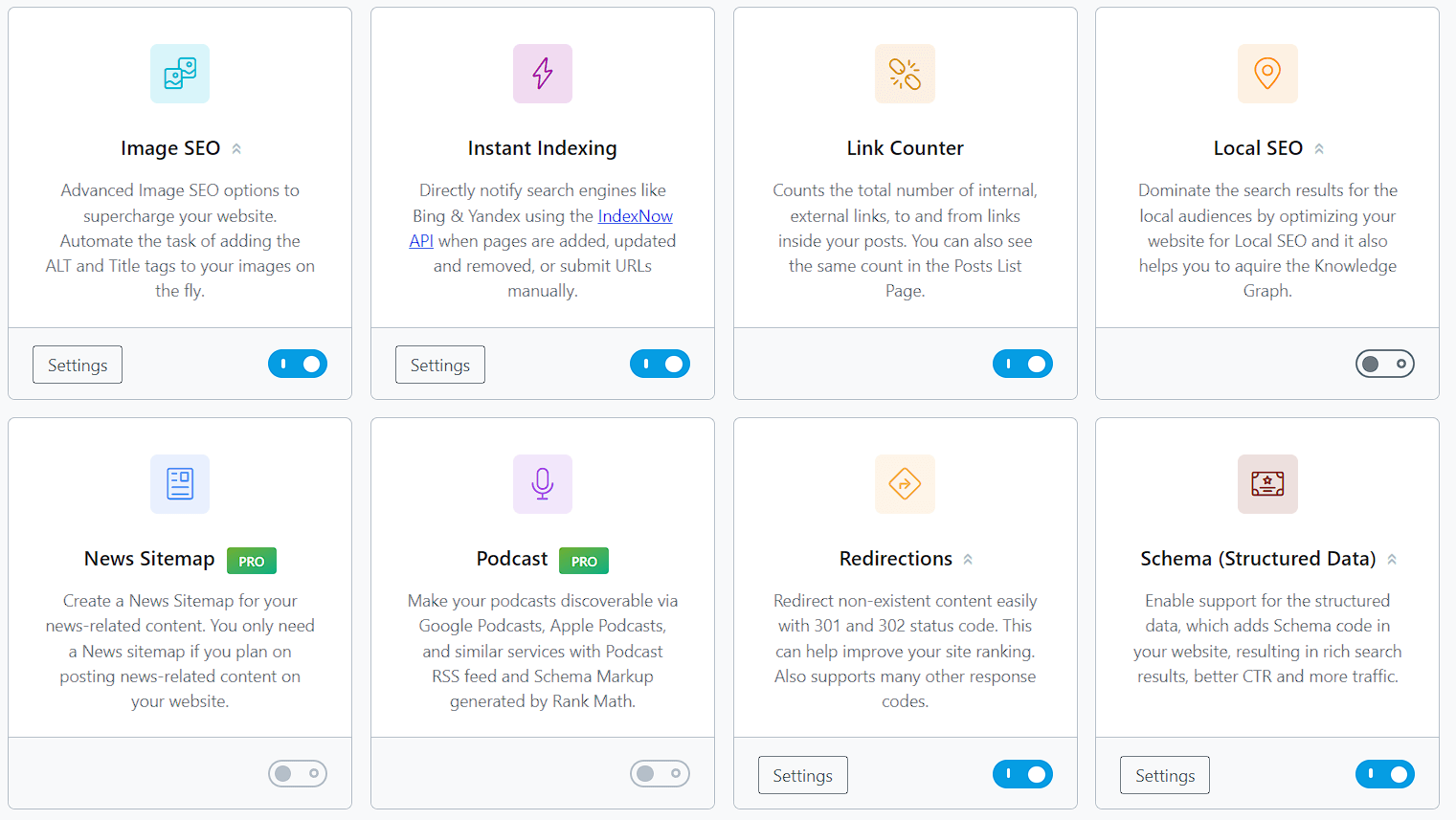
Enable all the settings that I used in the screenshot.
If you are an advanced user, you can enable more features according to your needs.
But for beginners, these are the recommended ones.
Rank Math simplifies the implementation of schema markup, making your website’s information stand out in search results.
Websites using schema markup can see up to a 30% increase in click-through rates.
2. Content AI
This is a premium feature, so ignore this.
3. Analytics
If you want your Google Search Console data here in the Rank Math dashboard, then enable this.
4. General Settings
Copy the settings I use in the screenshot.
NOTE: Make sure to remove my example URL and add yours where applicable.
Links
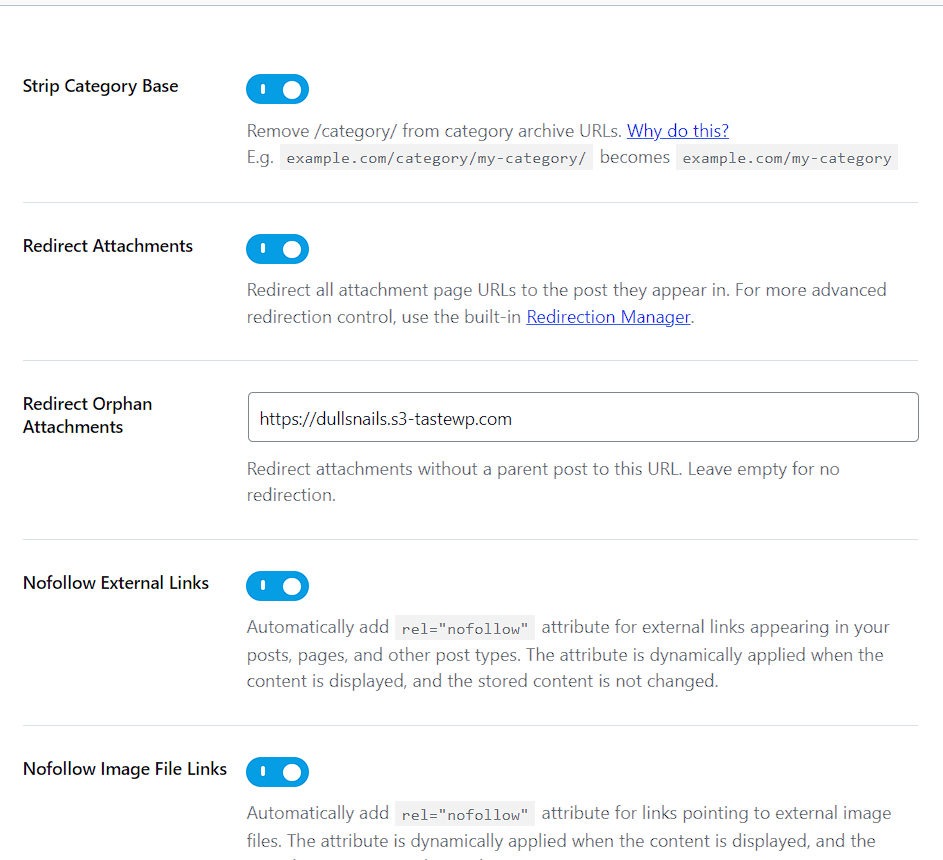
Breadcrumbs
Images
Webmaster Tools
Verify your Google Search Console here. Click on the link “Search Console Verification Page” and follow the steps.
Easy steps, no technical knowledge required.
Edit robots.txt
Leave this as it is.
Others
Blocks
Edit .htaccess
Do not edit your htaccess file unless you know what you are doing.
404 Monitor
Redirections
Create a custom 404 error page and add the URL here.
Analytics
Content AI
5. Titles and Meta
Copy my settings that I shared in the screenshot.
Global Meta
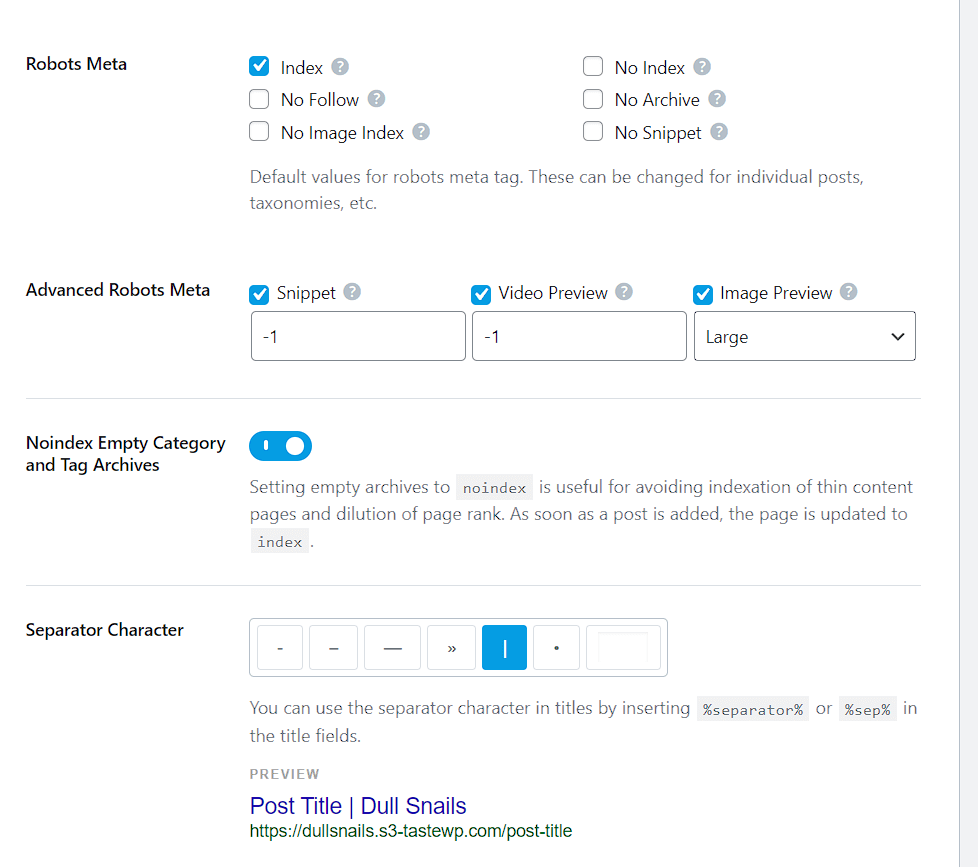
Local SEO
Social Meta
Homepage
Post Formats
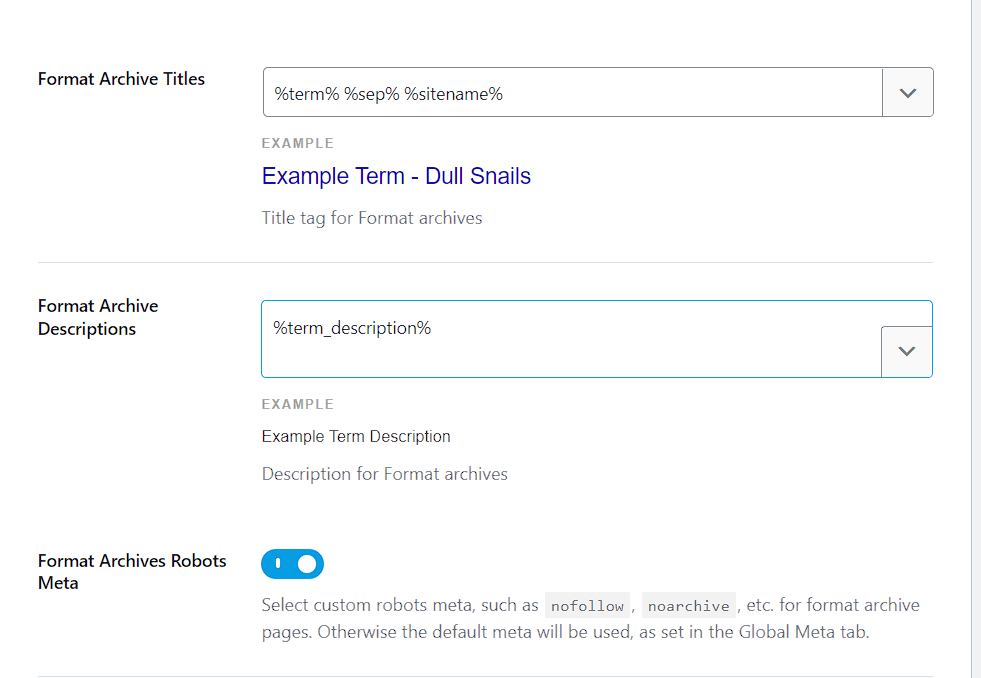
Authors
Misc Pages
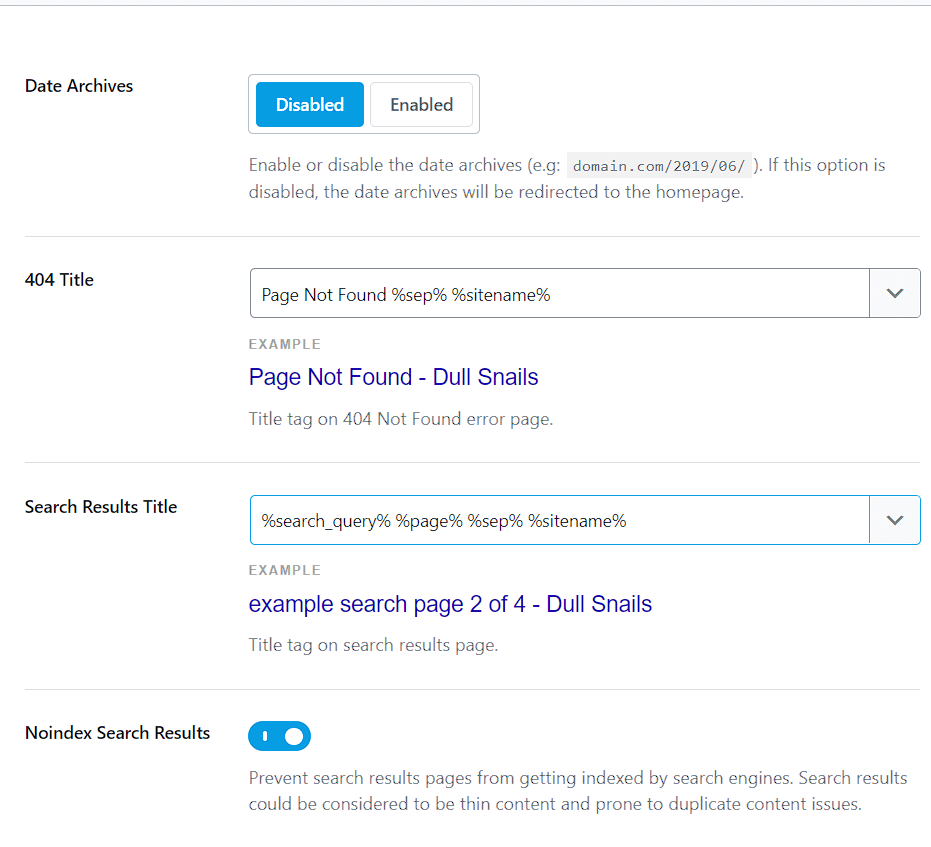
Posts
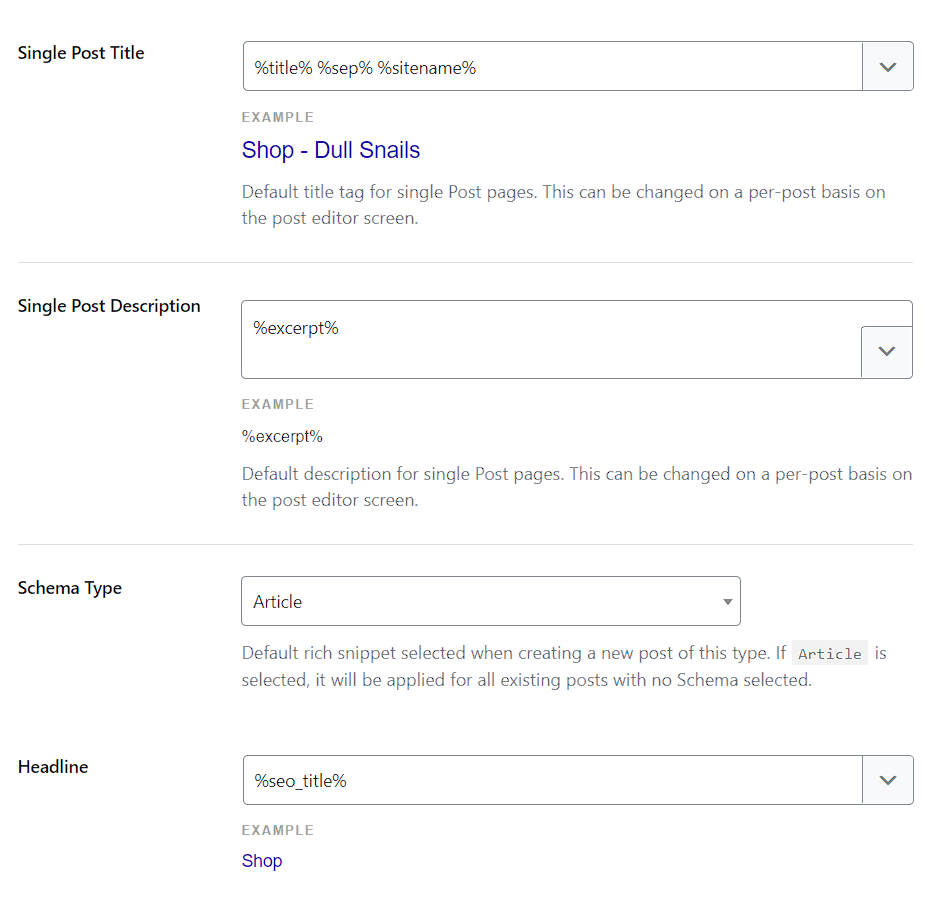
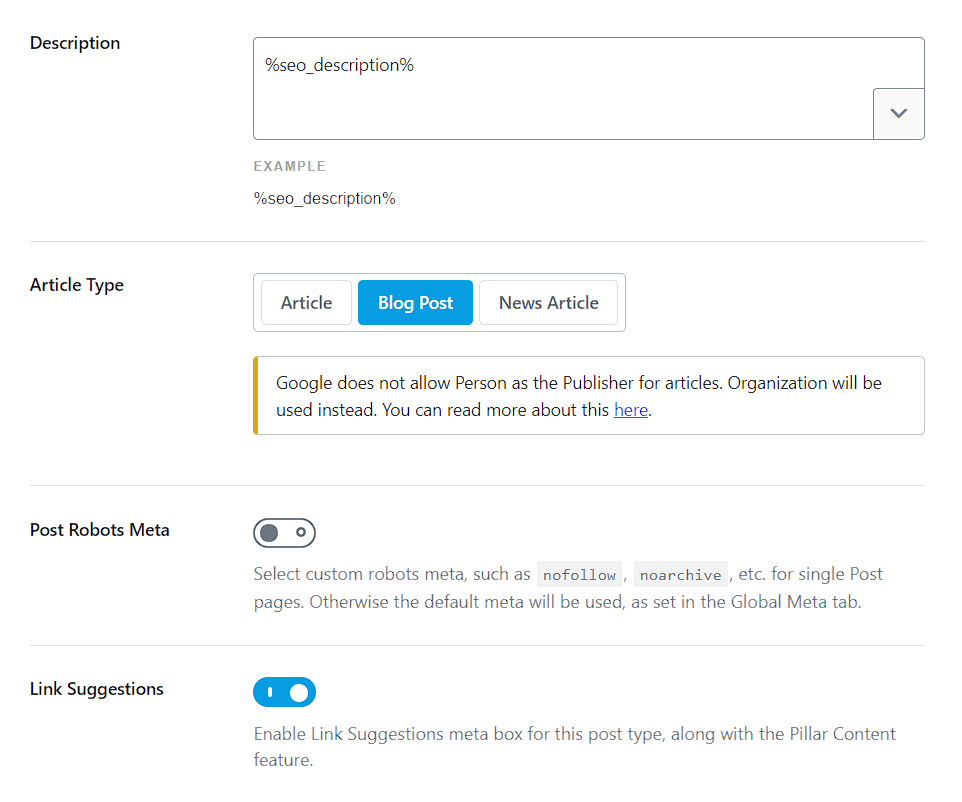
Pages
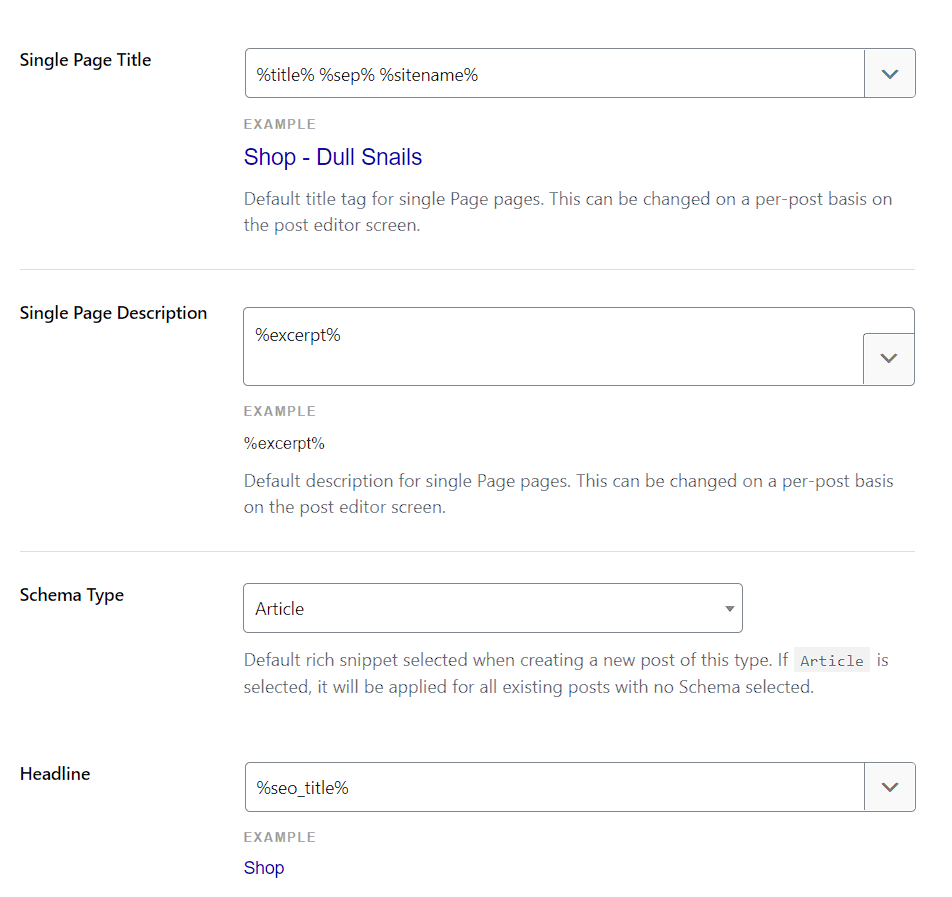
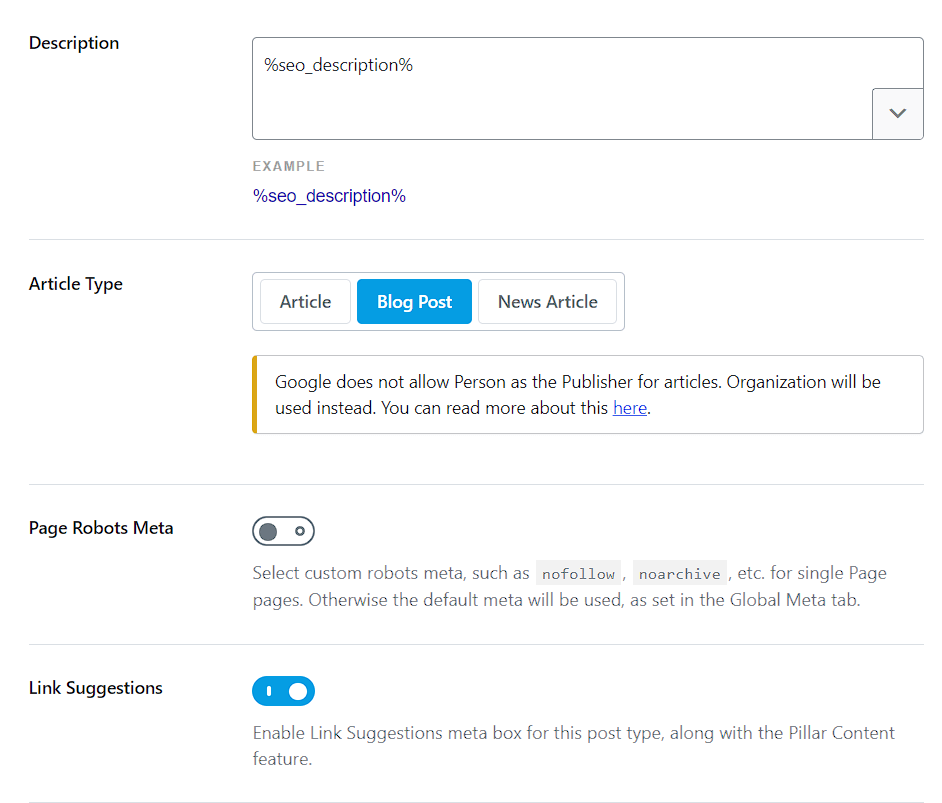
Attachments
Categories
Tags
Categories and tags can create duplicate content issues. So, I recommend to Noindex them.
6. Sitemap Settings
Copy my settings.
General
HTML Sitemap
Copy and paste the shortcode where you want to display the HTML sitemap.
Posts
Pages
Attachments
Categories
Tags
7. Instant Indexing
Instant indexing is useful for Bing and Yahoo search engines. It does not index in Google.
Submit URLs
Settings
History
8. 404 Monitor
9. Redirections
10. SEO Analyzer
Here you can check your SEO errors and tips to resolve the error.
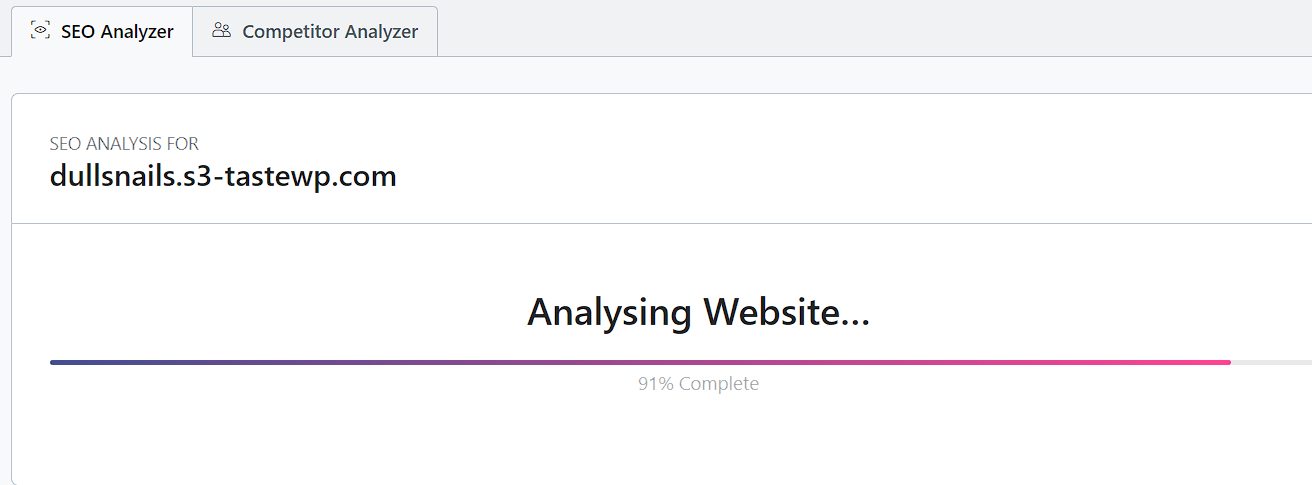
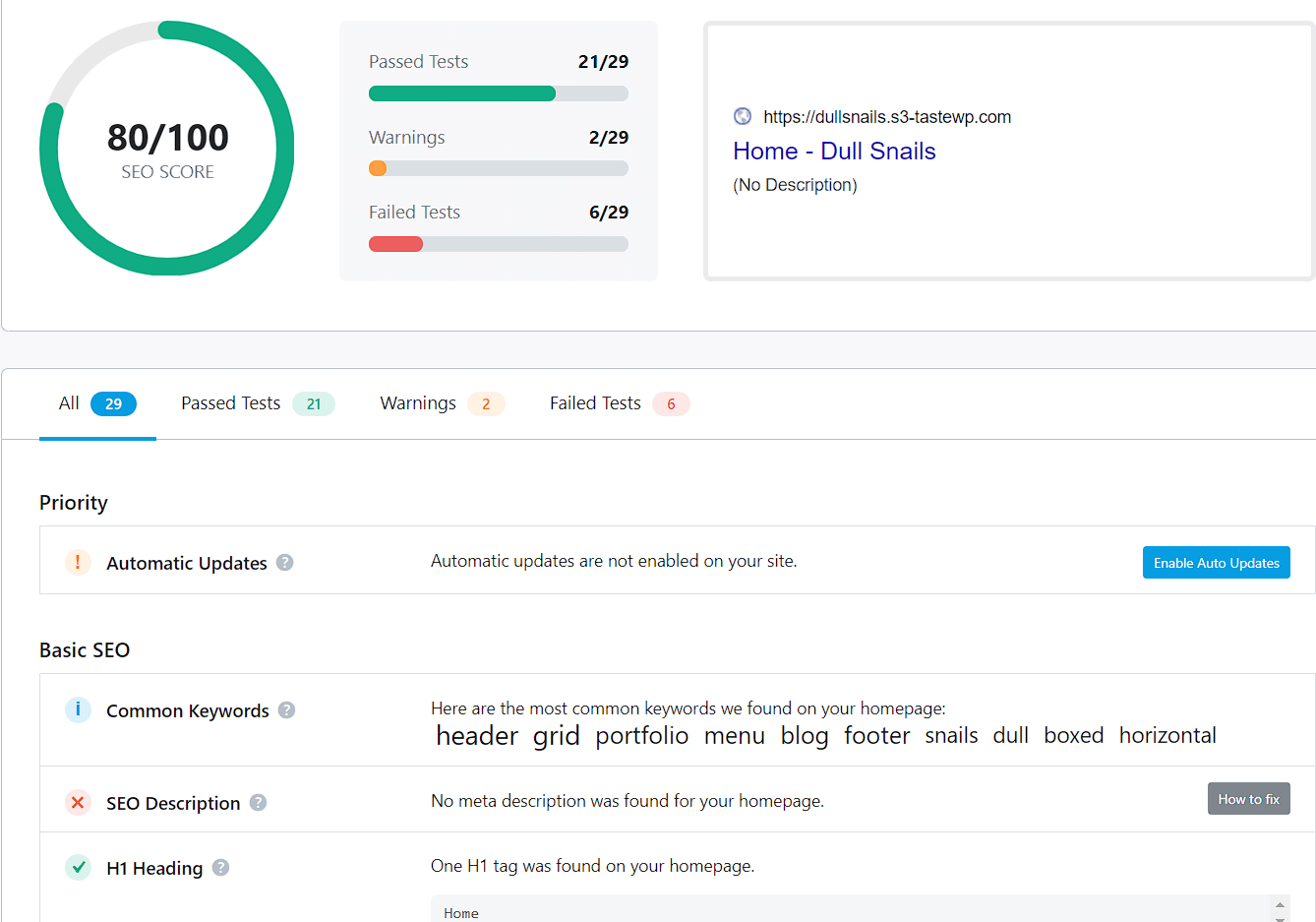
11. Status and Tools
Version Control
Database Tools
Do not touch database tools unless you know what you are doing.
System Status
Import & Export
If you are using another SEO plugin like Yoast, then this tool is used to import and export your Yoast SEO settings to Rank Math.
12. Help and Support
Wrapping Up – Rank Math Plugin Settings
So, that’s the lowdown on Rank Math and how it can help your website shine on the internet.
I’ve covered all the settings and tricks to make your site stand out in search results.
Just like a well-dressed actor on a red carpet, your website needs to look its best in the online world.
Now, go ahead and explore those settings, experiment a little, and watch your website climb up the search result rankings.
I know I have not covered every setting deeply but if you have a doubt, use the comments section.