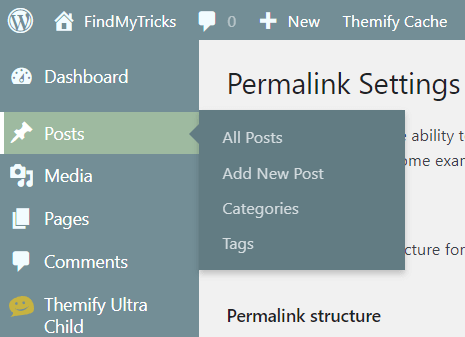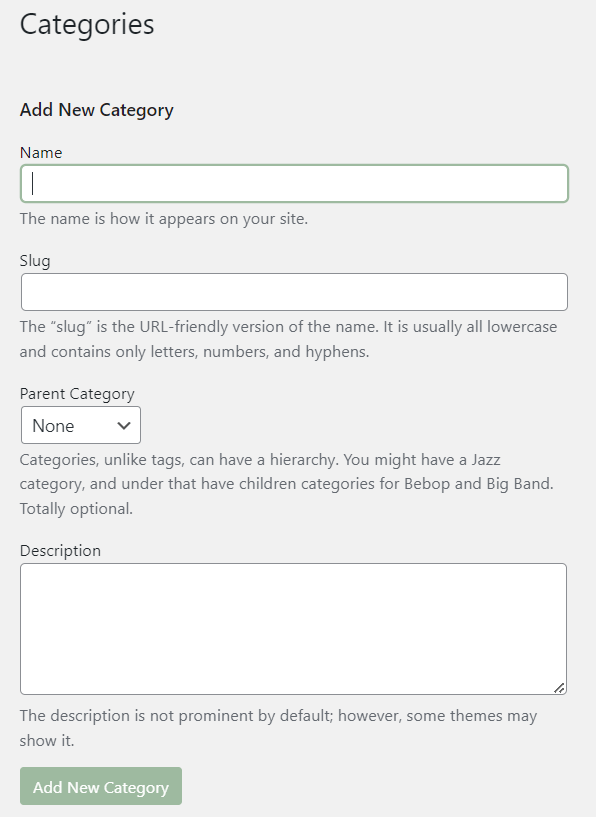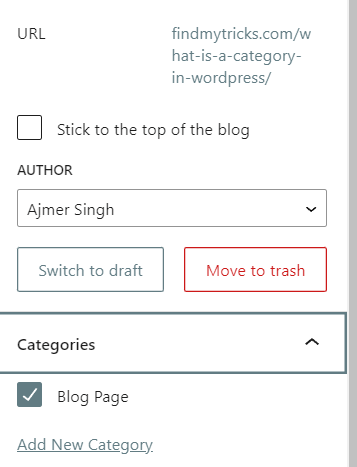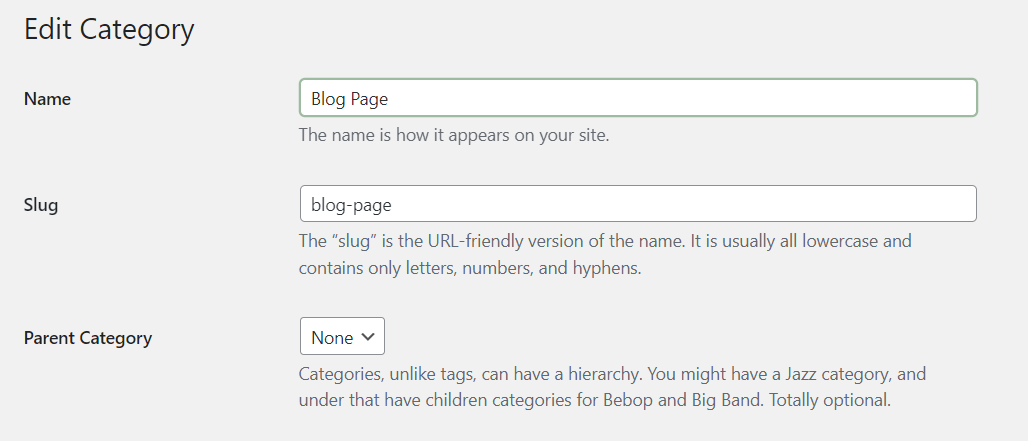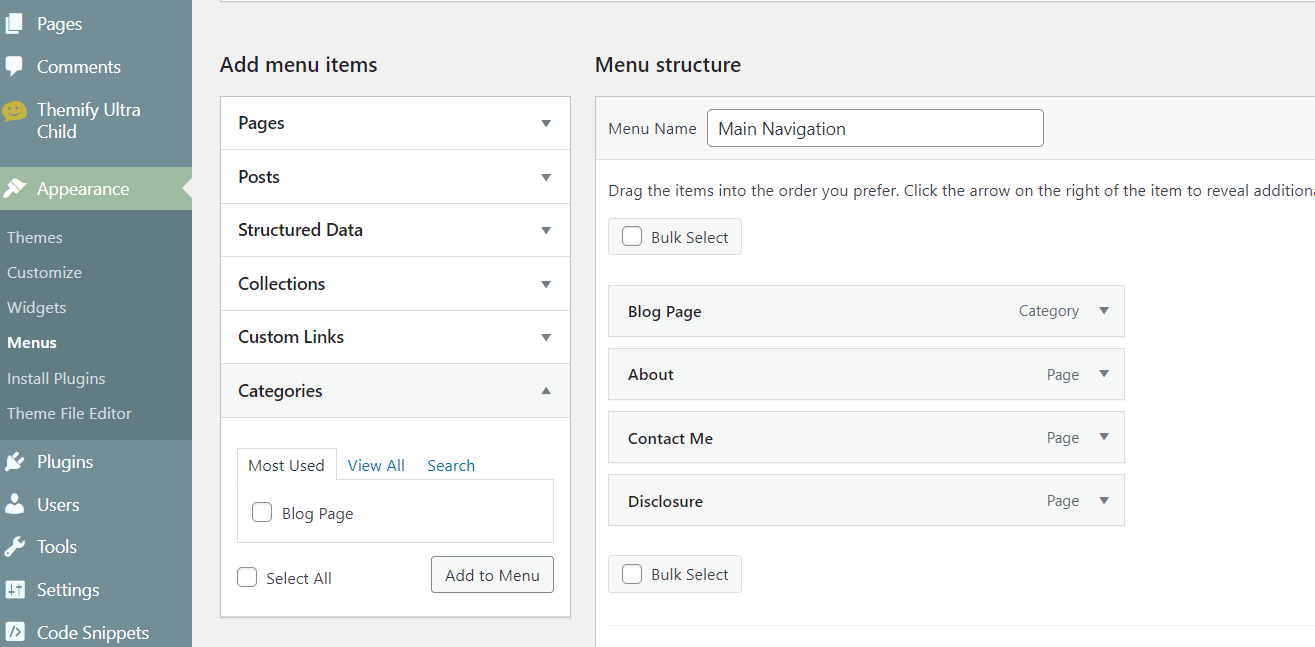What is WordPress Category – How to Create, Edit, Add, Use and Display
Estimated reading time: 4 minutes
Last updated on March 26th, 2024 at 07:00 am
Do you want to know “What is Category in WordPress”?
Categories in WordPress are like filing cabinets for your content.
Websites using categories get more organized and user-friendly.
For instance, websites that use categorized content see a 40% increase in user engagement.
It’s a simple way to help visitors find what they’re looking for easily, making their experience on your site much better.
What are Categories in WordPress?
Think of your WordPress website like a massive library with tons of books.
Now, imagine if every book was randomly placed on the shelves without any order. Chaos, right?
That’s what categories do.
They’re like the sections in a library – they help organize your content, making it easy for visitors to find what they’re looking for.
About 29% of all websites use WordPress, and categories make managing content simpler for millions of users.
Why Use Categories in Your WordPress Site?
Ever visited a blog where you could easily explore topics you’re interested in?
That’s the magic of categories on WordPress.
They make your site visitor-friendly by grouping similar content together.
When your site is user-friendly, people are more likely to stick around.
Studies show that 38% of visitors stop engaging with a website if the content or layout is unattractive, so having well-organized categories can keep your visitors happily browsing.
Purpose of Categories
Now, picture a shopping website without categories – no separate sections for clothes, electronics, or home goods. Confusing, right?
Categories on WordPress serve a similar purpose.
They help search engines understand your content, making it more likely to show up in relevant searches.
When your content is well-categorized, it enhances your site’s SEO.
Websites with proper SEO see a 14.6% conversion rate, meaning more visitors can become customers or followers.
So, using categories isn’t just about neat organization, it’s a smart move for better visibility and engagement.
How to Create Categories in WordPress?
a. Navigating to the Categories Page:
- Log in to your WordPress dashboard.
- Look for “Posts” on the left-hand menu and click on “Categories.”
b. Adding a New Category:
- On the Categories page, you’ll see a section to add a new category.
- Enter the name for your new category and a slug (a URL-friendly version of the name, usually auto-generated).
- You can also assign a parent category if needed.
- Click on the “Add New Category” button to create it.
c. Assigning Categories to Posts:
- When you’re creating or editing a post, you’ll find the Categories box on the right-hand side.
- Check the box next to the category you want to assign the post to.
- You can select multiple categories if your post fits into more than one.
- Don’t forget to click the “Update” or “Publish” button to save your changes.
Managing and Editing Categories
a. Editing Categories:
- Navigate to the Categories page in your WordPress dashboard.
- Hover over the category you want to edit and click on the “Edit” link.
- Modify the category name, slug, or parent category as needed.
- Click the “Update” button to save your changes.
b. Deleting Categories:
- On the Categories page, hover over the category you want to delete.
- Click on the “Delete” link.
- WordPress will ask if you’re sure – confirm, and the category will be removed.
c. Deleting Default Category:
- If you want to delete the default category or simply say all the categories then the simple solution is – Visit Settings – Permalinks – Category Base – Enter “.” and done.
Displaying Categories on Your WordPress Site
a. Using Widgets:
- In the WordPress dashboard, go to “Appearance” and then “Widgets.”
- Add the “Categories” widget to a widget-ready area, like your sidebar.
- Configure widget settings, if needed, and save.
b. Displaying Categories in Menus:
- Go to “Appearance” and then “Menus” in your WordPress dashboard.
- Find the “Categories” box on the left.
- Check the categories you want to add and click “Add to Menu.”
- Arrange them as needed and save the menu.
Wrapping Up – What is Category in WordPress
Categories in WordPress are like virtual folders that help you neatly organize your content.
They make it easier for visitors to find what they’re looking for on your website.
Creating categories is a simple way to sort your posts into different topics, making your site more user-friendly.