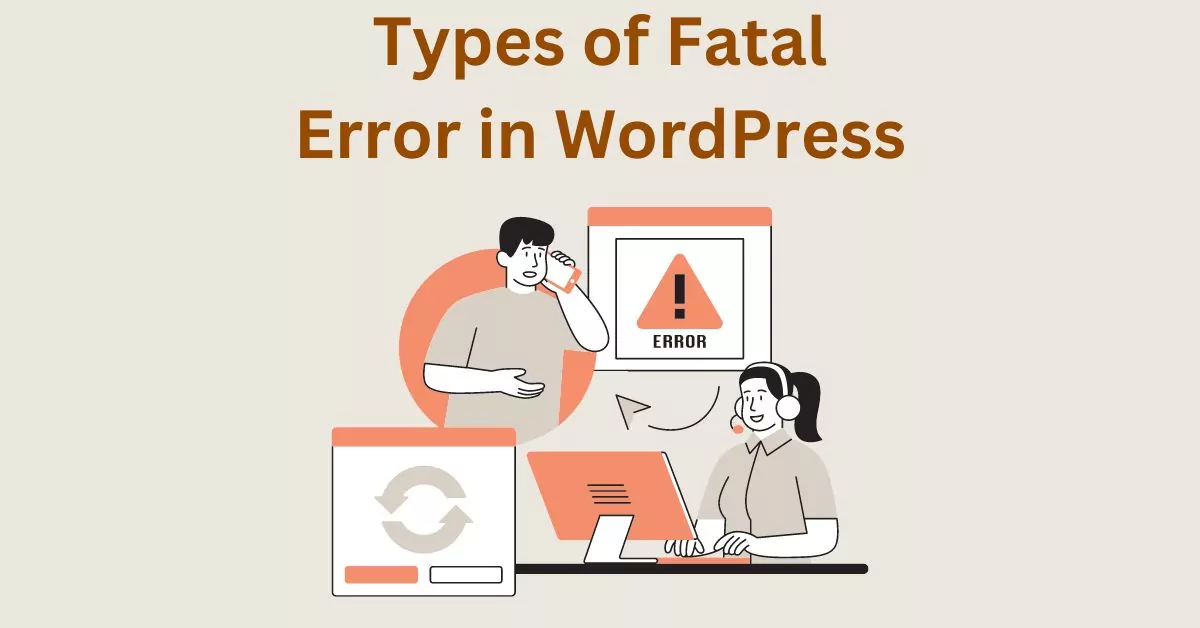There Has Been a Critical Error on Your Website – Types, Identify, How to Fix and Resolve
Estimated reading time: 5 minutes
Last updated on March 26th, 2024 at 07:05 am
Are you looking for “Types of Fatal Errors in WordPress and Their Fixes”?
Okay, imagine you’re trying to open a door, and suddenly, it slams shut.
That’s what a fatal error feels like on your website.
There are a few types, like the “white screen of death” or the “syntax error.”
These errors can make your website invisible or messy.
Around 40% of WordPress support requests are related to fatal errors, so you’re not alone in facing these challenges.
Now, why bother fixing these errors?
Well, let’s put it this way: 88% of online visitors are less likely to return to a site after a bad experience.
Fatal errors can lead to downtime, making your website inaccessible.
If people can’t access your site, you might lose potential customers or readers.
So, fixing these errors is like ensuring your online door is always open for visitors.
What exactly is a Fatal Error?
Think of a fatal error in WordPress as a roadblock that stops your website from working.
It’s like when your car suddenly stops, and you can’t go anywhere.
In WordPress, a fatal error can bring your site to a standstill.
About 23% of all websites use WordPress, so understanding and fixing these errors is crucial.
Common Causes of Fatal Errors
Imagine your website is a machine with lots of moving parts.
Sometimes, these parts don’t work well together, causing the whole machine to break down.
In WordPress, common causes of fatal errors include conflicts between themes and plugins.
Surprisingly, 40% of all WordPress issues are related to plugins.
So, it’s like making sure all the gears in your machine are working smoothly to avoid a breakdown.
WordPress Critical Fatal Errors and Fixes
1. White Screen of Death (WSOD)
Imagine you open your WordPress site, and instead of seeing your content, you get a blank, white screen.
That’s the “White Screen of Death” (WSOD). It’s like your site suddenly went on vacation without any notice.
Around 39% of WordPress issues are related to WSOD.
But don’t worry, it’s fixable!
Common causes are incompatible themes or plugins.
By deactivating them, you can bring your site back to life.
2. PHP Parse Error
Think of your website code like a recipe.
If you miss a step or add too much salt, it might not turn out right.
The PHP Parse Error in WordPress is similar – it happens when there’s a mistake in your site’s code.
About 20% of WordPress errors are related to PHP issues.
Double-checking your code or reverting recent changes can fix it.
It’s like making sure your recipe is perfect to get a delicious website.
3. Memory Exhaustion Errors
Imagine your computer running out of memory and slowing down.
Well, websites can run out of memory too.
WordPress sites sometimes face “Memory Exhaustion Errors,” especially if they’re handling lots of data.
This error affects about 13% of WordPress sites.
Increasing your site’s memory limit or optimizing resource-hungry plugins can solve this issue.
It’s like giving your website a bigger workspace so it can handle more tasks without slowing down.
4. Plugin and Theme-Related
Think of your website like a car.
Sometimes, if you add too many fancy accessories (plugins) or change the paint job (themes), your car might start acting up.
In WordPress, plugin and theme-related issues contribute to about 41% of site problems.
Conflicts between different plugins or themes can cause errors.
Deactivating or updating them can get your website back on track, just like fine-tuning your car for a smooth ride.
5. Database Connection Issues
Imagine your website’s database as a library storing all your content.
If the connection to this library breaks, your site won’t know where to find its information.
Database connection issues affect around 12% of WordPress sites.
It’s like misplacing the library key.
Fixing it involves checking your database credentials or repairing the database tables.
Once you reconnect, your site can access its information like finding the right library key to open the door.
6. Server Configuration Problems
Think of your website’s server like the powerhouse running the show.
If the power supply (server configuration) isn’t set up correctly, your website can face problems.
Server configuration issues contribute to about 7% of WordPress errors.
Tweaking server settings or consulting with your hosting provider is like adjusting the controls to make sure your powerhouse is running smoothly.
It ensures your website has the right environment to operate without any hiccups.
Wrapping Up – Types of Fatal Error in WordPress
Knowing about the different kinds of serious issues that can happen on a WordPress website is really important.
These issues, called fatal errors, can mess up your site and make it stop working.
They might happen because of problems with the way your site is set up, issues with the things you’ve added to it (like themes or plugins), or even mistakes in the code.
To keep your website safe and working well, it’s crucial to find and fix these errors quickly.
Updating your site regularly, making backups, and getting help from the WordPress community are good ways to avoid these problems.